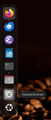Thunderbird not using the Thunderbird dock icon
I recently installed Thunderbird on a new installation of Ubuntu 24.04 using the "Installing Thunderbird manually" instructions. Everything works fine except that Thunderbird doesn't want to use the Thunderbird icon in the dock. Thunderbird opens and runs fine when I click on the Thunderbird icon, but it then puts a new default icon on the dock that looks like a gear instead of just "using" the Thunderbird icon to indicate that the application is running. I've attached a screenshot. When I close Thunderbird, the gear icon disappears.
選ばれた解決策
I solved the problem by doing what was suggested here.
- Open a terminal and then type "cd /usr/local/share/applications/" (without quotation marks) - Open the thunderbird.desktop file for editing: "sudo nano thunderbird.desktop" - Add "StartupWMClass=thunderbird-esr" in the [Desktop Entry] section. - Hit <control>+<O> to write the changes to the file. - Hit <control>+<X> to exit nano.
On my system, the gear icon disappeared immediately and the Thunderbird icon started working as it should.
この回答をすべて読む 👍 1すべての返信 (4)
This unfortunately doesn't tell us which install method you chose, nor which version of Thunderbird you are using.
Thunderbird is telling me it is the 128.2.0esr (64-bit) version (and, at the time of writing, up to date). I installed following the steps on the Installing Thunderbird on Linux page with the heading "Installing Thunderbird manually (For advanced users)": I downloaded the .tar.bz2 file (stable release, I believe), unpacked, moved, created the link, and downloaded the desktop file. Hopefully I have now supplied all the wanted information.
選ばれた解決策
I solved the problem by doing what was suggested here.
- Open a terminal and then type "cd /usr/local/share/applications/" (without quotation marks) - Open the thunderbird.desktop file for editing: "sudo nano thunderbird.desktop" - Add "StartupWMClass=thunderbird-esr" in the [Desktop Entry] section. - Hit <control>+<O> to write the changes to the file. - Hit <control>+<X> to exit nano.
On my system, the gear icon disappeared immediately and the Thunderbird icon started working as it should.
This worked for me. I had the same issue after clicking on a distro upgrade from Ubuntu 22.04 to 24.04.
Thanks,
Spiderverse