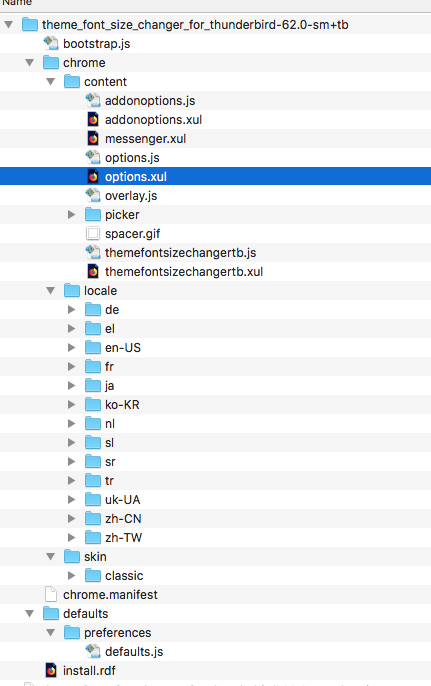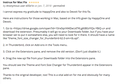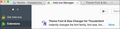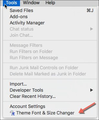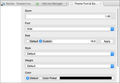Resize fonts, add on theme and font not working
I used the add on theme and fonts & size changer but after the last TB update to 52.5.2 that add on is not working anymore. How could I enlarge the folder name fonts that are very very tiny? Thanks.
選ばれた解決策
Here is a modified version of the add-on;
この回答をすべて読む 👍 9すべての返信 (20)
What platform (OS) are you on?
Windows 10 and Macos. Any way I found out that other add on users are suffering the same issue
What's worrying me is that one mac user has reported that he has this same problem, even though he's using the alternative method, by way of a userChrome.css file. The add-on hasn't worked in Linux for some time, so Linux users have had to find an alternative solution.
userChrome.css and userContent.css are both still working for me on both Windows 10 and Linux.
A wild guess, but has a fix for Meltdown/Spectre been rolled out? Could this interfere with the interaction between Thunderbird and its add-ons?
The solution described here was described in terms of Firefox (because the add-on no longer works in Firefox Quantum) but the technique works (or has worked!) in Thunderbird too.
I have to use the userChrome.css file for both Thunderbird and Firefox on my Linux boxes, since support for this add-on in Linux was dropped some time ago.
Create a folder in your Thunderbird profile named chrome
In this folder, create a text file named userChrome.css
In that file place the following code:
/*
* Do not remove the @namespace line -- it's required for correct functioning
*/
@namespace url("http://www.mozilla.org/keymaster/gatekeeper/there.is.only.xul"); /* set default namespace to XUL */
/*
* Make all the default font sizes 9 pt:
*/
* { font-size: 9pt !important; }
Obviously, edit that font-size: 9pt !important; to a value that suits you. I generally use the same point size as was selected in the OS's desktop settings. You can also set the font face here, e.g.
/*
* Make all the default font sizes 9 pt:
*/
* {
font-size: 9pt !important;
font-family: Arial !important;
}
A similar file named userContent.css in the same chrome folder can be used to set the size of the content of email messages.
この投稿は Zenos により
I thank you but it is a solution a bit too complicated for me
選ばれた解決策
Here is a modified version of the add-on;
Great!!! It works!!! Thanks!!!
Jan 6---lost theme changer, visually impaired, not an expert-user. I managed to get rid of menu on top, don't see sidebar.
Did all who used theme changer lose it?
I don't know how to get that menu bar back on top.
This dropbox I have on my desktop belongs to a relative.
Can you help me?
thanks!
Just discovered way to get the menu bar back. It was very simple, go to hamburger at top right, click, and menu bar comes up, click on it.
Thanks, Zenos. Just downloaded and unzipped the file from your link above, and now don't know which of the boatload of files to open/download/add to TBird. The obvious one (at least to me), "install.rdf," didn't work.
Mickey, you're talking about the .xpi or something else? Is that a zip file?
Yes, jeanX. I unzipped the .xpi file and the image shows what it contained. I don't know which of those files to open, or what to do with any of them.
Mickey, if you open it in your browser, how does it get to Thunderbird? Many things which I unzip in my browser, like audio books, I transfer to a flash drive.
I'm just wondering how it's going to get there! By email? By magic?
FINALLY!!! Someone finally had clear instructions for how to add the modified version of TF&SC to TBird! It was contained in a review of the original—and now expired—version. See image (or link) for the instructions.
Thank you, Anonymous user e05e1e!!! I am forever grateful!
この投稿は Mickey により
Does it work for W7? W10?
I'll try it on Monday.
Thank you, Anonymous user e05e1e!
There is search button at the top of this form. It will find this for you:
https://support.mozilla.org/en-US/kb/installing-addon-thunderbird
You have an xpi file which is an example of the "less than ideal case". ;-)
Thanks to Anonymous user e05e, Mickey and others who have all helped with this.
Mickey said
See image (or link) for the instructions. Thank you, Anonymous user e05e1e!!! I am forever grateful!
This does seem very clear but the links no longer work. Here are my modified instructions:
1) Go to <https://www.dropbox.com/s/e2sc3gr4mogsi0h/theme_font_size_changer_for_thunderbird-62.0-sm%2Btb.xpi?dl=0> 2) Download "theme_font_size_changer_for_thunderbird-62.0-sm+tb.xpi" 3) In Thunderbird, click on Add-Ons in the Tools menu. 4) Click on the Extensions pane and remove any old versions - Don't just disable them. 5) Drag "theme_font_size_changer_for_thunderbird-62.0-sm+tb.xpi" from your Downloads folder into the Extensions pane. 6) You should see the Theme Font & Size Changer in the Extensions pane. 7) Click on More to find out what each setting does. 7) But first, click on Tools > Theme Font & Size Changer. 8) The Theme Font & Size settings panel will open.
Cheers, Glenys
That link is now dead.
TF&SC came back by itself, in the interim. I even got real brave and selected automatic d/l's. I install these and hold my breath.
It's good to have other people who have the same problem.