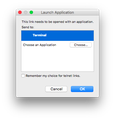How to get rid of pop-up everytime I open a new tab that says "This link needs to be opened with an application"?
I installed the add-on "PCMan Firefox Extension" in order to use a BBS in the Firefox browser. Now, even after removing the add-on, every single time I open a new tab a small window pops up that says "This link needs to be opened with an application?" even when I am not clicking on any links. Is there a way to prevent this window from appearing?
選ばれた解決策
By default, Firefox prepares 15 tiles for the new tab page. If Firefox was not able to capture a thumbnail image for a site in a history tile, it may try to do so in the background when you open the new tab page, and that could be causing this strange request to launch an address in an outside application.
To remove that from the page, I can think of two possible approaches:
(1) Remove it from History. You can launch your history in the Library dialog using either:
- Command+Shift+b then switch to History in the left column (Windows: Ctrl+Shift+h)
- History menu > Show All History
Now... presumably this is a recent visit somewhere, possibly related to the site where you got this software or where you were planning to use it. Either scroll down through history or using the search box, if you can find any unusual URLs, particular starting with a protocol that Firefox doesn't handle normally (something other than http:// or https://) you could right-click > Delete those items.
(2) If that doesn't work, you could try to clear suspicious tiles from the new tab page, assuming it appears after you cancel that dialog.
Use Command- to zoom out so you can see all 15 tiles, then hover suspicious (e.g., blank, odd sites) tiles and click the "x" button at the upper right corner to block them from appearing on the page.
Does that help?
この回答をすべて読む 👍 0すべての返信 (4)
When you say you removed it, when did you remove it? The Question Details > More System Details to the right of your post still lists that extension.
You can view, disable, and often remove unwanted or unknown extensions on the Add-ons page. Either:
- Command+Shift+a (Windows: Ctrl+Shift+a)
- "3-bar" menu button (or Tools menu) > Add-ons
In the left column, click Extensions. Then find it on the right side and see whether you can Remove it. Depending on where it was installed, you might only have a Disable button. (Researching the true location is a little involved, so I'll come back to that only if needed.)
Often a link will appear above at least one disabled extension to restart Firefox. You can complete your work on the tab and click one of the links as the last step.
Success?
Thank you for the quick response. I was able to "remove" the application before, but forgot that I installed it again afterwards to try to troubleshoot. I have once again removed the application, and the issue is still present. Do you have any additional recommendations?
選ばれた解決策
By default, Firefox prepares 15 tiles for the new tab page. If Firefox was not able to capture a thumbnail image for a site in a history tile, it may try to do so in the background when you open the new tab page, and that could be causing this strange request to launch an address in an outside application.
To remove that from the page, I can think of two possible approaches:
(1) Remove it from History. You can launch your history in the Library dialog using either:
- Command+Shift+b then switch to History in the left column (Windows: Ctrl+Shift+h)
- History menu > Show All History
Now... presumably this is a recent visit somewhere, possibly related to the site where you got this software or where you were planning to use it. Either scroll down through history or using the search box, if you can find any unusual URLs, particular starting with a protocol that Firefox doesn't handle normally (something other than http:// or https://) you could right-click > Delete those items.
(2) If that doesn't work, you could try to clear suspicious tiles from the new tab page, assuming it appears after you cancel that dialog.
Use Command- to zoom out so you can see all 15 tiles, then hover suspicious (e.g., blank, odd sites) tiles and click the "x" button at the upper right corner to block them from appearing on the page.
Does that help?
Thank you for your help. Clearing the history fixed the problem.