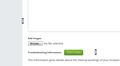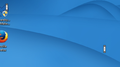How to fix ghosting scroll cursors that won't go away?
After using firefox for a while (usually longer than an hour consecutively) I will occasionally scroll on a webpage, only to have the scroll icon which appears not disappear after I have stopped scrolling. Interestingly, the scroll bars do not disappear even upon closing firefox; currently, the only way I have found to get rid of them is to restart my pc. I have attached some screenshots to better convey this issue, and if there is anything else I can do or provide let me know!
Thanks
Tutte le risposte (17)
Pictures didn't attach for some reason, here they are:
Is this only when Firefox is running? Next time it happens, close Firefox. Is the problem still there?
FredMcD said
Is this only when Firefox is running? Next time it happens, close Firefox. Is the problem still there?
Only when firefox is running If I close firefox, the problem persists. Even if I open another application the ghosted scroll cursors are still there. The only way to get rid of them I've found is a restart.
If the problem is still there after Firefox closes, then another program may be at fault. Does this start only when Firefox is running? What are you doing when it comes up? Have you noticed how long it takes before those bars show up?
FredMcD said
If the problem is still there after Firefox closes, then another program may be at fault. Does this start only when Firefox is running? What are you doing when it comes up? Have you noticed how long it takes before those bars show up?
So far, Firefox is the only program I've encountered this problem with. Often, I find it happens after Firefox has been open for a while - usually over an hour or two. I do think I've noticed a correlation between scrolling through large image or gif heavy pages and the scroll bar not disappearing.
Something else I've noticed is that, even after Firefox has closed, if I mouse over the scroll bar my cursor changes to the Windows spinning blue circle, like this: https://social.msdn.microsoft.com/Forums/getfile/573905
Start Firefox in Safe Mode {web Link} by holding down the <Shift>
(Mac=Options) key, and then starting Firefox.
A small dialog should appear. Click Start In Safe Mode (not Refresh).
Is the problem still there?
FredMcD said
Start Firefox in Safe Mode {web Link} by holding down the <Shift>
(Mac=Options) key, and then starting Firefox. A small dialog should appear. Click Start In Safe Mode (not Refresh). Is the problem still there?
So far this has fixed the problem, which means that it probably has something to do with my addons, correct?
It could be the work of one of your add-ons. Type about:addons<enter> in the address bar to open your Add-ons Manager. Hot key; <Control>(Mac=<Command>)<Shift> A)
In the Add-ons Manager, on the left, select Extensions. Disable a few add-ons, then Restart Firefox.
Some added toolbar and anti-virus add-ons are known to cause Firefox issues. Disable All of them.
If the problem continues, disable some more (restarting FF). Continue until the problem is gone. After, you know what group is causing the issue. Re-enable the last group ONE AT A TIME (restarting FF) until the problem returns.
Once you think you found the problem, disable that and re-enable all the others, then restart again. Let us know who the suspect is, detective.
FredMcD said
It could be the work of one of your add-ons. Type about:addons<enter> in the address bar to open your Add-ons Manager. Hot key; <Control>(Mac=<Command>)<Shift> A) In the Add-ons Manager, on the left, select Extensions. Disable a few add-ons, then Restart Firefox. Some added toolbar and anti-virus add-ons are known to cause Firefox issues. Disable All of them. If the problem continues, disable some more (restarting FF). Continue until the problem is gone. After, you know what group is causing the issue. Re-enable the last group ONE AT A TIME (restarting FF) until the problem returns. Once you think you found the problem, disable that and re-enable all the others, then restart again. Let us know who the suspect is, detective.
Bumping this because I've been unable to fix this problem. Even with all add-ons disabled, the issue persists. I've also tried using both x32 and x64 bit firefox, changing permissions, re-installing etc.
Type about:preferences#advanced<Enter> in the address bar. Under Advanced, Select General. Look for and turn off Use Hardware Acceleration.
Type about:addons<enter> in the address bar to open the Add-ons Manager. Hot key; <Control>(Mac=<Command>) <Shift> A)
On the left side of the page, select Appearance. Then select Default.
Now restart Firefox.
Start your Computer in safe mode with networking. Then start Firefox. Try Safe websites. Is the problem still there?
FredMcD said
Type about:preferences#advanced<Enter> in the address bar. Under Advanced, Select General. Look for and turn off Use Hardware Acceleration. Type about:addons<enter> in the address bar to open the Add-ons Manager. Hot key; <Control>(Mac=<Command>) <Shift> A) On the left side of the page, select Appearance. Then select Default. Now restart Firefox.
Start your Computer in safe mode with networking. Then start Firefox. Try Safe websites. Is the problem still there?
It appears that turning off hardware acceleration fixes the problem, thanks for all your help!
Glad to help. Safe Surfing.
FredMcD said
Glad to help. Safe Surfing.
For whatever reason, after a couple days the problem resumed even with hardware acceleration off. Currently, I've switched to the dev version of firefox, and that seems to have solved the problem. Just posting this on the off chance anyone else has this problem!
A post was flagged as Solved Problem. Please remove that flag. If you don’t, others that can help may not read this post.
Go to that message, and use the Undo link to its right.
FredMcD said
A post was flagged as Solved Problem. Please remove that flag. If you don’t, others that can help may not read this post. Go to that message, and use the Undo link to its right.
And the mystery deepens.. the problem has again resumed on the dev version of firefox. I've made a little bit of progress, and have linked the issue to a process called SynTPEnh.exe, which appears to be related to the synaptics touchpad. When I force quit this process, the ghosted scroll bars disappear; however, I also lose my ability to scroll using the touchpad. This makes me think the problem may not be entirely on firefox's end. However, I've so far only encountered the problem when firefox is open.
See if there are any updates for that program. Also contact its support.