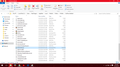I can't restore previous session for the latest version of FireFox on Windows 10. How do I do this when I cannot find the sessionrestore.js file?
Hello,
My FIreFox browser just crashed and I decided to open it and restore the previous session. However, there are no options to restore the previous session so I decided to immediately go and copy the files in session-backup folder. I have the latest version of Firefox-(32-bit) on Windows 10 and I need a way to restore all my tabs. I have all the files from the previous session so I can replac my existing Firefox files if need be. All other suggestions I found online were outdated and no longer applied to the newest Firefox file setups. The largest files I have are previous.js recovery.bak and recovery.js
edit: removed personal information for your protection. please note that we cannot offer support via telephone, so please continue in the forum. thanks for your understanding! (philipp)
Modificato da philipp il
Soluzione scelta
I'm not sure about the location of the profile folder in that screenshot as it shows the location used for temporary files in "AppData\Local" and not the main profile folder in "AppData\Roaming".
Firefox uses two locations for the Firefox profile folder. Location used for the main profile in "AppData\Roaming".
- C:\Users\<user>\AppData\Roaming\Mozilla\Firefox\Profiles\<profile>\
Location used for the disk cache and other temporary files in "AppData\Local".
- C:\Users\<user>\AppData\Local\Mozilla\Firefox\Profiles\<profile>\
How do the other files that should be in the other location ended up in that folder? Did you copy other files to that folder?
You can use this button to go to the current Firefox profile folder:
- Help > Troubleshooting Information > Profile Directory:
Windows: Show Folder; Linux: Open Directory; Mac: Show in Finder - http://kb.mozillazine.org/Profile_folder_-_Firefox
Tutte le risposte (6)
hi Shon572, please copy your backed-up recovery.js file into the main firefox profile folder (not the sessionstore-backup folder!) and rename it to sessionstore.js (no 're' in there) while firefox is closed. afterwards try launching firefox again. in case your old session wasn't restored by this, please try the same procedure with recovery.bak or previous.js afterwards as well.
more technical details about this are available in https://dutherenverseauborddelatable.wordpress.com/2014/06/26/firefox-the-browser-that-has-your-backup/
Shon572 said
Hello, My FIreFox browser just crashed and I decided to open it and restore the previous session. However, there are no options to restore the previous session so I decided to immediately go and copy the files in session-backup folder. I have the latest version of Firefox-(32-bit) on Windows 10 and I need a way to restore all my tabs. I have all the files from the previous session so I can replac my existing Firefox files if need be. All other suggestions I found online were outdated and no longer applied to the newest Firefox file setups. The largest files I have are previous.js recovery.bak and recovery.js
Hello,
Please ignore the previous post, I accidentally re-posted the same question. I have tried your method 4 items and the result is still the same. I still have no option toe recover previous session. I'm going to try and crash Firefox and then replace the files so as to prompt Firefox to open/use them.
I have tried your method a few more times and I am still getting no results. THis image shows where I have been placing the renamed recovery file as "sessionstore.js", what am I doing wrong?
Soluzione scelta
I'm not sure about the location of the profile folder in that screenshot as it shows the location used for temporary files in "AppData\Local" and not the main profile folder in "AppData\Roaming".
Firefox uses two locations for the Firefox profile folder. Location used for the main profile in "AppData\Roaming".
- C:\Users\<user>\AppData\Roaming\Mozilla\Firefox\Profiles\<profile>\
Location used for the disk cache and other temporary files in "AppData\Local".
- C:\Users\<user>\AppData\Local\Mozilla\Firefox\Profiles\<profile>\
How do the other files that should be in the other location ended up in that folder? Did you copy other files to that folder?
You can use this button to go to the current Firefox profile folder:
- Help > Troubleshooting Information > Profile Directory:
Windows: Show Folder; Linux: Open Directory; Mac: Show in Finder - http://kb.mozillazine.org/Profile_folder_-_Firefox
Thank you so much Mr./Mis. cor-el for your help. It works now, I do not know why the files were in the "local" folder but I guess I was just wasting my time looking for the right profile folder due to the duplication.