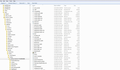Firefox 34.0.5 cannot print properly. I've checked all problem solving pages on firefox and still cannot resolve the issue.
I am using 34.0.5 with Windows 7 and cannot print properly. In the print preview it shows up in a label size. I've rechecked all my settings both in firefox and my printer preferences, I've checked all problem solving pages on firefox and still cannot resolve the issue.
Soluzione scelta
I was able to fix finally fix the problem but I had to do a complete firefox reset. Thank you for your time.
Leggere questa risposta nel contesto 👍 0Tutte le risposte (6)
Have you seen this KB article? https://support.mozilla.org/en-US/kb/fix-printing-problems-firefox
Specifically, have you done the "reset of all printer settings"? https://support.mozilla.org/en-US/kb/fix-printing-problems-firefox#w_reset-all-firefox-printer-settings
I have seen the KB article, sadly that did not work. I also tried resetting the printer setting but I cannot locate the prefs.js to complete that process.
Are you able to "Show Folder" to view your Profile folder contents? If so, please provide a screenshot of that folder and its contents.
https://support.mozilla.org/en-US/kb/how-do-i-create-screenshot-my-problem
It is best to use a compressed image type like PNG or JPG to save the screenshot and make sure that you do not exceed a maximum file size of 1 MB.
Then use the Browse .... button below the Post a Reply text box to upload the screenshot.
Here's the screenshot....sure hope this will help!
Right-click the file that is named prefs and open that file in Notepad. Make sure Firefox is closed before opening that file for editing.
Note: Until you change a preference in Folders / Files option via the Control Panel, Windows Explorer hides "known" file extensions, which is why that file appears as prefs rather than showing the file extension; and doesn't show that file as prefs.js.
Modificato da the-edmeister il
Soluzione scelta
I was able to fix finally fix the problem but I had to do a complete firefox reset. Thank you for your time.