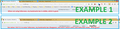While in fullscreen mode, my bookmarks toolbar disappears. Not just autohide, but vanishes completely until I exit fullscreen. Can I change this behavior?
I like using fullscreen mode, and I like that the navigation and tab bar autohides. What I don't like is that my bookmark bar vanishes completely until I exit fullscreen mode. I'm attaching a quick screenshot I put together to illustrate my problem. Can anyone help?
The autohiding isn't the problem here (eg., I don't mind hovering over the top of my screen to get my tabs and such back), I just want to be able to access my bookmarks quickly while in fullscreen mode, without having to click into a bookmark manager.
Thanks in advance!
Edit: I installed this add-on that seems to keep my bookmarks bar around even when I am in fullscreen mode. It autohides everything the way it should, but when I hover over the top I get to see my nav bar, tab bar, and bookmarks bar. https://addons.mozilla.org/en-US/firefox/addon/fullscreen-toolbar-hover/?src=search
Modificato da weretoad il
Soluzione scelta
So... the add-on solves your problem, or you are looking for another approach?
Firefox allows you to apply custom style rules to modify the interface. In a little test, this rule worked for me:
@namespace url(http://www.mozilla.org/keymaster/gatekeeper/there.is.only.xul); #navigator-toolbox[inFullscreen] #PersonalToolbar{ visibility: visible !important; }
You can apply custom style rules to the interface using either:
- Stylish extension (https://addons.mozilla.org/firefox/ad.../stylish/)
- userChrome.css file (http://kb.mozillazine.org/userChrome.css)
Tutte le risposte (2)
Soluzione scelta
So... the add-on solves your problem, or you are looking for another approach?
Firefox allows you to apply custom style rules to modify the interface. In a little test, this rule worked for me:
@namespace url(http://www.mozilla.org/keymaster/gatekeeper/there.is.only.xul); #navigator-toolbox[inFullscreen] #PersonalToolbar{ visibility: visible !important; }
You can apply custom style rules to the interface using either:
- Stylish extension (https://addons.mozilla.org/firefox/ad.../stylish/)
- userChrome.css file (http://kb.mozillazine.org/userChrome.css)
Another possible code is this code to the toolbar visible that are enabled in normal mode.
Add code to the userChrome.css file below the default @namespace line.
@namespace url("http://www.mozilla.org/keymaster/gatekeeper/there.is.only.xul"); /* only needed once */
/* full screen toolbars */
#navigator-toolbox[inFullscreen] toolbar:not([collapsed="true"]) {
visibility:visible!important;
}
The customization files userChrome.css (user interface) and userContent.css (websites) are located in the chrome folder in the Firefox profile folder.
- Create the chrome folder (lowercase) in the <xxxxxxxx>.default profile folder if this folder doesn't exist
- Use a plain text editor like Notepad to create a (new) userChrome.css file in the chrome folder (file name is case sensitive)
- Paste the code in the userChrome.css file in the editor window
- Make sure that the userChrome.css file starts with the default @namespace line
- Make sure that you select "All files" and not "Text files" when you save the file via "Save file as" in the text editor as userChrome.css.
Otherwise Windows may add a hidden .txt file extension and you end up with a not working userChrome.css.txt file
You can use this button to go to the currently used Firefox profile folder:
- Help > Troubleshooting Information > Profile Directory: Show Folder (Linux: Open Directory; Mac: Show in Finder)
- http://kb.mozillazine.org/Profile_folder_-_Firefox
Modificato da cor-el il