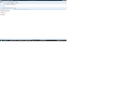The letters in a new email message are in two different colours. I have a screen shot to show the problem
When I type a new email the letters show in two different colours as below
bdhijklmnpqru are in a purple colour and all other letters are in black
Thanks
derekp
Tutte le risposte (6)
You can attach the screen shot to a reply (as of this time, you can't attach screen shots to the original question; it's on the to do list).
Thanks for reply Here's the screen shot
It doesn't show in the screen shot here. Did it show in YOUR screenshot before you posted it?
Sometimes glitchy display issues are the result of incompatibility between Firefox and your graphics card display drivers.
One typical workaround is to disable Firefox's use of hardware acceleration:
"3-bar" menu button (or Tools menu) > Options > Advanced
On the "General" mini-tab, uncheck the box for "Use hardware acceleration when available"
This takes effect after you exit Firefox and start it up again.
On second thought, that screen shot appears to be from a different program; it just doesn't look like Firefox. Is that Microsoft Mail, or Thunderbird, or ??
Hi The screen shot is from Mozilla Thunderbird email
Thanks. Too many threads, I got confused. I found this information in an older article, so I'm not sure it is completely current, but you could give it a try to see whether it helps.
To try disabling Thunderbird's use of hardware acceleration, you can use the "Config Editor" to switch two preferences.
To open the Config Editor, see: Config Editor
(1) In the search box that appears above the list, type or paste layers and pause while Thunderbird filters. Then double-click layers.acceleration.disabled to switch it from false to true.
(2) In the search box that appears above the list, type or paste gfx and pause while Thunderbird filters. Then double-click gfx.direct2d.disabled to switch it from false to true.
You might not need both of these.