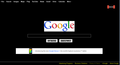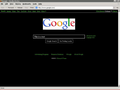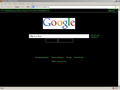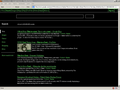Firefox update messed up text boxes on every website I access; need to fix this.
I was happy with the old version of Firefox I was using, but I wanted to install an addon that required a later version, so I "upgraded". Prior to the upgrade I has white text on a black background set as my default. After the upgrade those settings were maintained, *except* in most web text-input boxes (such as the text-box on teh Google main screen). These boxes either became reverse colored (e.g. black text on white background), or even worse, bleck text on black background, so the text is invisible. (This happens on secondary Google search pages.) Very annoying and not very useful.
Also, buttons like the Google search and "I'm feeling lucky" buttons are showing up blank, as does the "submit" button on THIS page. And on some sites "captcha" boxes are invisible, making it impossible to register or login at those sites.
How do I fix this?
I've seen a number of suggested fixed for similar problems, ranging from editing the userChrome.css file to using "Stylish" to install overlays. None of these fix the problem. They either don't work at all, or they are overkill, changing a whole bunck of -other- things that I -don't- want changed. Also, they all seem overly complex for a problem that SHOULDN'T HAVE HAPPENED IN THE FIRST PLACE. An upgrade that trashes my installed settings isn't an "upgrade", it;s a downgrade.
edited by a moderator
Diperbarui oleh the-edmeister pada
Semua Balasan (20)
Ok you have a TON of problems with your Firefox, so I'm going to give you a bunch of steps to work though here. Please do ALL of these steps and then after doing them, restart your computer and see if the issue is still there.
- Please follow the steps at How to reset the default user agent on Firefox.
- Please verify you are running Firefox version 23 Update Firefox to the latest release
- Then please update all your plugins, https://www.mozilla.org/en-US/plugincheck/
After this, please try the steps at Websites look wrong or appear differently than they should
Also reintalize the plugin database (in addition to Tyler's comments above). Refer to below.
The basic text + background color settings are unlikely to yield beautiful results when web designers have become accustomed to using transparency and other graphical tricks. Instead, you might try a custom style rule. For example, if you install the Stylish extension, you can try the following:
- https://addons.mozilla.org/firefox/addon/stylish/
- http://userstyles.org/styles/19416/white-on-black-websites-retain-background-images
Example attached. I'm sure there are many more along these lines.
Thanks for your quick reply. My results are below:
> 1. Please follow the steps at Websites say that Firefox is outdated or >incompatible even though it's the latest version.
This is not an issue; I've not encountered any such messages at any of the sites I tested after the upgrade.
> 2. Please verify you are running Firefox version 23 Update Firefox to > the latest version
I am -not- running the latest version, nor do I wish to. I am running an older version for a reason.
> 3. Then please update all your plugins, https://www.mozilla.org/en-US/plugincheck/
This site suggested updating two plugins that I don't even have installed. Really, I don;t have a lot of plugins installed anyway:
- Ad Block
- Flash Block
- Microsoft.NET Framework Assistant
- Trend Micro NSC Firefox Extension
and, just added today:
- NoScript
- Stylish
A check for updates on these tells me that I'm running the most current version of each that's compatible with my version of Firefox.
>After this, please try the steps at Websites look wrong or appear differently than they should.
OK, I went here. Most of what they suggested I try that could be tried, I already did, but I did it again, just for the sake of completness.
Most of the problems described here are NOT problems I'm experiencing.
- I'm NOT getting any error messages for websites, from Firefox, or from anywhere else.
- Webpages are NOT "large and blurry"
- All images (other than textboxes) are showing just fine.
- I am NOT experiencing any of the "common audio and visual issues" listed
Basically, webpages are loading and behaving normally -except- for the change in colors affecting text input boxes and Captcha boxes.
For the rest: I've checked that cookies are enabled; cookie settings are unchanged from my previous version. I've cleared cookies, history, caches, and everything else I could think of. I've tried tweaking fonts and colors. I've set and reset PageStyle. I've turned JavaScript on and off. (Normally, I keep it off, but this has never caused the issue I'm currently experiencing.) I've disabled -all- extensions, and then turned them back on. I've restarted Firefox after each change. I've rebooted the system.
Nada.
I'm not experiencing the problem only with selected web pages. Basically *every* page that has a text box -- even if it's only "login" and "password", the background and text colors have been reversed. None of the other colors, text, or background on any of the pages are affected.
So... that's where I am right now.
I've uploaded some screen shots. The "OLD" files are of Google with the old version of FF; the "NEW" files are with the current version of FF. Note that the /only/ difference between the two main Google pages is that the text and background colors in the search box have reversed, and the "Google Search" and "I'm Feeling Lucky" buttons have gone black-on-black in the new FF.
On the secondary Google screenshots, note that the white text on black background in teh search box (seen in the OLD version) has gone black-on-black in the NEW FF, and the "Search button is still blanked out.
I know the test is still there in the search box, as it can be highlighted, cut, and pasted.
As I recall, I had this same problem quite a while ago when I tried to upgrade FF, and that's one of the reasons I stuck with the old version for so long.
I suspect the buttons below the Google search box looks different in Firefox 23 compared with Firefox 3.5 due to the fancy gradient fill styling which probably just doesn't work in Firefox 3.5 so some fallback styling is used.
Please update from Firefox 3.5 to Firefox 23 immediately. Do not continue to use such an ancient version on the web due to serious security flaws, lack of proper standards support, performance and stability issues and many other reasons.
As I said, there is a reason I am using old versions. In the course of my work I have to connect to various government websites, some of which only function properly with certain versions of certain browsers -- which THEY specify. As the nature of my work involves frequent deadlines, I can't usually afford to take the time to play around with a new version that might or might not work.
As a result of these requirements, at any given time I have at least a half-dozen different browsers/versions installed on my work system, to accomodate these various quirky websites and forms.
I -was- using Version 2.0, which works with these sites, but lacks the ability to have ceratain plug-ins that I would have liked. V. 3.5 is the latest version that will work. If I can't get it to do what I need, then my option is to revert to V. 2.0.
And really, it's hard for me to consider a program that's less than 4 years old "ancient".
Is there a way to have more than one version of Firefox installed on a system at the same time, and run both? If that were possible, I would consider installing a newer version separately, and reverting the current version to one that works with the necessary sites.
That may well be, but since I'm not using Version 23, I couldn't say. The first shots are in Version 2.0; the second are in Version 3.5.
>The basic text + background color settings are unlikely to yield beautiful results when >web designers have become accustomed to using transparency and other graphical >tricks. Instead, you might try a custom style rule. For example, if you install the Stylish >extension, you can try the following: > > * https://addons.mozilla.org/firefox/addon/stylish/ > * http://userstyles.org/styles/19416/white-on-black-websites-retain-background- >images > >Example attached. I'm sure there are many more along these lines.
That example is a lot closer to what I had before than anything else I've been able to come up with. I did install "Stylish", but couldn't manage to find anything that produced a result like your example. I'll give it another try. Thanks.
Absolutely you can run two versions of Firefox to test them out. I'd recommend that you download Firefox 23 from portable apps, http://portableapps.com/apps/internet/firefox_portable and use that to test the websites you use. I'm willing to bet the majority of them will work, probably even better than Firefox 3.5.
Just some more information on using such an old version:
Firefox 3.5 was released in 2009. Since that time, Literally hundreds of security holes have been plugged in Firefox, https://www.mozilla.org/security/known-vulnerabilities/firefox.html shows just the ones from Firefox 4 to today. Support for modern we standards (HTML5, CSS3, among many others) that is required for many modern websites, significant performance increases (many times faster in both rendering websites and Javascript, startup speed, etc.) and tons of other improvements.
Also, just fyi, even though websites will say they only work with certain browser versions, usually this is false. You can usually use more modern browsers, or spoof the user agent in these agents to trick the site into thinking you are using an older version of Firefox but still get the benefits of using a modern version.
>* http://userstyles.org/styles/19416/white-on-black-websites-retain-background-images
Well, that actually worked better than anything I've tried so far. It doesn't seem to actually be changing the background in teh text boxes from white to black, but rather superimposing a slightly smaller black box on top of the white, in which the text appears. But I can live with that.
It also solved the black-on-black problem with the text boxes on secondary Google pages, which is good.
It fixed -some- of the buttons, but not all of them.. For example, I have teh gray "Google Search" and "I'm Feeling Lucky" buttons back on the Google main page, but on teh secondary page I the search button is a Gray button with a black square in it, but no text. Also, on this site I now have the "Browse..." and "Preview Reply" buttons back, but the various parameter buttons above the reply box are blank, and the "Post Reply" button is funky, but legible.
This particular style changed my green link-text to amber. I tried to edit the style to bring back the green, but if I just type "green" in place of "yellow" I get a green so dark that it's hard to see against the black background.
I notice that in some places there are numbers used to designate colors. Is there a chart somewhere that lists which colors these numbers correspond to? Or some convention as to when a color name is used, as opposed to a number?
Thanks again; this approach looks worth pursuing, at least for a while.
>Absolutely you can run two versions of Firefox to test them out.
Each new version seems to import most of the bookmarks and settings from the previously installed version and then overwrite it.
How would I install two versions simultaneously, both with the same settings and bookmarks?
>I'd recommend that you download Firefox 23 from portable apps, >http://portableapps.com/apps/internet/firefox_portable and use that to test the >websites you use. I'm willing to bet the majority of them will work, probably even >better than Firefox 3.5.
OK, I gave that a try; installed on a flash drive. First thing I noticed is that it wouldn't let me run the new version while I still had windows open in the old version. This could be a problem.
Next, there doesn't seen to be any way to change the "home" page. "Mozilla Firefox" is in the box, grayed out; can't be edited, deleted or replaced. Switching to "blank page" and restarting has no effect -- still get the FF home page.
Then, there doesn't seem to be any way to turn off the "tabs" that are wasting space at the top of the screen.
Finally, I tried it out on one og my gov websites: was immediately advised by the site that I must "turn off JavaScript", but that option doesn't appear to exist in this version of FF.
0 for 0, so far.
>Firefox 3.5 was released in 2009. Since that time, Literally hundreds of security >holes have been plugged in Firefox
No doubt. But the gov likes to take care of such things from the server side, so for my application this really doesn't concern me much.
>that is required for many modern websites,
"Modern" is not really a word that applies to much that has to do with the government.
>Also, just fyi, even though websites will say they only work with certain browser >versions, usually this is false. You can usually use more modern browsers, or spoof >the user agent in these agents to trick the site into thinking you are using an older >version of Firefox but still get the benefits of using a modern version.
You don't know the government. I'll concede that this may be true in some cases, and if I had the time to play around it might even be fun to find out which cases. But really, I have to go with the specs they give me and with what I -know- works. I can't afford to hit a "surprise" in browser functionality when I've got 20 minutes left to upload a $400,000 RFA.
At home, I'm free to play around, and may try out some of the other FF versions there. But the things I've already encountered in V.23 would make me inclined to not use it at home, either.
Well, that's happened before. I really liked Netscape V.4; but hated V.6 and went from 4 straight to V.7. Maybe the next FF will be better. Seeing as they seem to crank out a new version about every three months, I shouldn't have too long to wait for it. ;)
>How would I install two versions simultaneously, both with the same >settings and bookmarks?
Go to http://www.mozilla.org/en-US/firefox/all/, download your language and Operating system, and then do a custom install. Select a different location to install Firefox, and install it. It will use the Firefox 3.5 profile. Keep in mind that switching from old to new versions of Firefox like that may corrupt your profile, as we do update the files stored in the profile to newer, more optimized versions.
You can run two versions of Firefox at the same time by following the directions at https://developer.mozilla.org/en-US/docs/Mozilla/Command_Line_Options#-no-remote. Keep in mind that using two versions so far apart can lead to issues.
For your other issues, the reason you can't change settings is probably due to the portable nature of the version you had, it's meant for testing, not everyday usage.
You can hide the tabs by using an extension such as https://addons.mozilla.org/en-us/firefox/addon/hide-tab-bar-with-one-tab/, or just use tabs ;)
And you can turn off Javascript quite easily, if you would like to turn it off use something like https://addons.mozilla.org/en-US/firefox/addon/noscript on a persite basis.
At this point, I'd recommend that you use Firefox 23 for everything you can, personal use and work sites that do work, and research into if another browser that is more modern works with your work wesites.
Hi Dr_H, the following site has a good tool for figuring out the HTML color codes from a sort of color wheel: http://visibone.com/colorlab/
Let's say the green you like shows 00FF00, in the style rule, place a # sign before that:
color: #00FF00;
For the buttons above the compose box on this site, if I recall correctly, I was able to see those. I have the box checked to let sites choose their own colors. If you turned that off, try turning it back on and working purely with the userstyle for a while in case they conflict.
@tylerdowner Thanks for all the advice. I'll probably play around with some of this stuff at home, when I get a chance. Meanwhile, at work I reverted to the older version that was working with the aforementioned sites.
Question about the JavaScript: why should it be necessary to install an /extension/ to turn JavaScript on on off? Every other browser I've ever used, including earlier versions of Firefox, have a simple checkbox for doing this, under something like "options" or "settings". Did somebody just forget to put this into FF V.23? (Most gov sites want JS turned off; many other sites want it turned on, so a simply way to toggle JS is a must.)
(I'm not sure why a website would care if you have JS on, but oh well. The government isn't known for it's intelligence)
The option is still built into Firefox (in about:config) but an extension is the easier way to disable it. I can let you know how to turn it off without an extension if you'd like.
Did you check the default colors?
- Tools > Options > Content : Fonts & Colors > Colors:
- [X] "Allow pages to choose their own colors, instead of my selections above"
Try to disable hardware acceleration in Firefox.
- Tools > Options > Advanced > General > Browsing: "Use hardware acceleration when available"
- https://support.mozilla.org/kb/Troubleshooting+extensions+and+themes
Start Firefox in Safe Mode to check if one of the extensions (Firefox/Firefox/Tools > Add-ons > Extensions) or if hardware acceleration is causing the problem (switch to the DEFAULT theme: Firefox/Firefox/Tools > Add-ons > Appearance).
- Do NOT click the Reset button on the Safe Mode start window.
Diperbarui oleh cor-el pada
Most gov sites want JS turned off; many other sites want it turned on, so a simply way to toggle JS is a must.
FALSE, google chrome almost never had this option its self.
BTW
Dear Moderator:
Sorry about the expletive in my original question. I was a bit peeved and frazzled at the time.