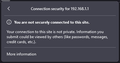Cannot access local address 192.168.1.1
Cannot access local address 192.168.1.1 which is the address of the GUI interface to my ISP Gateway settings menu. I need it to be able to make changes to the Gateway settings.
I use to get displayed "Advanced" that allowed me to continue forward to get to an "insecure site", only recently that has not been happening (so I am stuck).
Any suggestions, advice, and/or workarounds are appreciated.
Thanks ~Bill
Solusi terpilih
You are dead on, the image attached is the 'info' from selecting the padlock. I was able to stumble across that 'option' (I tried various combinations) but missed my chance and couldn't get it back). I'm pretty sure it has something to do with 'browser security'. If I had tried enough times I probably could have gotten back to where I needed to be... Kudos for the response.
I got a different anti-virus program (the wife made me uninstall "K") and I wasn't aware that it was blocking that "IP/Site" till later on. At any rate your response led me to try, once again, various browser settings... running in circles till I went back to the "proper way" to access that site, i.e., connect via the other ethernet port (Verizon 5G, with Wi-Fi disabled, will connect via port "2" leaving port "1" inactive). Attached 'port 1' to the PC.
I first tried it with a USB Wi-Fi adapter via my cell phone. That wasn't working either (once again, 'as it did before') until I disabled the Wi-Fi connection... bam, the login screen popped up. Attached that same cable to the PC and it didn't work util I disabled the other ethernet connection... bam, login screen. So I have my "work around". Can consistently gain access that way.
Thank you both tor your directions.
Notes: Check browser security settings: Check Anti-Virus. For ethernet connection check to make sure it is "only connection" (it will show no internet, but should get you to the login page).
(I've gotten in via all three ways, just couldn't recall the particular settings.)
Baca jawaban ini dalam konteks 👍 0Semua Balasan (4)
I had a similar thing recently and found entering http://192.168.0.1 worked.
Thank you for the suggestion. Have tried both http and https with similar results.
What's on the actual page as what you show seems to be what you get if you click the padlock icon and then check the connection setting when you visit a page that only works via insecure HTTP ?
If you have enabled HTTPS-Only Mode then you should be able to set an 'Off' exception via the padlock.
Solusi Terpilih
You are dead on, the image attached is the 'info' from selecting the padlock. I was able to stumble across that 'option' (I tried various combinations) but missed my chance and couldn't get it back). I'm pretty sure it has something to do with 'browser security'. If I had tried enough times I probably could have gotten back to where I needed to be... Kudos for the response.
I got a different anti-virus program (the wife made me uninstall "K") and I wasn't aware that it was blocking that "IP/Site" till later on. At any rate your response led me to try, once again, various browser settings... running in circles till I went back to the "proper way" to access that site, i.e., connect via the other ethernet port (Verizon 5G, with Wi-Fi disabled, will connect via port "2" leaving port "1" inactive). Attached 'port 1' to the PC.
I first tried it with a USB Wi-Fi adapter via my cell phone. That wasn't working either (once again, 'as it did before') until I disabled the Wi-Fi connection... bam, the login screen popped up. Attached that same cable to the PC and it didn't work util I disabled the other ethernet connection... bam, login screen. So I have my "work around". Can consistently gain access that way.
Thank you both tor your directions.
Notes: Check browser security settings: Check Anti-Virus. For ethernet connection check to make sure it is "only connection" (it will show no internet, but should get you to the login page).
(I've gotten in via all three ways, just couldn't recall the particular settings.)