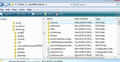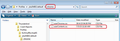How to set other default text color than existing list
Hi community,
I am struggling to make my email default text color: #1f497d
Every time I write a new email I have to go to ”Choose color for text” -> "Enter an HTML color string" and insert the HTML code above.
Can I make it default? Going to Tools - Options - Display - Formatting - Colors it DOES NOT HELP since gives you only a limited number of colors. I tried a lot to find this on forum but no luck.
Thank you very much!
Solusi terpilih
One method: In a userContent.css file stored in chrome folder If you only require it in the email:
- Exit Thunderbird
- Access profile name folder and create a folder called chrome.
- Copy text between lines below and paste into a text editor program like notepad or Word pad.
- Save file as userContent.css in chrome folder.
- Start thunderbird.
- click on 'Write'
- Text colour should be the one you want.
/* Body */
body {
color: #1f497d !important;
}
Baca jawaban ini dalam konteks 👍 0
Semua Balasan (5)
Set up a template, or better, install the Stationery add-on and design an html template using css markup to apply your styles.
You may also be able to do it via a userContent.css file too. I have this in mine:
/*
* Set default font size
*/
* { font-size: 9pt !important; }
I can't see any reason why you couldn't add a font colour statement there too. But note this is global, and would also be applied to incoming messages, so if you want to be able to set it on a per-account or per-correspondent basis, or need to be able to differentiate between text by different authors, the Stationery option would be more flexible.
Diperbarui oleh Zenos pada
Solusi Terpilih
One method: In a userContent.css file stored in chrome folder If you only require it in the email:
- Exit Thunderbird
- Access profile name folder and create a folder called chrome.
- Copy text between lines below and paste into a text editor program like notepad or Word pad.
- Save file as userContent.css in chrome folder.
- Start thunderbird.
- click on 'Write'
- Text colour should be the one you want.
/* Body */
body {
color: #1f497d !important;
}
Thanks mate! Worked!
Update.
It works well, it's just that receivers see my email in black. Any solutions?
Thanks!
Try this to get it hardcoded into the html.
- Menu icon > Options > Options > Advanced > 'General' tab
- click on 'Config Editor' button
- in search type: text_color
Look for this line:
- msgcompose.text_color
- Double click on that line and a small window opens.
- Enter: #1f497d
- click on 'OK'
- close window - top right X
- click on 'OK'
Open a new Write message Type and send email
- Menu icon > Options > Options > Composition > 'General' tab
Under the HTML section, the text colour should now show the colour you are trying to send hardcoded into emails.