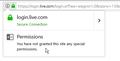How do i enable javascript when firefox says it is enabledand a website and a website says i have to enable it to use the site.
I have a site that has changed requirements for use. Now you have to enable javascript. I use firefox 56 and checked to verify I have javascript. firefox says I do and it is enabled. I try to open the site and get a message that I have to enable it to use it. Need some help on this one. Thanks, Robb
Semua Balasan (7)
Hi !
Do you have any extensions that can block content, like Adblock Plus, NoScript, Flash Block, Ghostery ? If so : would you disable it (for that site) and see if that will make a difference ?
Type about:addons<enter> in the address bar to open the Add-ons Manager. Hot key; <Control> (Mac=<Command>) <Shift> A)
On the left side of the page, select Plugins. Make sure the ones you want to use are set to Ask or Allow. ++++++++++++++++++++++++++++++++++++++++ Go to the web page. Once the page is loading, mouse to the address bar and Left-click the icon. Select Permissions. In the menu, Make sure the ones you want to use are set to Ask or Allow.
Note that JavaScript is builtin and should not be confused with ht Java plugin that is no longer supported in Firefox 52+ versions.
Can you post a link to a publicly accessible page (i.e. no authentication or signing on required)?
You can remove all data stored in Firefox from a specific domain via "Forget About This Site" in the right-click context menu of an history entry ("History -> Show All History" or "View -> Sidebar -> History").
Using "Forget About This Site" will remove all data stored in Firefox from that domain like bookmarks and history and cookies and passwords and cache and exceptions, so be cautious. If you have a password or other data from that domain that you do not want to lose then make sure to backup this data or make a note.
You can't recover from this 'forget' unless you have a backup of involved files.
If you revisit a 'forgotten' website then data from that website will be saved once again.
In my case, I am trying to sign in to Microsoft https://login.live.com. This used to work, but now I just get a blank page. When I look at the page source, I find
Hi berndbausch
Do you have extensions ("3-bar" menu button or Tools -> Add-ons -> Extensions) that can block (wanted) content (Adblock Plus, NoScript, Ghostery, Privacy Badger, uBlock Origin)?
- make sure your extensions and filters are updated to the latest version
Start Firefox in Safe Mode to check if one of the extensions ("3-bar" menu button or Tools -> Add-ons -> Extensions) or if hardware acceleration is causing the problem.
- switch to the DEFAULT theme: "3-bar" menu button or Tools -> Add-ons -> Appearance
- do NOT click the "Refresh Firefox" button on the Safe Mode start window
Thanks, cor-el. For now, at least, the problem is solved.
Indeed, when I ran Firefox in safe mode, I could use the Microsoft login site. Finding that I was logged in automatically, I logged out and logged in again. No problems.
What's weird: After re-enabling extensions, I can STILL use the login site in the same way.
Another weirdness: After going to safe mode, the hamburger (3-bar) menu became Japanese. It returned to English after enabling extensions. The PC was originally running Japanese Windows 8, but now it's English Windows 10.
I have four extensions: Easy YouTube mp3, TESTClient, Rikaichamp and Adblock Plus. The latter is disabled, the other three are enabled.
If you use Adblock Plus then you can consider uBlock Origin as a replacement to see if that works better (lower memory footprint).