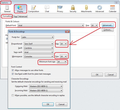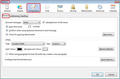How to set default for font size in outgoing messages
I want to use a larger font.......I can't seem to set a larger font as the default. Keeps going back to smaller font
Semua Balasan (1)
I would recommend that you do the following. This will set up the font so you can create emails in a size you prefer. It also makes sure that you do not include any hard coded size, so that your recipient can choose their prefered reading size.
Setting the font in emails you compose. 'Menu icon' > 'Options' > 'Options' > 'Display' > 'Formatting' tab Default font: eg: 'Times new roman' Size: eg: 14 click on 'Advanced' Minimum font size: 14 This controls default font in Display AND Composing new email.
'Menu icon' > 'Options' > 'Options' > 'Composition' > 'General' tab
HTML
Font: 'Variable Width' and 'Size' = medium.
This means nothing is hard coded and so the email appears as the recipient chooses using settings they prefer. It is recommended that you use this setting. The default font used will be the one specified in 'Display' - see above.
If you specify eg: 'medium' then this will use a medium size for whatever font the recipient choses to use to read emails. So depending upon the font, the size can look larger or smaller without actually changing the size. It is more important that you can read in a size and font you prefer in emails you are composing/reading than setting it all in hard code thus forcing your choices on your recipient.
If you are using 'Reply' and find the font is using the one in the original email and not the one you have set in Options, this means that the person who sent the original email set css coding in the email and that css coding is overriding your preference choice. As a workaround, you could set the email to use 'Simple HTML' instead of 'Original HTML' to see if this helps.
http://kb.mozillazine.org/Font_settings_in_Thunderbird Some images as aid: