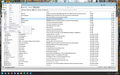Thunderbird font extremely small
Thunderbird font too small. Zoom not available, short cut (Cntrl +) does not work, no font selection found. How can I increase font size in email window, lists and menu? I have this problem only with Thunderbird. Windows and other apps fonts and display are ok.
Összes válasz (4)
Have you tried using View>Fontsize? That's a good place to start for quick fixes.
There is no "Fontsize" option in the view menu. There is only a "Zoom" option and it is greyed out and not available. The message text can be enlarged using zoom option. However, The remaining text in Thunderbird screen (thunderbird text), including: Menu's, Tool Bars, Folder List, Message List, etc., is extremely small with no apparent way to increase font size or zoom. What am I missing? How can this text size be increased?
OK, try this: Assuming you mean everywhere, here are steps: 0. first make a copy of prefs.js, just in case you have problems. 1. tools>settings>general scroll down to config editor on right side. 2. enter layout.css.devPixelsPerPx the default is -1.0 try increasing slightly, as it can quickly get too big. try something such a 1.2 or so for starters. 3. If still too small, increase just a tiny amount, such as 1.8 or 2.0. If you increase to the point that thunderbird is impossible to read because font fills the screen. that is your clue to exit thunderbird, restore the backup of prefs.js and start over.
If you're not sure how to locate prefs.js, do this - click help.moretroubleshootinginformation - scroll down to 'Profile folder' and click 'open folder' - exit thunderbird - make copy of prefs.js - restart thunderbird.
Menu/all font sizes in Thunderbird 102.8.0 (64-bit) on linux can be increased/decreased using View->Font Size from the menu.