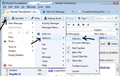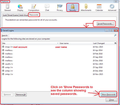My new updated password does not give me access, the password works on webmail please help
On sparks advice I updated my email password, my password is not being accepted, have been advised that the password works on webmail.
Összes válasz (3)
re :On sparks advice And sparks is whom? re : have been advised that the password works on webmail. Being advised it works on webmail and you actually using it to access webmail yourself are two different things. Note: no one other than you should know that password. So it is a bit of a security issue if someone else can use your password and 'advise' you that it works.
As I may have misunderstood what you meant. Please confirm that you can access your webmail account using that updated password via a browser. It is important to clarify that you have access to webmail because if you personally cannot access webmail then Thunderbird will not access either.
Why did you need to update the password? Is it because you had forgotten the password and could not logon to webmail account using a browser ? If another reason please tell the forum why you had to update the password. If it was because you were getting an error message when trying to download/send emails in Thunderbird then it would be useful to know the Thunderbird error message...word for word.
If you normally allow Thunderbird Password Manager to store passwords and automatically use stored password to access and download emails, then all that data will be stored here:
- 'Menu icon' > 'Options' > 'Options' > 'Security' > 'Passwords' tab
- click on 'Saved Passwords' button.
- click on 'Show Passwords' button.
If the stored password is not correct, then right click on relevant account line and select 'Edit Password' Completely remove the old one and retype the new one. Please check you type this correctly as it is case sensitive. Also do this for the smtp line for the account. Click on 'Close' Click on 'OK'
Módosította: Toad-Hall,
Thanks for your reply, you will have to be patient with me as I am not very computer literate. You ask who is spark, they are my provider. The reason I changed the password was because I was trying to set up email on my phone, and what I thought was the password was not accepted, so I rang my provider who gave me a new password. When I still had problems gaining access was told to contact Thunderbird and tell you that the password works on web mail. When you ask if I can access webmail account I am not sure, do you mean can I get into my emails, if so I can but asks for password. I tried our suggestion to go into saved passwords, but I am confused by the prompt to go Menu - is this the three bars on the top right? if so asked for options, no choice for options again so tried security, but that did not give me the password option. Hope this clarifies things for you Regards hi
re :so I rang my provider who gave me a new password.
You would have needed to use that password to logon to see your webmail via a browser on your computer. If they verbally gave you the password then the first thing you would then do is change that password to something you would remember making sure it was a good password eg: 8 digits comprising of letters (upper and lower case) and numbers. After all, no one else should know your password for obvious reasons.
re:When you ask if I can access webmail account I am not sure, do you mean can I get into my emails, if so I can but asks for password. It should always ask for password when you want to use a browser like Firefox or Chrome or Internet Explorer to logon to Spark webmail account to see emails.
Back to 'Thunderbird' email client on your computer. What OS (operating system) do you use? eg: Windows 10, MAC , Linux ?
re: Menu - is this the three bars on the top right? Yes.
re :if so asked for options, no choice for options 'Options' will be available if you use Windows OS Thunderbird > Preferences is used on a MAC.
re :so tried security, but that did not give me the password option. Assuming you are in 'Options' window and have selected 'Security'. 'Passwords' is a tab which you need to select. see image below as guide.
'Menu icon' > 'Options' > 'Options' > 'Security' > 'Passwords' tab click on 'Saved Passwords' button. click on 'Show Passwords' button.
If the stored password is not correct, then right click on relevant account line and select 'Edit Password' Completely remove the old one and retype the new one. Please check you type this correctly as it is case sensitive. Also do this for the smtp line for the account. Click on 'Close' Click on 'OK'