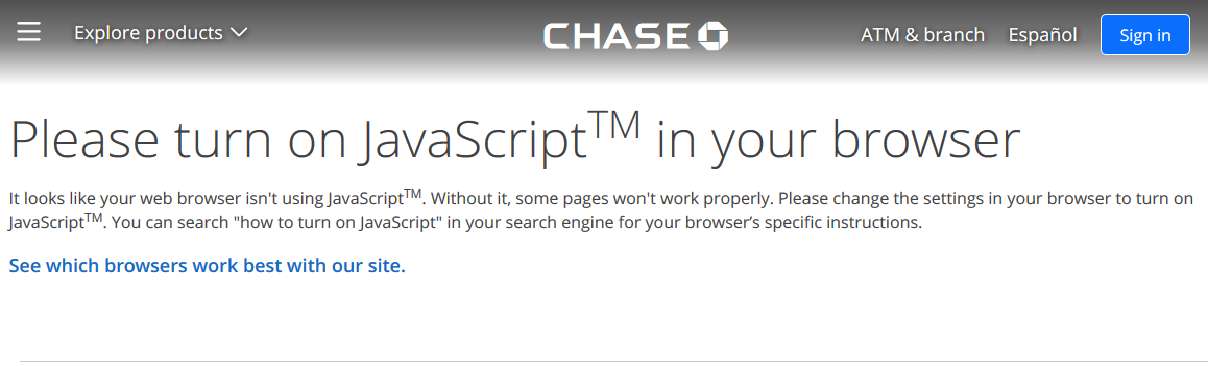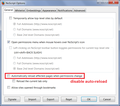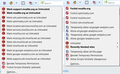getting javascript error with www.chase.com
When I try to log into the Chase website, I've consistently gotten a "please turn on javascript in your browser" message today. I use noscript, but as far as I can tell it hasn't disabled any necessary scripts on that website. I updated to the most recent version of javascript and the most recent version of firefox, but neither of those made any difference. Interestingly enough, I could successfully log in on google chrome, but I don't use that for anything normally and I don't want to have to use a different browser for just one thing.
Wšě wotmołwy (4)
I figured out what the problem was; by watching carefully, I could see that a script was getting blocked momentarily and then going away on the follow-up website which told me to turn on javascript. The problem is that I can't get to the option to enable the blocked script in time - it's gone in less than a second, and I'm left with the completely unhelpful page which notifies me that there's a problem.
Hello,
I am glad to hear that your problem has been resolved. If you haven't already, please select the answer that solves the problem. This will help other users with similar problems find the solution more easily.
Thank you for contacting Mozilla Support.
Another NoScript user reported a similar thing: Having an issue with my banking site (after upgrading FF to 47.0.1). If the intermediate page is too "impatient" then this is going to be difficult to unblock in a step-by-step manner. You could turn on "Allow Scripts Globally (dangerous)" (bottom of the NoScript menu) to get into the site, then check the menu for what servers are actually being used and see whether you then can create the necessary permissions before turning NoScript back on.
If you use Chase in a private window, there could be an issue with Tracking Protection. This article has more information on what it does and how to make a temporary exception: What happened to Tracking Protection?.
If the page that triggers this goes by too quickly to make a site-specific exception, you could try using the site in a regular window. If you use "automatic" private browsing to make all windows private, you could turn the feature off temporarily to see whether that helps. That's covered in the above article (the part about using the Options page).
I was working with the user in the other thread, and this is what eventually allowed him to discover the extra site that needed permission:
(1) While viewing the Chase site, temporarily disable NoScript using "Allow Scripts Globally (dangerous)" so the target page will load normally.
(2) Open the NoScript Options dialog and select the General tab. Uncheck the box for "Automatically reload affected pages" and OK the change.
(3) Then switch NoScript back to forbidding scripts globally and the menu should flip to showing sites that are not allowed.
Some screenshots (from this site, obviously not matching what you'll see) attached for reference.
I personally keep auto-reload off and reload manually but that is more work for the fingers.