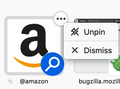How do i get Search with Amazon off the top of my address bar bookmarks?
Every time i open my address bar to go to one of my most visited sites, the search with amazon tab is at the top taking up valuable space. How do i remove this as its quite annoying
चुने गए समाधान
Hello mweber100,
When I look at your original post, I'm thinking that maybe you're talking about the "new address bar feature" (?)
When you click on the address bar, do you get an drop down, listing all of your Top Sites ?
If so :
Would you do this please :
Type in the address bar about:config and press Enter. (ignore the warning)
Type in the search bar and look for the preference :
browser.urlbar.openViewOnFocus
and set its value to false
Do the same with these preferences :
browser.urlbar.update1
browser.urlbar.update1.interventions
browser.urlbar.update1.searchTips
Then close and restart Firefox.
If this doesn't even come close to what you're talking about : please ignore this post ......
संदर्भ में यह जवाब पढ़ें 👍 1All Replies (9)
On the new tab page (enter about:newtab in the address bar if you have a custom one):
- hover over the amazon search entry
- click on the three dots
- select "unpin"
Dont understand how i can hover over the amazon entry and click on the 3 dots. No dots come up like in the picture above.
You might have to wait a second or two.
Im sorry to be a pain but i tried that and still no 3 dots showed up. Is there any other solution?
Which type of device are you using when this issue happens? (Example would be laptop, Macbook, android phone, iPhone)
pc laptop
चयनित समाधान
Hello mweber100,
When I look at your original post, I'm thinking that maybe you're talking about the "new address bar feature" (?)
When you click on the address bar, do you get an drop down, listing all of your Top Sites ?
If so :
Would you do this please :
Type in the address bar about:config and press Enter. (ignore the warning)
Type in the search bar and look for the preference :
browser.urlbar.openViewOnFocus
and set its value to false
Do the same with these preferences :
browser.urlbar.update1
browser.urlbar.update1.interventions
browser.urlbar.update1.searchTips
Then close and restart Firefox.
If this doesn't even come close to what you're talking about : please ignore this post ......
Thank you. That totally worked.
mweber100 said
Thank you. That totally worked.
My pleasure - I sure am glad that I didn't misconstrue your original post !