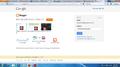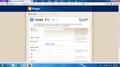Language is changed automatically in some web pages.
I go to www.blogger.com to create a blog. But after I have clicked "Get Started", the language is changed into Korean automatically. I cannot change it back into English. There is no command button to change the language.
I need to see in English to work.
Same things happens when i tried to create Skype.
The setting in Firefox may be changed automatically when I download something or enter a Korean website.
כל התגובות (5)
You can check the order of the installed Languages.
- Tools > Options > Content > Languages
Thank you very much for your prompt help. But it doesn't solve my problem. The setting is only for English. However, the web page still shows in Korean.
Please see the attachment to see my problem.
Thanks a lot. :)
That is a Google redirect.
Does it also happen if you go directly to that page and aren't logged on or possibly switch to Private Browsing mode?
Thank you for your suggestion. However, Not yet, Sir!
Same Problem is happening.
ctr+shift+P .... then, click "start private browsing" and then, I go to www.blogger.com and click get started to create a new blog.
Then, as before, it appears as per attachment in attachment.
Pls see the attachment again.
Thanks.
Check the connection settings.
- Tools > Options > Advanced : Network : Connection > Settings
If you do not need to use a proxy to connect to internet then select "No Proxy" if the default "Use the system proxy settings" setting doesn't work.
See "Firefox connection settings":
Create a new profile as a test to check if your current profile is causing the problems.
See "Basic Troubleshooting: Make a new profile":
There may be extensions and plugins installed by default in a new profile, so check that in "Tools > Add-ons > Extensions & Plugins" in case there are still problems.
If that new profile works then you can transfer some files from the old profile to that new profile, but be careful not to copy corrupted files.
See:
Do a malware check with some malware scanning programs on the Windows computer.
You need to scan with all programs because each program detects different malware.
Make sure that you update each program to get the latest version of their databases before doing a scan.
- http://www.malwarebytes.org/mbam.php - Malwarebytes' Anti-Malware
- http://www.superantispyware.com/ - SuperAntispyware
- http://www.microsoft.com/windows/products/winfamily/defender/default.mspx - Windows Defender: Home Page
- http://www.safer-networking.org/en/index.html - Spybot Search & Destroy
- http://www.lavasoft.com/products/ad_aware_free.php - Ad-Aware Free
See also:
- "Spyware on Windows": http://kb.mozillazine.org/Popups_not_blocked