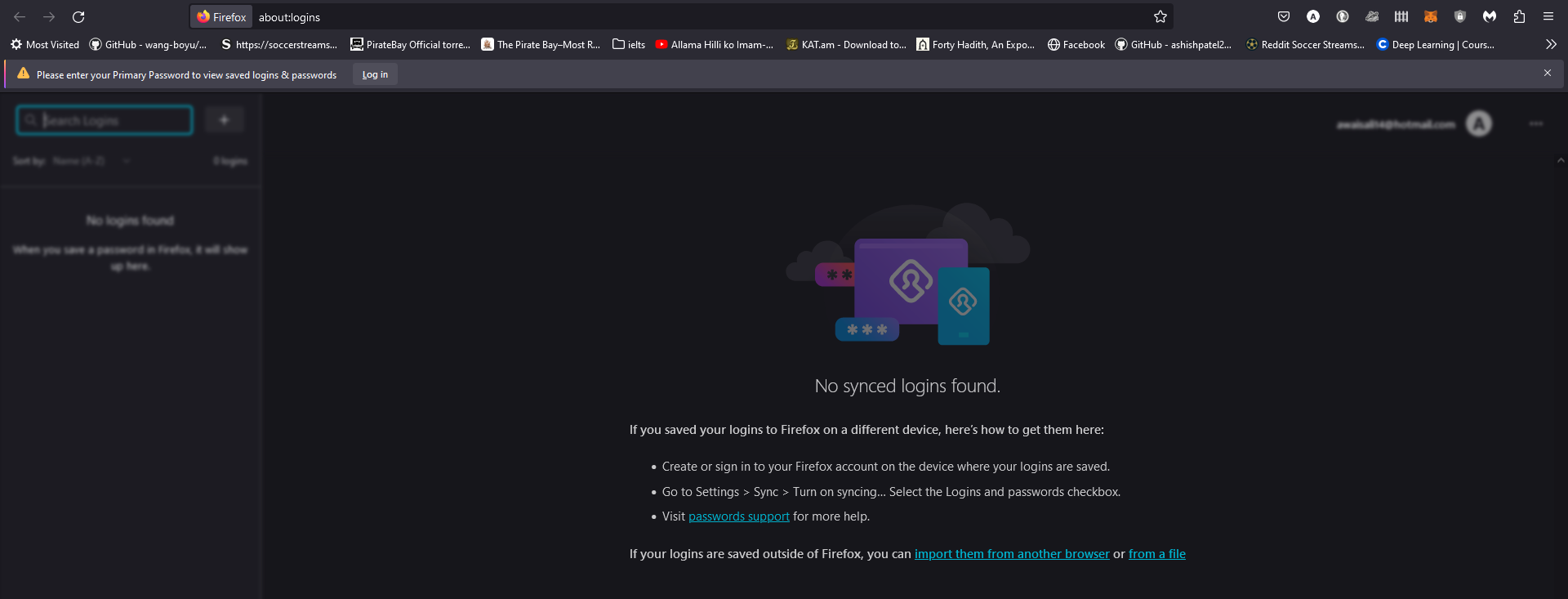password manager
firefox is not prompting the primary password login dialog box and not even providing me "saved login"
Even when i tried to open password in settings so that i can manually copy paste them, it ask me to log in first as shown in picture but when i click on login, nothing happens, it does prompt primary password login dialog box.
as shown in picture below, even if i click login, it just does not work.
p.s tried clearing cash and cookies.
פתרון נבחר
Can you login directly via the Security Device Manager ?
- Settings -> Privacy & Security
Security -> Certificates -> Security Devices
In the left panel select "Software Security Device". You can find "Log In" and "Log Out" and "Change Password" in the very right panel. You may have to Zoom out the page or go full screen to make this right panel visible.
If this fails as well, try to rename/remove logins.json and key4.db in the Firefox profile folder with Firefox closed to start with fresh files.
You can use the button on the "Help -> More Troubleshooting Information" (about:support) page to go to the current Firefox profile folder or use the about:profiles page (Root directory).
- Help -> More Troubleshooting Information -> Profile Folder/Directory:
Windows: Open Folder; Linux: Open Directory; Mac: Show in Finder - https://support.mozilla.org/en-US/kb/profiles-where-firefox-stores-user-data
כל התגובות (1)
פתרון נבחר
Can you login directly via the Security Device Manager ?
- Settings -> Privacy & Security
Security -> Certificates -> Security Devices
In the left panel select "Software Security Device". You can find "Log In" and "Log Out" and "Change Password" in the very right panel. You may have to Zoom out the page or go full screen to make this right panel visible.
If this fails as well, try to rename/remove logins.json and key4.db in the Firefox profile folder with Firefox closed to start with fresh files.
You can use the button on the "Help -> More Troubleshooting Information" (about:support) page to go to the current Firefox profile folder or use the about:profiles page (Root directory).
- Help -> More Troubleshooting Information -> Profile Folder/Directory:
Windows: Open Folder; Linux: Open Directory; Mac: Show in Finder - https://support.mozilla.org/en-US/kb/profiles-where-firefox-stores-user-data