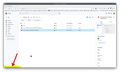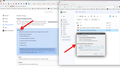downloading from google drive: this page isn't redirecting properly
Whenever I try to download a file from google drive, I get: "The page isn’t redirecting properly An error occurred during a connection to drive.google.com. This problem can sometimes be caused by disabling or refusing to accept cookies."
Downloading google docs files from drive works fine, they convert to word and save to my downloads like normal. But downloading image files or pdfs yields this error. Right-clicking and downloading them from the folder view just does nothing. There is no difference between shared files and my own drive files. This error only happens in firefox, I can download files on microsoft edge just fine.
This has been happening for a few weeks now. Things I've tried:
-clearing cookies and cache -restarting firefox, restarting computer -checking for updates and updating firefox -disabling all my add-ons -clearing startup cache -adding drive.google.com and google.com to the exceptions for enhanced tracking protection -switching from standard to custom and unchecking cookies from the list of trackers and scripts to block, then clearing all cookies and cache -attempting to download in firefox troubleshoot mode -attempting to download in incognito mode -refreshing firefox -re-installing firefox by following the steps here: https://support.mozilla.org/en-US/questions/1233618 -turned off real-time protection on computer antivirus (default for windows 10) -turned off microsoft defender firewall
I don't even know what else I can try. I assume it's a firefox error because this only happens using firefox on my laptop - I use firefox mobile and can download the same files on my phone. Does anyone have any advice?
All Replies (8)
Have also tried: -making a new firefox profile in about:profiles -disabling adblocking and security on my router's app (eero)
If you encounter the error message "This page isn't redirecting properly" while trying to download a file from Google Drive, it could be due to several reasons. Here are a few steps you can try to resolve the issue:
Clear Browser Cache and Cookies: Cached files and cookies can sometimes interfere with website functionality. Clearing your browser's cache and cookies can help resolve such issues. Go to the settings or preferences menu of your browser and find the option to clear browsing data. Ensure that you select the options to clear cache and cookies, then proceed with clearing the data.
Try a Different Browser: Sometimes, browser-specific issues can occur. Try downloading the file using a different browser to see if the problem persists. Popular alternatives include Google Chrome, Mozilla Firefox, Microsoft Edge, or Safari.
Use an Incognito/Private Browsing Window: Open a new incognito or private browsing window and try accessing the file from there. This helps bypass any potential conflicts with extensions or cached data.
Check Firewall and Antivirus Settings: Your firewall or antivirus software may be blocking the redirect from Google Drive. Temporarily disable your firewall or antivirus program and attempt to download the file again. If the download works after disabling these security measures, you may need to adjust their settings to allow access to Google Drive.
Disable Browser Extensions: Browser extensions or add-ons can sometimes interfere with website functionality. Try disabling any extensions that you have installed and attempt the download again. If the problem is resolved, you can enable the extensions one by one to identify which one was causing the issue.
Hope this helps.
Hello, this is not very helpful, as I have already tried all of these steps and none have worked - except for the 'try a different browser" option, however my goal is to fix this issue in firefox.
This issue can be caused by corrupted cookies or blocked cookies.
- check the permissions for the domain in the currently selected tab in "Tools -> Page Info -> Permissions"
If clearing cookies doesn't help, it is possible that the cookies.sqlite file in the Firefox profile folder that stores the cookies got corrupted.
- rename/remove cookies.sqlite (cookies.sqlite.old) and when present delete cookies.sqlite-shm and cookies.sqlite-wal in the Firefox profile folder with Firefox closed in case cookies.sqlite got corrupted.
- https://support.mozilla.org/en-US/kb/profiles-where-firefox-stores-user-data
You can try these steps in case of issues with webpages:
You can reload webpage(s) and bypass the cache to refresh possibly outdated or corrupted files.
- hold down the Shift key and left-click the Reload button
- press "Ctrl + F5" or press "Ctrl + Shift + R" (Windows,Linux)
- press "Command + Shift + R" (Mac)
Clear the Cache and remove the Cookies for websites that cause problems via the "3-bar" Firefox menu button (Settings).
"Remove the Cookies" for websites that cause problems:
- Settings -> Privacy & Security
Cookies and Site Data: "Manage Data"
"Clear the Cache":
- Settings -> Privacy & Security
Cookies and Site Data -> Clear Data -> [X] Cached Web Content -> Clear
- https://support.mozilla.org/en-US/kb/clear-cookies-and-site-data-firefox
- https://support.mozilla.org/en-US/kb/how-clear-firefox-cache
Start Firefox in Troubleshoot Mode to check if one of the extensions ("3-bar" menu button or Tools -> Add-ons -> Extensions) or if hardware acceleration or if userChrome.css/userContent.css is causing the problem.
- switch to the Default System theme: "3-bar" menu button or Tools -> Add-ons -> Themes
- do NOT click the "Refresh Firefox" button on the Troubleshoot Mode start window
cor-el said
This issue can be caused by corrupted cookies or blocked cookies.If clearing cookies doesn't help, it is possible that the cookies.sqlite file in the Firefox profile folder that stores the cookies got corrupted.
- check the permissions for the domain in the currently selected tab in "Tools -> Page Info -> Permissions"
[.....]
- rename/remove cookies.sqlite (cookies.sqlite.old) and when present delete cookies.sqlite-shm and cookies.sqlite-wal in the Firefox profile folder with Firefox closed in case cookies.sqlite got corrupted.
- https://support.mozilla.org/en-US/kb/profiles-where-firefox-stores-user-data
Hello,
Checking permissions tells me that drive.google.com allows cross-site cookes for mail, drive, and accounts.google.com. it also allows pop-up windows. Nothing seems to be blocked from what I can tell.
I went through the folders of all my profiles following the method linked and deleted all the cookies.sqlite files (there were no cookies.sqlite-shm or cookies.sqlite-wal files).
I specifically deleted the google cookies using the manage data options in settings.
I opened firefox in troubleshoot mode again.
Unfortunately, none of these solved my problem, and I still get the same error when attempting to download a file.
Thanks for the reply
For images and PDFs, does right-click > Preview work?
If you grab a URL from previewing an image for "stand alone" viewing in a tab, does it work? For example: https://lh3.googleusercontent.com/u/0/drive-viewer/AFGJ81rq-Zpp_TRiBBICNFT1HbaAFQFKp26wHcckKRu_U34tjhuk95oL0ZquKOBZoK1HMopwi_Sm4LGaxsrJcGxwtXkbSPel6Q=w1920-h934
You could try setting Firefox to ignore any proxy server information it might be finding in Windows settings. Open the Settings page using either:
- "3-bar" menu button (or Tools menu) > Settings (previously "Options")
- type or paste about:preferences into the address bar and press Enter to load it
In the very tiny search box at the top of the page, type proxy and Firefox should filter to the "Network Settings" section.
Click the Settings button, select "No Proxy" near the top of the dialog, and click OK near the bottom of the dialog.
Any difference?
jslamovits said
Whenever I try to download a file from google drive, I get: "The page isn’t redirecting properly An error occurred during a connection to drive.google.com. This problem can sometimes be caused by disabling or refusing to accept cookies." Downloading google docs files from drive works fine, they convert to word and save to my downloads like normal. But downloading image files or pdfs yields this error. Right-clicking and downloading them from the folder view just does nothing. There is no difference between shared files and my own drive files. This error only happens in firefox, I can download files on microsoft edge just fine. This has been happening for a few weeks now. Things I've tried: -clearing cookies and cache -restarting firefox, restarting computer -checking for updates and updating firefox -disabling all my add-ons -clearing startup cache -adding drive.google.com and google.com to the exceptions for enhanced tracking protection -switching from standard to custom and unchecking cookies from the list of trackers and scripts to block, then clearing all cookies and cache -attempting to download in firefox troubleshoot mode -attempting to download in incognito mode -refreshing firefox -re-installing firefox by following the steps here: https://support.mozilla.org/en-US/questions/1233618 -turned off real-time protection on computer antivirus (default for windows 10) -turned off microsoft defender firewall I don't even know what else I can try. I assume it's a firefox error because this only happens using firefox on my laptop - I use firefox mobile and can download the same files on my phone. Does anyone have any advice?
Take a look at this thread. https://support.mozilla.org/en-US/questions/1413773#answer-1583171
Try to download from GD and watch the bottom left corner and I'm confident you will see a google cookie something@googleusercontent.com keep showing. see screenshot
With my custom security setting blocking almost everything, GD doesn't work. If I change my security to Standard it works with no issue. see screenshot