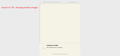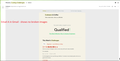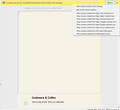Some images broken in TB but not in Gmail
In TB, some email messages show broken images, while their Gmail Inbox counterparts do not. However, for those TB email messages that do show images fine, their Gmail Inbox counterparts also show them fine. Please look at the images attached to this post. How do I fix this TB issue? Thanks!
I'm using Thunderbird 68.7.0 (32-bit).
All Replies (15)
Edit: To clarify, some emails in TB show broken image icons with their image placeholders, but their Gmail Inbox counterparts don't show the broken image icon or its placeholders at all, instead its removed. But, for those emails in TB that do show images fine, their Gmail Inbox counterparts also show them fine.
There are many reasons that emails show broken images.
Check that view menu is showing attachment inline.
If you broken image then show at the end of the message, it is because the message is not correctly formatted.
There are however instances where images are blocked by Google and anti virus applications because the web site hosting them also hosts malware, or they think it does.
Yet others simply don't get loaded because the anti virus thinks all the activity to a single web site is suspicious and just blocks it. So I can not offer a do this fix, because really the possible causes are legend.
Matt said
There are many reasons that emails show broken images. Check that view menu is showing attachment inline. If you broken image then show at the end of the message, it is because the message is not correctly formatted. There are however instances where images are blocked by Google and anti virus applications because the web site hosting them also hosts malware, or they think it does. Yet others simply don't get loaded because the anti virus thinks all the activity to a single web site is suspicious and just blocks it. So I can not offer a do this fix, because really the possible causes are legend.
Show Attachments Inline is enabled already and the broken images are not at the end of the message. Mcafee on my PC might be causing this. But, what's odd is that in the Gmail Inbox, the broken image icons and their image placeholders for some messages are suppressed/removed, but in TB they are shown. Do you understand what I'm saying. Please look at the images I posted in the original question above. Thanks.
I think I understand, Google shows nothing and Thunderbird shows a placeholder for an image. That is just different ways of rendering failed images. Google goes for tidy and Thunderbird goes for complete.
Matt said
I think I understand, Google shows nothing and Thunderbird shows a placeholder for an image. That is just different ways of rendering failed images. Google goes for tidy and Thunderbird goes for complete.
I disabled Mcafee on my PC, and the problem still persists in TB. So, In this case, I think it's an issue with TB itself and not an Antivirus software or Gmail.com. It's not like Gmail.com would directly control how images are displayed locally in TB, right? What issue in TB could be causing this problem?
Matt said
I think I understand, Google shows nothing and Thunderbird shows a placeholder for an image. That is just different ways of rendering failed images. Google goes for tidy and Thunderbird goes for complete.
It seems like that broken image is from http://click.mlsend3.com/, a foreign based ads provider I think, which TB nor Gmail likes. But, Gmail is smart enough to suppress the broken image icon and place holder while TB shows them. As I said, TB happily shows images it likes. But, how can I tell TB to behave like Gmail with images it dislikes or is it not possible?
As I said before "Google goes for tidy and Thunderbird goes for complete. " so no you can not modify how it appears.
Matt said
As I said before "Google goes for tidy and Thunderbird goes for complete. " so no you can not modify how it appears.
Ok. I was afraid of that. Thanks for your help all the same. :)
I'm wondering - thinking out a loud -
I have come across people who blocked remote content for a particular email address, but then discovered some remote content was actually still seen. I suggested that as many people/email addresses can use the same remote content, that perhaps they had allowed some remote content previously. This meant some email address still showed some remte content. I asked them to check : Menu app > Options > Options > Privacy
Mail content:
- checkbox for 'Allow remote content in messages' was NOT selected. This is the default setting.
but when they clicked on 'Exceptions', they found some remote content was listed.
This resulted in some remote content displaying in some emails, when they removed those exceptions, all remote content was denied. This meant they were able to get everything back to default and block everything.
So, the question is this.....
- Do you have 'Allow remote content in messages' selected or not ?
- Do you have a list showing some exceptions?
- Have you set up that email address/website to allow remote content ?
Suggest you try setting everything back to default.
- Do not select 'Allow remote content in messages'
- Remove all exceptions and click on 'Save Changes'
REstart Thunderbird to ensure changes are saved and applied.
Then you should get a warning displayed below the header info of email that says Remote Content is blocked. There will be an 'Options' button with drop down list, so you can choose the last option to always allow remote content from that particular email address. Assuming that is what you want to do.
Toad-Hall said
I'm wondering - thinking out a loud - I have come across people who blocked remote content for a particular email address, but then discovered some remote content was actually still seen. I suggested that as many people/email addresses can use the same remote content, that perhaps they had allowed some remote content previously. This meant some email address still showed some remte content. I asked them to check : Menu app > Options > Options > Privacy Mail content:but when they clicked on 'Exceptions', they found some remote content was listed. This resulted in some remote content displaying in some emails, when they removed those exceptions, all remote content was denied. This meant they were able to get everything back to default and block everything. So, the question is this.....
- checkbox for 'Allow remote content in messages' was NOT selected. This is the default setting.
Suggest you try setting everything back to default.
- Do you have 'Allow remote content in messages' selected or not ?
- Do you have a list showing some exceptions?
- Have you set up that email address/website to allow remote content ?
REstart Thunderbird to ensure changes are saved and applied. Then you should get a warning displayed below the header info of email that says Remote Content is blocked. There will be an 'Options' button with drop down list, so you can choose the last option to always allow remote content from that particular email address. Assuming that is what you want to do.
- Do not select 'Allow remote content in messages'
- Remove all exceptions and click on 'Save Changes'
I deselected Allow Remote Content in Messages and, no, the exceptions window had nothing in it.
Regardless, those broken image icons and image placeholders are still showing up. But, I don't want to manually enable remote connections every time for each email.
re :Regardless, those broken image icons and image placeholders are still showing up. But, I don't want to manually enable remote connections every time for each email.
Well they should be broken images because the remote content was blocked when all was reset to default.
If you had then clicked on Options and selected the last in the list - to always allow remote content from that particular email address, it would then allow remote content for everything from that email address as it would have been placed in the exceptions. Yes, you would need to do this for any particular email address where you really need to see the remote content.
I am assuming you fully understand the risks of allowing remote content.
This was attempt to check whether a glitch had occurred within settings in Thunderbird by resetting to default and selecting specific email address.
If you have TB set up to allow remote content no matter who sends it then it will show all remote content. But that does depend on whether something else is causing the issue and therefore TB cannot display it.
re :I disabled Mcafee on my PC,
- Test: restart computer in 'Safe Mode with Networking' and then start Thunderbird. This is the best way to ensure other programs on computer are not interfering. What results do you get?
When you selected 'Options' to see drop down of remote content - could you post an image showing the email content and the drop down list.
Toad-Hall said
When you selected 'Options' to see drop down of remote content - could you post an image showing the email content and the drop down list.
Restarting in safe mode with networking doesn't fix the problem. I've attached the image you requested to this reply. Thanks.
An gyara
At this point I'm slightly confused because I did ask you to select the last option in that drop down list, which means the warning should not have been visible. I asked: you should get a warning displayed below the header info of email that says Remote Content is blocked. There will be an 'Options' button with drop down list, so you can choose the last option to always allow remote content from that particular email address. You replied: I deselected Allow Remote Content in Messages and, no, the exceptions window had nothing in it. Regardless, those broken image icons and image placeholders are still showing up.
So when I asked you retart the computer in 'Safe Modewith Networking', I was expecting you to have already selected that last option to allow remote content for that email address. It is not going to show remote content if you have not actually selected to show remote content for that email address.
re: The image you supplied: you can still see the warning about remote content, so this means that remote content is blocked because you have not selected an option to display remote content. Select the last option in the list 'Allow remote content from info@codewars.com'. Then it should get placed in the 'Exceptions' list. Then report back on what remote content is now visible or not.
An gyara
Toad-Hall said
At this point I'm slightly confused because I did ask you to select the last option in that drop down list, which means the warning should not have been visible. I asked: you should get a warning displayed below the header info of email that says Remote Content is blocked. There will be an 'Options' button with drop down list, so you can choose the last option to always allow remote content from that particular email address. You replied: I deselected Allow Remote Content in Messages and, no, the exceptions window had nothing in it. Regardless, those broken image icons and image placeholders are still showing up. So when I asked you retart the computer in 'Safe Modewith Networking', I was expecting you to have already selected that last option to allow remote content for that email address. It is not going to show remote content if you have not actually selected to show remote content for that email address. re: The image you supplied: you can still see the warning about remote content, so this means that remote content is blocked because you have not selected an option to display remote content. Select the last option in the list 'Allow remote content from info@codewars.com'. Then it should get placed in the 'Exceptions' list. Then report back on what remote content is now visible or not.
Hi Toad-Hall. Thanks for your patience. I selected the last option, 'Allow remote content from info@codewars.com', but it's still displaying those broken image icons and image placeholders, even if I restart the computer in safe mode with networking.
An gyara