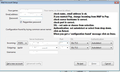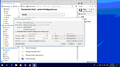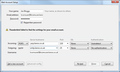Windows 10, Thunderbird cannot find Karoo E-Mail client
I am in the process of migrating from win 7 to the dreaded windows 10. When setting my default E-Mail client as Thunder bird, My Hotmail, G-Mail, and Yahoo mail are all set up. But I have 2 E-Mail clients set up on Karoo (K-Kcom) despite correct entry of the setup data the message. "Thunderbird cannot find" is displayed.? anyone else had this issue?. K-Kom`s "techies" are suggesting it is a glitch with windows 10?.
All Replies (5)
I presume you did this:
- Menu icon > New > Existing Mail Account
- Entered name
- entered full email address
- Entered password - same one as you would use to access webmail
- Select checkbox to remember password
- click on 'Continue
Thunderbird attempts to find configuration settings of server. At this point you get that message that Thunderbird cannot find it. Thunderbird knows about many server details but not all.
So click on 'Manage config' button You will see a window that looks similar to image below. It might have been more updated since I created the image. Enter the details manually. Make sure you have selected the correct option eg: pop or imap. Enter the server settings as advised by Karoo (K-Kcom). Username is usually the full email address. click on 'Re-test' When ok click on 'Done' to create account.
There is no Manage config button. and Advanced config remains "greyed out". As of course is the "done" button.
The big Mystery is it works perfectly running under windows 7. BUT not 10?
An gyara
Please post image of what you are seeing.
This is my View:-
Your picture shows the server names are incomplete. According to their website, use the following:
incoming POP server: pop.karoo.co.uk port: 110 security: None authentication: password, transmitted insecurely User Name: email address
incoming IMAP server: imap.karoo.co.uk port: 143 security: None authentication: password, transmitted insecurely User Name: email address
outgoing SMTP server: smtp.karoo.co.uk port: 25 security: None authentication: no authentication User Name: N/A
The attached picture is from their TB setup instructions.