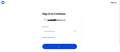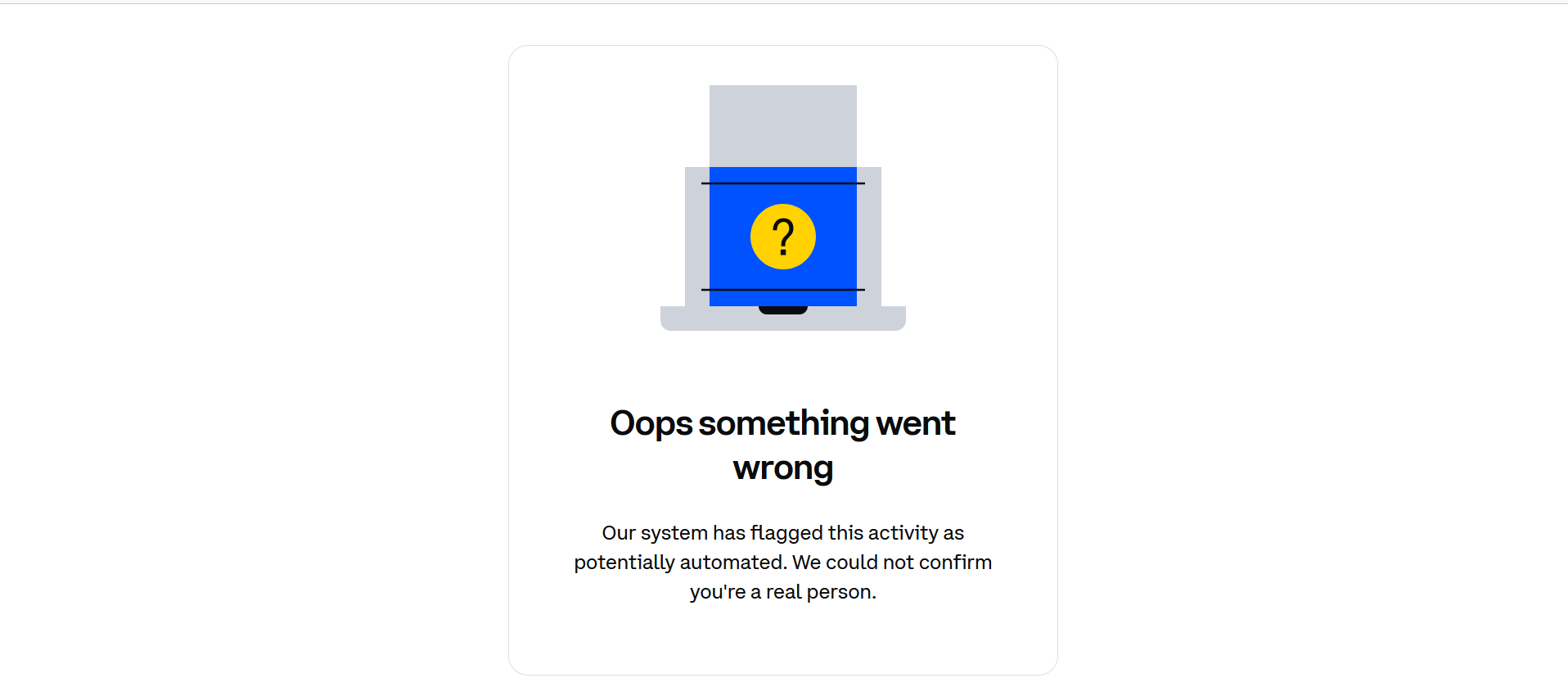Unable to sign into Coinbase
Recently I haven't been able to sign into Coinbase. When I first try to sign in I just get the spinning circle for a minute or two as seen in the first photo attachment. It then turns into the second image I have attached. It appears to have to do with "human" verification. I set Coinbase as an exception everywhere I can in the setting with no change. This is a recent issue as it only started in September so there a recent change with Firefox. I am able to sign into all other websites without any issue and can sign into Coinbase with every other browser so this is very specific and only applies to Coinbase on Firefox. Why I unable to sign in?
All Replies (3)
"It seems like the issue might be related to how Firefox handles Coinbase’s CAPTCHA or human verification system. Here are a few things to try:
Clear Cookies and Cache: Go to Settings > Privacy & Security > Cookies and Site Data, and clear data for Coinbase. Disable Enhanced Tracking Protection: Click the shield icon in the address bar when on Coinbase and turn off tracking protection for the site. Check Add-ons: Disable any privacy-focused extensions like ad blockers or script blockers that might interfere with verification. Update Firefox: Ensure you’re using the latest version of Firefox. If it still doesn’t work, contacting Coinbase support might help as they could provide additional troubleshooting steps."
james brown said
"It seems like the issue might be related to how Firefox handles Coinbase’s CAPTCHA or human verification system. Here are a few things to try: Clear Cookies and Cache: Go to Settings > Privacy & Security > Cookies and Site Data, and clear data for Coinbase. Disable Enhanced Tracking Protection: Click the shield icon in the address bar when on Coinbase and turn off tracking protection for the site. Check Add-ons: Disable any privacy-focused extensions like ad blockers or script blockers that might interfere with verification. Update Firefox: Ensure you’re using the latest version of Firefox. If it still doesn’t work, contacting Coinbase support might help as they could provide additional troubleshooting steps."
Thanks, but this did not solve the problem and Coinbase really has no support since they never respond to a chat.
I can't be the only person experiencing this issue. Does anyone else have another solution?
Do you have the Malwarebytes Browser Guard extension as that extension has been reported to cause issues with CAPTCHAs?
If you use extensions ("3-bar" menu button or Tools -> Add-ons -> Extensions) that can block content (Adblock,NoScript,DuckDuckGo PE,Disconnect,Ghostery,uBlock Origin,Malwarebytes), always make sure such extensions do not block content.
- make sure your extensions and filters are updated to the latest version
- https://support.mozilla.org/en-US/kb/troubleshoot-extensions-themes-to-fix-problems
You can try these steps in case of issues with webpages:
You can reload webpage(s) and bypass the cache to refresh possibly outdated or corrupted files.
- hold down the Shift key and left-click the Reload button
- press "Ctrl+F5" or press "Ctrl+Shift+R" (Windows,Linux)
- press "Command+Shift+R" (Mac)
Clear the Cache and remove the Cookies for websites that cause problems via the "3-bar" Firefox menu button (Settings), click the padlock icon (Clear cookies and site data) for the domain in the selected tab.
"Remove the Cookies" for websites that cause problems:
- Settings -> Privacy & Security
Cookies and Site Data: "Manage Data"
"Clear the Cache":
- Settings -> Privacy & Security
Cookies and Site Data -> Clear Data -> [X] Cached Web Content -> Clear
- https://support.mozilla.org/en-US/kb/clear-cookies-and-site-data-firefox
- https://support.mozilla.org/en-US/kb/how-clear-firefox-cache
Start Firefox in Troubleshoot Mode to check if one of the extensions ("3-bar" menu button or Tools -> Add-ons -> Extensions) or if hardware acceleration or if userChrome.css/userContent.css is causing the problem.
- switch to the Default System theme: "3-bar" menu button or Tools -> Add-ons -> Themes
- do NOT click "Refresh Firefox" in the Troubleshoot Mode start window
- https://support.mozilla.org/en-US/kb/diagnose-firefox-issues-using-troubleshoot-mode
- https://support.mozilla.org/en-US/kb/troubleshoot-extensions-themes-to-fix-problems
You can check for issues with Enhanced Tracking Protection and Total Cookie Protection. Firefox shows a purple shield instead of a gray shield at the left end of the location/address bar in case Enhanced Tracking Protection is blocking content.
- click the shield icon for more detail and possibly disable the protection
You can check the Web Console for relevant-looking messages like about blocked content.