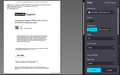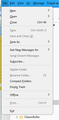Thunderbird CANNOT PRINT WITH 102.2.0 (64-bit) and config editor gone
Downloaded he new version of Thunderbird and now cannot print, nor can I find where to set up the printer and cannot find the config editor any longer in its normal place under tools>options>config editor. This is causing a major problem not being able to print any emails.
Chosen solution
Why is the 'Print' option disabled?
The 'Print' to open the 'Print Preview' will only be enabled if an email has been selected and it is open and displaying in the Message Pane or a tab. It will be greyed out if no email has been opened.
Where are the 'Print' settings in Thunderbird ?
Menu icon > Settings > General
scroll to bottom - click on 'Config Editor' which opens in a new tab
in top search type: print
The printer set up default on computer should be displayed in the following format: example:
- print.printer_Epson_Stylus_CX6400_(M).print_bgcolor
there will be a lot of lines like the above for each printer. On the far right of each line will be a bin icon which is the 'delete' So it is possible to remove all lines associated with the printer name.
Then you would need to check the computer settings for Printers. The printer must be set up as default and switched on.
Exit Thunderbird wait a few moments and restart. Thunderbird should then pick up all the default printer settings.
I can click on the enabled 'Print' - Why am I not able to see the 'Print Preview' screen? Perhaps, you are discovering the print goes direct to the printer offering no 'Preview' first. Or setting are all ok, printer is set as default, but it is not switched on, but still no 'Print Preview'
In the 'Config Editor' - as mentioned above
- print.always_print_silent
If you have 'print.always_print_silent' set as TRUE : and printer either not switched on or computer does not know what to select then you will not see anything pop up - no print preview - and no print. or printer is switched on,all is ok, but it is going directly to printer and no print preview.
To Fix:
- 'print.always_print_silent' set as 'False'
All Replies (16)
Tools>Options is now Tools>Settings You will find major printer settings in the right column after selecting File>Print
David Thanks for the info. I had tried that too but do not see in settings anything that says major printer settings on the right. If I select file Print I get nothing. I did find the config editor though at the bottom but it does not allow a reset like it used to as far as I can see. I do see my printers in there with an option to edit but not reset.
You should see something like the attached image. If not, there may have been some corruption in your installation. Maybe installing the same release over the top of current install will correct it (just a guess).
David I tried that thanks The printer is now greyed out as you can see from the image. I had an upgrade in August I think it was and when it upgraded I lost my entire address book so pretty cautious of doing anything. I thought about downgrading to the last version (but of course that has no printer control at all) so this feature in this version happens to be great if I can get it to work. It has always been annoying not to be able to select a printer in TB :( Any other suggestions please are welcome.
Now it is not greyed out but when I click on it or do ctrl p nothing at all happens still same as before
Just a guess here: you must first select a message so that it appears in the message preview or full view window.
Yep have done that too :)
In that case, there must be a flaw in your installation. You might try installing same version over the top of current installation, as that may fix the issue.
David I did that and no luck
OK. Click tools>General and scroll to bottom and UNtick the hardware acceleration. That may do it. Otherwise, I don't know what your problem is. It's not a bug, as it works and I've helped many use the print feature.
David thanks just tried it and no luck. Is there a way to go back to the previous version and not lose any info or messages? Need to be able to print.
click windows key and the 'r' key together and a small window should appear: in that enter
thunderbird.exe -P --allow-downgrade and press enter. That should start thunderbird and it will attempt to revert to a prior version. Not highly recommended, and do a full backup of profile first.
Thanks so much I will try it I guess. I just wish someone else had the same issue and could also comment
Tried it won't let me go back without setting up a new profile. :(
Chosen Solution
Why is the 'Print' option disabled?
The 'Print' to open the 'Print Preview' will only be enabled if an email has been selected and it is open and displaying in the Message Pane or a tab. It will be greyed out if no email has been opened.
Where are the 'Print' settings in Thunderbird ?
Menu icon > Settings > General
scroll to bottom - click on 'Config Editor' which opens in a new tab
in top search type: print
The printer set up default on computer should be displayed in the following format: example:
- print.printer_Epson_Stylus_CX6400_(M).print_bgcolor
there will be a lot of lines like the above for each printer. On the far right of each line will be a bin icon which is the 'delete' So it is possible to remove all lines associated with the printer name.
Then you would need to check the computer settings for Printers. The printer must be set up as default and switched on.
Exit Thunderbird wait a few moments and restart. Thunderbird should then pick up all the default printer settings.
I can click on the enabled 'Print' - Why am I not able to see the 'Print Preview' screen? Perhaps, you are discovering the print goes direct to the printer offering no 'Preview' first. Or setting are all ok, printer is set as default, but it is not switched on, but still no 'Print Preview'
In the 'Config Editor' - as mentioned above
- print.always_print_silent
If you have 'print.always_print_silent' set as TRUE : and printer either not switched on or computer does not know what to select then you will not see anything pop up - no print preview - and no print. or printer is switched on,all is ok, but it is going directly to printer and no print preview.
To Fix:
- 'print.always_print_silent' set as 'False'
Changing print silent to false seems to have solved the problem Thank you WOW