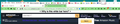Unwanted blank white bar
Can I remove the white bar that appears as shown? Sorry, but I have used Firefox for so long that I forget all the weird customisations I may have made in the past!
Modified
Chosen solution
Yes, it was the userChrome.css file Rather to my amazement I had kept the original file and was able to change it back! Self-inflicted! Sorry to have wasted everybodies time! Embarrassed Pat.
Read this answer in context 👍 0All Replies (6)
The empty area is in the position usually occupied by the Bookmarks Toolbar. To turn different bars on and off, you can use one of these methods to show the toolbar list and (de)select the (un)desired bars there:
- right-click (on Mac Ctrl+click) a blank spot on the tab bar (or the "+" button)
- (menu bar) View > Toolbars
On Windows, tap the Alt key to activate the menu bar temporarily. - in Customize mode > Toolbars button (see: Customize Firefox controls, buttons and toolbars)
Was that it?
Thanks for the quick reply. Windows 10 PC. The bookmarks toolbar entry is unticked in those places. Ticking and unticking it doesnt affect the unwanted white space/bar. I may have dragged the bookmarks toolbar onto the menu bar? I may have altered files in my profile to try unsuccessfully to move the tabs to below the address bar. (Where I would like them to reside!) Maybe "userChrome.css"?
"blamk" in the tiltle here should read "blank" !
I note that the unwanted white space/bar is inactive. There is no response to any click on it. Thanks for the suggestions Pat.
Hi Pat, since we can put anything in a userChrome.css file, it's always possible that something in there might be causing the problem. However, it might be difficult to spot.
Have you ever used the Browser Toolbox? There are a couple steps to set up access, but it lets you use an Inspector tool to poke at the UI and see what is what. That could be useful for determing what the blank area is (a specific element, a margin, an oversized background, etc.).
If you were working on moving your tabs, the blank area probably is part of that rule set. But I don't know why your rules didn't finish the job. ??
There are a lot of threads with rule sets you could try instead. For example: https://support.mozilla.org/questions/1305615
Chosen Solution
Yes, it was the userChrome.css file Rather to my amazement I had kept the original file and was able to change it back! Self-inflicted! Sorry to have wasted everybodies time! Embarrassed Pat.
Thanks for the link. I'll probably give it a try tomorrow, making sure to save the old file! Understanding it is outside my skill set! Pat.