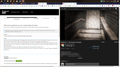2 Open windows. Only one active despite both being visible.
Let's say I have two windows open for firefox that take up the full screen. One to the right of my screen, and one to the left. Both are obviously visible, and the window on the right has a youtube video playing on it. If at any time I take my mouse off of the right window to do work on the left, the video will freeze, though the audio will continue. Even if the R.window is selected and I take my mouse away from the area the right window covers, the video will freeze. Once I return the mouse to the right, the video will catch up to where the audio is at.
I should note that I have the content process limit set to max, so there is no reason for "inactive" tabs to completely freeze up.
Opaite Mbohovái (3)
Hi Lobust25nk
I have tried your exact same scenario on two different Windows 10 machines with You Tube Video on the right Firefox window and random website on the left window and it plays beautifully no matter which Firefox window is clicked on!
Are there any other details? Maybe sharing the youtube video urls for the right window and the url for the left window and what you did exactly in more detail and whether you have any Firefox add-ons (copy and paste about:support into this thread please) would help us troubleshoot your issue?
Cheers!
...Roland
You can check the network.http.throttle prefs on the about:config page and make sure they are default (not user set, bold)
- network.http.throttle.enable
- media.suspend-bkgnd-video.enabled
You can open the about:config page via the location/address bar. You can accept the warning and click "I accept the risk!" to continue.
cor-el said
You can check the network.http.throttle prefs on the about:config page and make sure they are default (not user set, bold)You can open the about:config page via the location/address bar. You can accept the warning and click "I accept the risk!" to continue.
- network.http.throttle.enable
- media.suspend-bkgnd-video.enabled
I'll check that out. Thank you.