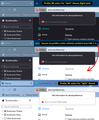New tab page dark as of Firefox 96 when themes are enabled
Since installing Firefox version 96, enabling themes such as Blue or Snowflakes sets new tab-page background to dark. Is there a way to override this to light-colored background?
All Replies (3)
Kind of, partially?
Firefox 96 now harmonizes more parts of Firefox with your toolbar theme. When the text color on your background tabs is light/white, it triggers Firefox to use a dark background on menus, the sidebar, the Library window, and various built-in pages. It also signals sites that you have a dark theme preference.
What to do about this
The fastest workaround for now is to change your theme to one that uses dark text. By dark text I mean, for example, the built-in Light theme, or an add-on theme with black or dark text on the tabs such as:
https://addons.mozilla.org/firefox/addon/firefox-b/
I have attached a screenshot illustrating the difference between a theme with light text on the tabs and dark text on the tabs.
Background / Other Settings
Firefox 95+ is taking more and more cues from your toolbar area theme for how to style other aspects of the browser. There is a setting for some of these, but not all of them.
(A) Right-click context menus, toolbar drop-down panels
Starting in Firefox 89, these would flip to a dark background if the text on the inactive/background tabs was white or light. Firefox 96 has extended this adaptation to more parts of the browser. As far as I know, the only built-in way to avoid this is to change your toolbar theme to one with dark text on the inactive/background tabs. (The other way is the not-officially-supported userChrome.css file route.)
(B) Built-in pages, and websites that have light/dark responsive themes
Starting in Firefox 95, Firefox would inform pages that you preferred a light/dark theme based on your Firefox toolbar theme instead of your system theme. There is a way to decouple your page (content) theme preference from your toolbar theme. At this point, it's only available through the back door...
(1) In a new tab, type or paste about:config in the address bar and press Enter/Return. Click the button accepting the risk.
More info on about:config: Configuration Editor for Firefox. The moderators would like us to remind you that changes made through this back door aren't fully supported and aren't guaranteed to continue working in the future.
(2) In the search box in the page, type or paste layout.css.prefers-color-scheme.content-override and pause while the list is filtered
(3) Double-click the preference to display an editing field, and change the value to whatever you prefer from the list below, then press Enter or click the blue check mark button to save the change.
- 0 => Force a Dark background
- 1 => Force a Light background
- 2 => Follow the System theme (default in Firefox 94)
- 3 => Follow the Browser toolbar theme (default in Firefox 95+)
The about:config page should immediately reflect your saved change.
Ahh, another example of Firefox messing up something that works perfectly. Thanks for the work around. Now I can have a theme again and still be able to read things without them being horribly dark.
Thank you! This solution was exactly what I've been searching for the last hour. The behaviour of Firefox/responsive websites was driving me nuts.