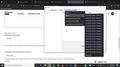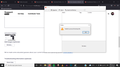I refreshed firefox because it kept crashing and all of my bookmarks are gone and unable to restore
Firefox kept crashing over and over, even in troubleshoot mode (i already checked for malware and dont have any either), so I had to refresh it but now all of my bookmarks are gone. I made sure the bookmark bar is not hidden, and I've gone to manage bookmarks to try to restore them but it just says "unable to process". Are all of my bookmarks just gone forever now? How can I get them back???
Chosen solution
yeah none of that worked, i had already looked for the old firefox folder before i posted the question but couldnt find that anywhere the only thing that worked for some reason was restarting my computer, idk why but the bookmarks are back after doing a restart but thank you anyway
Ler a resposta no contexto 👍 0All Replies (5)
Look on your desktop. Do you see a folder called; Old Firefox? Look inside. Look for the folder with the latest creation date.
https://support.mozilla.org/en-US/kb/recovering-important-data-from-an-old-profile
https://support.mozilla.org/en-US/kb/back-and-restore-information-firefox-profiles
https://support.mozilla.org/en-US/kb/how-run-firefox-when-profile-missing-inaccessible
https://support.mozilla.org/en-US/kb/recover-user-data-missing-after-firefox-update
https://support.mozilla.org/en-US/kb/how-run-firefox-when-profile-missing-inaccessible
http://kb.mozillazine.org/Profile_folder_-_Firefox#Navigating_to_the_profile_folder
https://support.mozilla.org/en-US/kb/profile-manager-create-and-remove-firefox-profiles
https://support.mozilla.org/en-US/kb/back-and-restore-information-firefox-profiles
Type about:profiles<enter> in the address bar.
How many profiles are listed?
How many should be there?
Also, open the profile folder in your file explorer.
https://support.mozilla.org/en-US/kb/recover-user-data-missing-after-firefox-update
http://kb.mozillazine.org/Unable_to_process_the_backup_file_-_Firefox
jscher2000 has a tool on his website to extract out your bookmarks and save them to an HTML-format bookmark export file. If you want to try it, here is the page:
https://www.jeffersonscher.com/res/bookbackreader.html
To open the bookmarkbackups folder in Finder, use the "Open in Finder" button in the first table on the Troubleshooting Information page, and double-click into bookmarkbackups where you should see several dated files. From there you can drag and drop onto the conversion tool.
To import the HTML file, see the steps in this article: Import Bookmarks from an HTML file.
Chosen Solution
yeah none of that worked, i had already looked for the old firefox folder before i posted the question but couldnt find that anywhere the only thing that worked for some reason was restarting my computer, idk why but the bookmarks are back after doing a restart but thank you anyway
As long as it works. Well done.
Let's make a backup just in case.
Open the Bookmarks Manager; Press the Alt or F10 key to bring up the toolbar, and select Bookmarks. Hot key is <Control> (Mac=<Command>) <Shift> B. Firefox 84+ <Control> (Mac=<Command>) <Shift> O.
Once the window is open, at the top of the page, press the button labeled Import and Backup. Select Export Bookmarks To HTML, and follow the prompts and save it to a HTML file.
https://support.mozilla.org/en-US/kb/restore-bookmarks-from-backup-or-move-them
https://support.mozilla.org/en-US/kb/recover-lost-or-missing-bookmarks
Mozilla search: Import {web link}