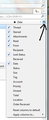Can I change the information shown in a folder storing sent mail; which I have moved there from the Sent folder; to show who the email was sent to?
A sent email in the Sent folder shows the name of the recipient. But, when I move that message to another folder for storage and later retrieval, it only shows the sender....me. That doesn't do me much good if I am looking for a message I sent to somebody. All I can see now are a bunch os messages I sent. But, if I want to find one in particular, I have to use the Subject; which doesn't work that well. I have to believe there is a way to store messages in file folders and see the recipient's name in the master list within that folder. Anybody have any idea how to change the configuration of folders to do that?
Chosen solution
Unfortunately, if someone else located this question they would not have any feedback on what you did to correct the problem.
So, if someone sees this..... Most folders will display the 'FROM' Column Header. In the 'Sent' folder, you know who it is FROM, so instead you would like to see who it was sent to - the recipient.
So if you want to see 'Recipient' in the 'Sent' Folder or if you have moved a sent email to another folder, then you need to enable the column header called 'Recipient'.
click on far right 'select columns to display' icon and select 'Recipient'. See image below as help.
Ler a resposta no contexto 👍 1All Replies (3)
Just figured it out. NO reply necessary. Sorry for the bother.
Chosen Solution
Unfortunately, if someone else located this question they would not have any feedback on what you did to correct the problem.
So, if someone sees this..... Most folders will display the 'FROM' Column Header. In the 'Sent' folder, you know who it is FROM, so instead you would like to see who it was sent to - the recipient.
So if you want to see 'Recipient' in the 'Sent' Folder or if you have moved a sent email to another folder, then you need to enable the column header called 'Recipient'.
click on far right 'select columns to display' icon and select 'Recipient'. See image below as help.
Thanks for doing that. I probably should have included that information; so I am glad you picked up on it.