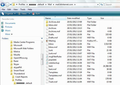Recovered Thunderbird email folders from a crashed drive. Want to import them into my new install.
Tried to copy/paste the recovered folders into Profiles/Mail/Local Folders in my new installation, but with no luck. I can't find an option to import messages from a folder. Any ideas? Thank you!
Chosen solution
re: Tried to copy/paste the recovered folders
Are you certain you are copy/pasting the correct data? Emails are stored in mbox files, not folders. mbox files do not have any extension.
As example, In the image below, it shows:
- Inbox (mbox file containing email)
- Inbox.msf (indexing file - no emails)
- Inbox.sbd (Created if subfolders in Inbox. This folder contains more mbox and indexing files)
Note: Thunderbird must be closed when copy pasting or doing anything in the Profile folders.
There is also an addon which is rather good.
download to desktop or downloads folder.
https://addons.mozilla.org/en-US/thunderbird/addon/importexporttools/
Install: Tools > Addons OR Menu icon > Addons click on gear wheel icon and select 'Install addon from file' locate the xpi file you downloaded and click on Open You may need to restart Thunderbird.
Right click on 'Local Folders' select 'Importexporttool' > 'Import mbox file' select: 'Import directly one or more mbox files' and click on OK Then locate the mbox files and click on Open.
Ler a resposta no contexto 👍 2All Replies (2)
Chosen Solution
re: Tried to copy/paste the recovered folders
Are you certain you are copy/pasting the correct data? Emails are stored in mbox files, not folders. mbox files do not have any extension.
As example, In the image below, it shows:
- Inbox (mbox file containing email)
- Inbox.msf (indexing file - no emails)
- Inbox.sbd (Created if subfolders in Inbox. This folder contains more mbox and indexing files)
Note: Thunderbird must be closed when copy pasting or doing anything in the Profile folders.
There is also an addon which is rather good.
download to desktop or downloads folder.
https://addons.mozilla.org/en-US/thunderbird/addon/importexporttools/
Install: Tools > Addons OR Menu icon > Addons click on gear wheel icon and select 'Install addon from file' locate the xpi file you downloaded and click on Open You may need to restart Thunderbird.
Right click on 'Local Folders' select 'Importexporttool' > 'Import mbox file' select: 'Import directly one or more mbox files' and click on OK Then locate the mbox files and click on Open.
Strutt said
Tried to copy/paste the recovered folders into Profiles/Mail/Local Folders in my new installation, but with no luck. I can't find an option to import messages from a folder. Any ideas? Thank you!
Thank you Toad-Hall. A brilliant solution. With your help I was able to search the recovered files until I found the likely mbox data and imported them all into my new install.