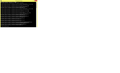the adobe plugin has crashed it happened right after i agreed to stop some plugin and not show the notification again
after a notification about stopping or continuing a plugin came up it ask for permission to stop the plugin or continue it so i believe i pressed it to continue not a 100% sure on it .right after that no videos on youtube or any other websites would work it read the adobe flash plugin has crashed. i updated the adobe flash still having problems
All Replies (5)
@mealyhalo
This problem has plagued Firefox for years now, and there seems to be no end in sight for a fix.
There are all kinds of possible solutions, some you will have found that simply do not work, b/c nobody knows why it happens.
Some of the forum fixes include: 1) disable hardware acceleration in Firefox 2) use safe mode which is not a solution just makes the browser not use any plugins and the browser like its from 1995 3) Use flash in protected mode
I posted those because that is what you will mostly hear on these forums and someone will surely mention to you, so feel free to search and try them first if you so choose.
I have tried all of these things in the past and were completely useless to me.
I have found only one solution that i personally came up with that does not appear to be accepted on these forums due to the fact that nobody understand why it works, nor is willing to suggest or test it. But it has worked and the proof is in my blogs that it does work for some.
First before we get too far into things.
Open a cmd prompt and close Firefox.
type or copy/pate one line at a time:
del C:\Windows\Prefetch\PLUGIN-CONTAINER*.pf
del C:\Windows\Prefetch\flashpl*.pf
del C:\Windows\Prefetch\firefox*.pf
del C:\Windows\Prefetch\FLASHPLAYERUPDATESERVICE*.pf
del C:\Windows\Prefetch\PLUGIN-HANG*.pf
Now open the page and test to see if that seems to help out or not. Hopefully it will.
note: these files will eventually recreate themselves so no harm is done. it is my believe that there is stale data withing some of them that conflicts with current data.
If this works, then head on over to:
http://firefoxcrash.blogspot.com/2013/12/firefox-crashes-adobe-flash-player.html
for a further explanation, and a way to keep those files cleaned.
Also, make sure you flash players are up to date and cleared of any old installs.
http://adobeflashcleanup.blogspot.com/ there is a bat file that will uninstall, clean up , and go to the adobe site and get and install the latest versions of flash for you. all automated
IF not, then i am sure someone will be able to tell you what they have been telling everyone here for years.
Best of luck
@Carm in the command prompt would i press enter after every line that's pasted
Carm said
@mealyhalo This problem has plagued Firefox for years now, and there seems to be no end in sight for a fix. There are all kinds of possible solutions, some you will have found that simply do not work, b/c nobody knows why it happens. Some of the forum fixes include: 1) disable hardware acceleration in Firefox 2) use safe mode which is not a solution just makes the browser not use any plugins and the browser like its from 1995 3) Use flash in protected mode I posted those because that is what you will mostly hear on these forums and someone will surely mention to you, so feel free to search and try them first if you so choose. I have tried all of these things in the past and were completely useless to me. I have found only one solution that i personally came up with that does not appear to be accepted on these forums due to the fact that nobody understand why it works, nor is willing to suggest or test it. But it has worked and the proof is in my blogs that it does work for some. First before we get too far into things. Open a cmd prompt and close Firefox. type or copy/pate one line at a time: del C:\Windows\Prefetch\PLUGIN-CONTAINER*.pf del C:\Windows\Prefetch\flashpl*.pf del C:\Windows\Prefetch\firefox*.pf del C:\Windows\Prefetch\FLASHPLAYERUPDATESERVICE*.pf del C:\Windows\Prefetch\PLUGIN-HANG*.pf Now open the page and test to see if that seems to help out or not. Hopefully it will. note: these files will eventually recreate themselves so no harm is done. it is my believe that there is stale data withing some of them that conflicts with current data. If this works, then head on over to: http://firefoxcrash.blogspot.com/2013/12/firefox-crashes-adobe-flash-player.html for a further explanation, and a way to keep those files cleaned. Also, make sure you flash players are up to date and cleared of any old installs. http://adobeflashcleanup.blogspot.com/ there is a bat file that will uninstall, clean up , and go to the adobe site and get and install the latest versions of flash for you. all automated IF not, then i am sure someone will be able to tell you what they have been telling everyone here for years. Best of luck
in the command prompt would i press enter after every line that's pasted
mealyhalo said
Carm said@mealyhalo This problem has plagued Firefox for years now, and there seems to be no end in sight for a fix. There are all kinds of possible solutions, some you will have found that simply do not work, b/c nobody knows why it happens. Some of the forum fixes include: 1) disable hardware acceleration in Firefox 2) use safe mode which is not a solution just makes the browser not use any plugins and the browser like its from 1995 3) Use flash in protected mode I posted those because that is what you will mostly hear on these forums and someone will surely mention to you, so feel free to search and try them first if you so choose. I have tried all of these things in the past and were completely useless to me. I have found only one solution that i personally came up with that does not appear to be accepted on these forums due to the fact that nobody understand why it works, nor is willing to suggest or test it. But it has worked and the proof is in my blogs that it does work for some. First before we get too far into things. Open a cmd prompt and close Firefox. type or copy/pate one line at a time: del C:\Windows\Prefetch\PLUGIN-CONTAINER*.pf del C:\Windows\Prefetch\flashpl*.pf del C:\Windows\Prefetch\firefox*.pf del C:\Windows\Prefetch\FLASHPLAYERUPDATESERVICE*.pf del C:\Windows\Prefetch\PLUGIN-HANG*.pf Now open the page and test to see if that seems to help out or not. Hopefully it will. note: these files will eventually recreate themselves so no harm is done. it is my believe that there is stale data withing some of them that conflicts with current data. If this works, then head on over to: http://firefoxcrash.blogspot.com/2013/12/firefox-crashes-adobe-flash-player.html for a further explanation, and a way to keep those files cleaned. Also, make sure you flash players are up to date and cleared of any old installs. http://adobeflashcleanup.blogspot.com/ there is a bat file that will uninstall, clean up , and go to the adobe site and get and install the latest versions of flash for you. all automated IF not, then i am sure someone will be able to tell you what they have been telling everyone here for years. Best of luckin the command prompt would i press enter after every line that's pasted
answer is yes
you can also create a bat file, by simply renaming dumping the contents in a .txt file and changing the .txt to .bat
i would recommend trying the below in bat file. This will simply keep these files clear until you close the window, and will run in a loop as said until you close. this type of fix resolved my issue, but i compiled it to an exe so it would run silently. The forum moderators seem to slander and persecute me for creating scripts even in bat where everything in bat can be seen when they are clueless to what is going on. Im trying to make an easy solution to the problems that nobody here knows how to solve
@echo off
- start
del C:\Windows\Prefetch\PLUGIN-CONTAINER*.pf >nul 2>&1
- remove the >nul 2>&1 if you do not want to see messages like files does not exist for example
del C:\Windows\Prefetch\flashpl*.pf >nul 2>&1
del C:\Windows\Prefetch\firefox*.pf >nul 2>&1
del C:\Windows\Prefetch\PLUGIN-HANG*.pf >nul 2>&1 timeout 60 goto :start
Carm said
mealyhalo saidCarm said@mealyhalo This problem has plagued Firefox for years now, and there seems to be no end in sight for a fix. There are all kinds of possible solutions, some you will have found that simply do not work, b/c nobody knows why it happens. Some of the forum fixes include: 1) disable hardware acceleration in Firefox 2) use safe mode which is not a solution just makes the browser not use any plugins and the browser like its from 1995 3) Use flash in protected mode I posted those because that is what you will mostly hear on these forums and someone will surely mention to you, so feel free to search and try them first if you so choose. I have tried all of these things in the past and were completely useless to me. I have found only one solution that i personally came up with that does not appear to be accepted on these forums due to the fact that nobody understand why it works, nor is willing to suggest or test it. But it has worked and the proof is in my blogs that it does work for some. First before we get too far into things. Open a cmd prompt and close Firefox. type or copy/pate one line at a time: del C:\Windows\Prefetch\PLUGIN-CONTAINER*.pf del C:\Windows\Prefetch\flashpl*.pf del C:\Windows\Prefetch\firefox*.pf del C:\Windows\Prefetch\FLASHPLAYERUPDATESERVICE*.pf del C:\Windows\Prefetch\PLUGIN-HANG*.pf Now open the page and test to see if that seems to help out or not. Hopefully it will. note: these files will eventually recreate themselves so no harm is done. it is my believe that there is stale data withing some of them that conflicts with current data. If this works, then head on over to: http://firefoxcrash.blogspot.com/2013/12/firefox-crashes-adobe-flash-player.html for a further explanation, and a way to keep those files cleaned. Also, make sure you flash players are up to date and cleared of any old installs. http://adobeflashcleanup.blogspot.com/ there is a bat file that will uninstall, clean up , and go to the adobe site and get and install the latest versions of flash for you. all automated IF not, then i am sure someone will be able to tell you what they have been telling everyone here for years. Best of luckin the command prompt would i press enter after every line that's pasted
answer is yes
you can also create a bat file, by simply renaming dumping the contents in a .txt file and changing the .txt to .bat
i would recommend trying the below in bat file. This will simply keep these files clear until you close the window, and will run in a loop as said until you close. this type of fix resolved my issue, but i compiled it to an exe so it would run silently. The forum moderators seem to slander and persecute me for creating scripts even in bat where everything in bat can be seen when they are clueless to what is going on. Im trying to make an easy solution to the problems that nobody here knows how to solve
@echo off
- start
del C:\Windows\Prefetch\PLUGIN-CONTAINER*.pf >nul 2>&1
- remove the >nul 2>&1 if you do not want to see messages like files does not exist for example
del C:\Windows\Prefetch\flashpl*.pf >nul 2>&1
del C:\Windows\Prefetch\firefox*.pf >nul 2>&1
del C:\Windows\Prefetch\PLUGIN-HANG*.pf >nul 2>&1 timeout 60 goto :start
am i doing right?