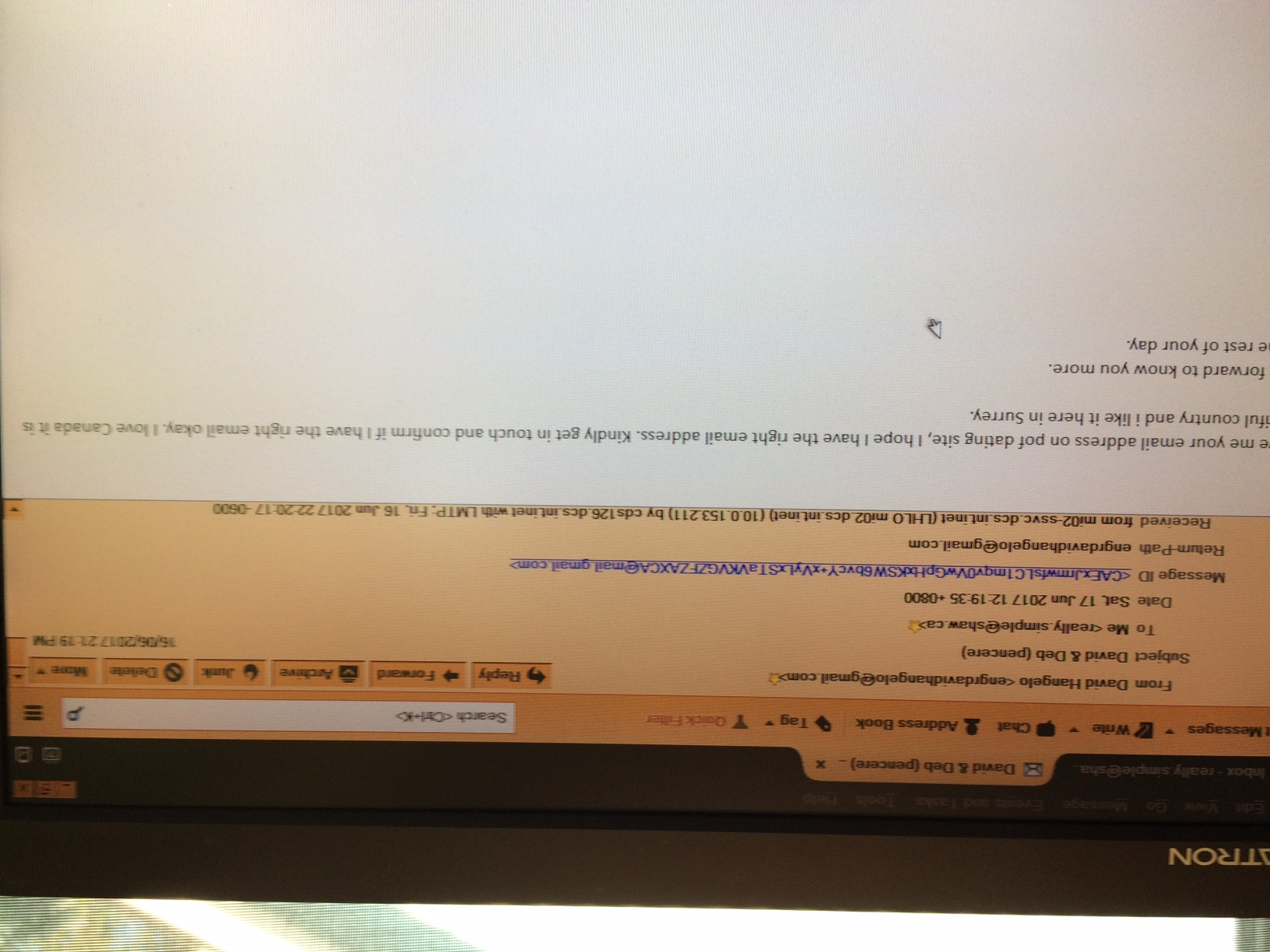can I increase number of header lines shown
I am using VIEW - Headers Normal and 7 lines of headers are displayed in the header box. Can this be increased? That is, can the box for headers be increased vertically? If I use VIEW - Headers All, the time of the message changes. This is important for me with mail coming from around the world.
All Replies (6)
If you use View > Headers > Normal, typically there should be around 3-4 lines displayed (From, Subject, [Reply-to,] To). When choosing All, all headers available/visible when selecting a message’s source (Ctrl-U) should be visible. Therefor 7 lines for normal is uncommon, and the time of the header line displaying the format should not change when switching modes, or rather, the time should not even be visible in normal view.
Does this happen when starting Thunderbird in Safe Mode? Or are you using any addon that could affect this default behavior, such as the Compact Header add-on?
I’m not aware of any way to increase the number of lines (though didn’t really search for it), but think it might suffice if you can restore the default behavior.
I took a (PrtScn) of the 7 header lines which includes From, Subject, To, Date (I presume sent, call it X), Message ID, Return-Path, & Received, with time (I presume received) away on the right. In a normal print of the 4-line header only Subject, From, Date, To are included; note please that the Date of Message is DIFFERENT from that of PrtScn; it is Y. Also, If I print the entire (All) Header the Date and Message ID are NOT included. The time shown in the 7 headers locates the sender at UTC +8. Printing the 4-line and All Headers shows time as Received only, MDT. I want to be able to print the 7 lines, not 4 and not the entire header because they do not show this time of UTC +8. I'll try to upload iPhone photo of screen with 7 lines. If you can enlarge this & turn right side up you'll see 7 lines and 'way on the right you will notice the date I received it which is NOT the same as the Date in the 7 lines. How do I print the version with 7 lines of header? Thanks for your help dumbinduncan
"The 7 lines" appear to be 7 lines only because you haven’t scrolled using the mouse or the down arrow on the right in Full header view - in fact it displays the top part of the full header. Hence the bottom header lines (such as message-ID) may not be important to include.
Both compact and normal view should display the same time format and if not, an add-on could spoil proper Thunderbird behavior. So again, are you using any add-ons and did you try Safe Mode?
There is the PrintingTools add-on you could try for customizing the layout, but I’m not sure if allows you to define what headers to print. There is also the HeaderToolsLite add-on from the same developer that you can try.
I know that these are only the first 7 lines of the Header and that there are more that I could scroll down to see. When I try to PRINT the email with 7 Header Lines (as I presented to you in my iPhone photo) I DON'T get the same 7 Headers, instead I get a different Date and no Message ID. Also the headers are printed in a different order; these are the first 7 lines which print: Subject: David & Deb (pencere) From:David Hangelo <engrdavidhangelo@gmail.com> Date:16/06/2017 21:19 PM To: really.simple@shaw.ca Return-Path: engrdavidhangelo@gmail.com Received: from mi02-ssvc etc Received: from mail-oi0-f67 etc
OK Thanks, I found the Message ID as 3rd from bottom of header lines.
But the problem remains that the date sent is significantly different. On the colour photo I see: Sat, 17 Jun 2017 12:19:35 +0800, this shows 8 hours ahead of UTC
But when I PRINT the email a different date is shown: 16/06/2017 21:19 PM
This difference in time is important for me. My problem is that I want to be able to print the email exactly as shown in the photo I sent you, in other words, with the Date of Sat, 17 Jun 2017 12:19:35 +0800, and I am unable to do that.
I use no add-ons.
Date of Sat, 17 Jun 2017 12:19:35 +0800 which is Date of Sat, 17 Jun 2017 04:19:35 GMT
I can see that it was received by one server on: Date of Fri, 16 Jun 2017 22:20:17 -0600 which is Date of Sat, 17 Jun 2017 04:20:17 GMT
You could track the dates/times by looking at any other server dates within the headers. But those dates I can see seem to be inline as expected.
What is odd is your date. re: image - The Date shown on the far right says 16/06/2017 21:19 PM
but this date is taken from your computer and something is amiss. For a start, there is no such thing as 21:19 PM as PM and AM only apply to 12 hour clock, so should that 21:19 be a 12:19 ? If yes then the time is the same as the date when email was written, which leaves the Day showing you as one day behind.
Suggest you recheck you computer OS clock, date, time and Timezone. possibly in these locations on a Windows OS Control Panel > Date and Time Control Panel > Regional and Language Options
Regardless of the timestamp issue mentioned by Toad-Hall:
- In print preview or real printouts, the Date field should display similar in both (All and Normal) header display modes, i.e. the short and local format such as "16/06/2017 21:19 PM". It is entirely left out as a header but converted to a short date/time on the right of the Subject line when viewing the message in Normal header mode. When viewing the message in the Full/All header view however, the Date field is displayed as the exact header line and therefor in another format alright, and exactly as it resides in the message source since it is just copied - so not converted, but that does not mean it’s how it should look like when printed. Hence if you see a difference in any of those printouts, something is wrong - they should both be short - and if you see a long format above the message itself in Full/All view, that’s normal, since it’s the header line. To be short: all is how it should be for you, except perhaps the timestamp as Toad-Hall wrote.
- I wonder why printing with Full/All headers does not produce a huge list with all and hence useless headers for you (as present in the message source), unless this what you want. (If the Full header view print preview is limited to a number of them, there would be something wrong.)
- Please understand that "to want" something is often based on "because I see this here, so..." or "I used to be able to ..., so..." while things don’t necessarily serve a purpose. In other words, if you hadn’t noticed the long Date format in the full/all header message view, chances are you would’t want to have it printed either. However I do understand you use it for distinguishing messages from different timezones and would rather like to see these local sent dates for instance, though most users obviously may prefer otherwise, which may be why no-one or just few people wanted to have this Date line displayed in short format in All headers view. Not to tell you what you should do or use of course, but this is probably the background. My understanding is that you are interested in a short printed header, but including the long date formatted header that includes the timezone info.
- Also please understand (and not intended to sound unfriendly ;) ) that if people give suggestions here, they would like the question owner to either follow them or at least report back if they tried it or were successful or useful rather than to ignore them (or at least give that impression), as they may have spent some time investigating (and sometimes tested things) for you. Other helpers as well as users would also like to know if those suggestions helped, but it’s also to save question owners some time and help them out, of course. That’s why I asked about the add-ons and Safe Mode, as there could be more causes than just an add-on such as a theme, or something else. So again, I wonder if you tried Safe Mode, but you can skip that as it would probably make no difference since I see the same behavior in Thunderbird.
Therefor and to cut it short: as you can see on this page (see the Printing section), "By default, Thunderbird uses the standard mail format for the "Date:" heading when printing a message. The printingtools extension can be used to set the date format to the same format that is used when displaying the message".
So did you try the PrintingTools add-on? I did, and seem to be able to achieve what you want by choosing "Long UTC" for the date format, as well as "Hide always extended headers" in the add-ons options. That should create a print preview or printout including Subject, From, Date (as e.g. "Sat, 17 Jun 2017 12:19:35 +0800" if that’s how it’s there in the message source) and To headers. If you really do want to print all headers, you can leave the last extended headers option unticked. You can also hide headers longer than a definable number of characters, which may be useful too.