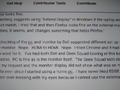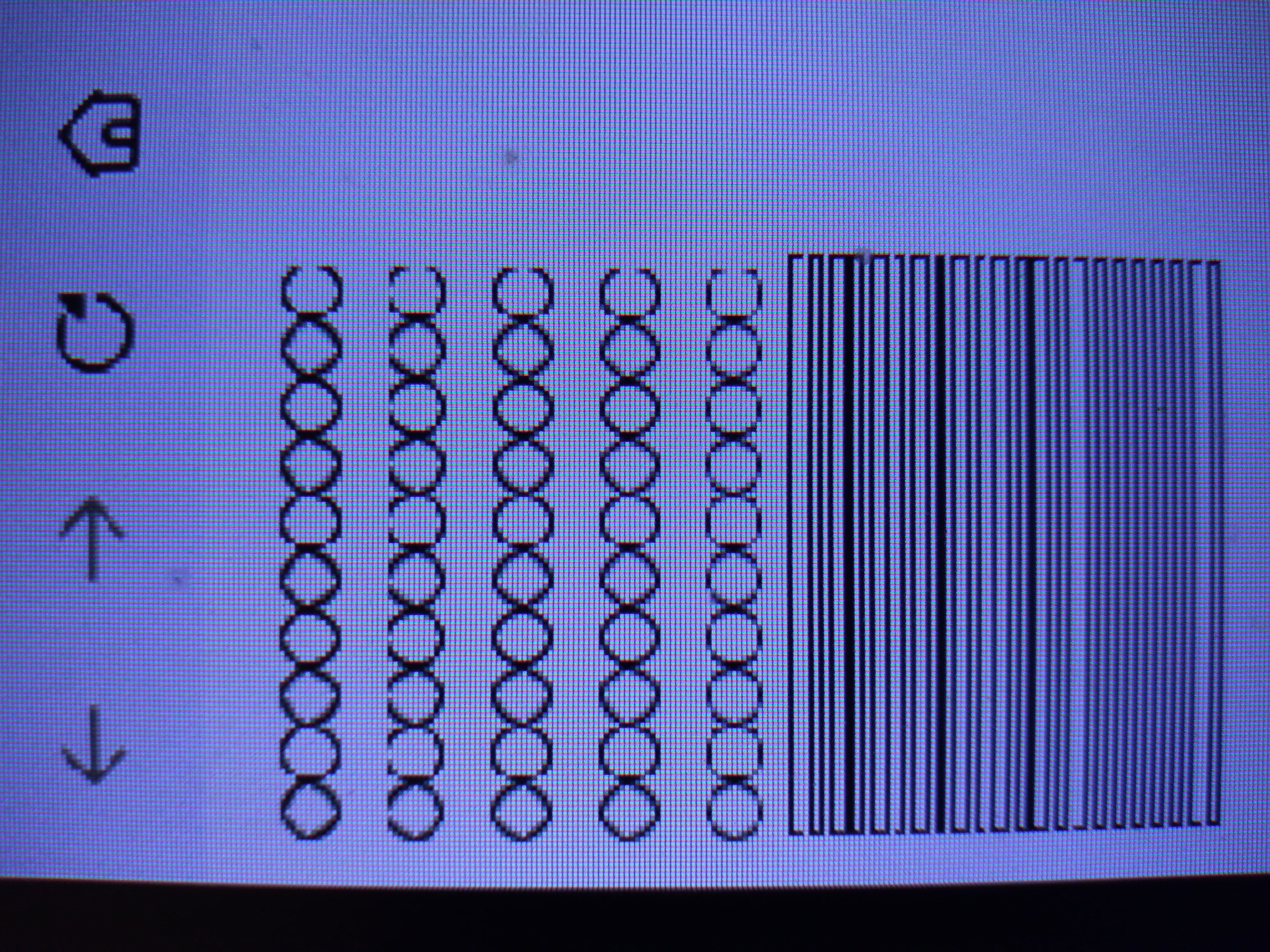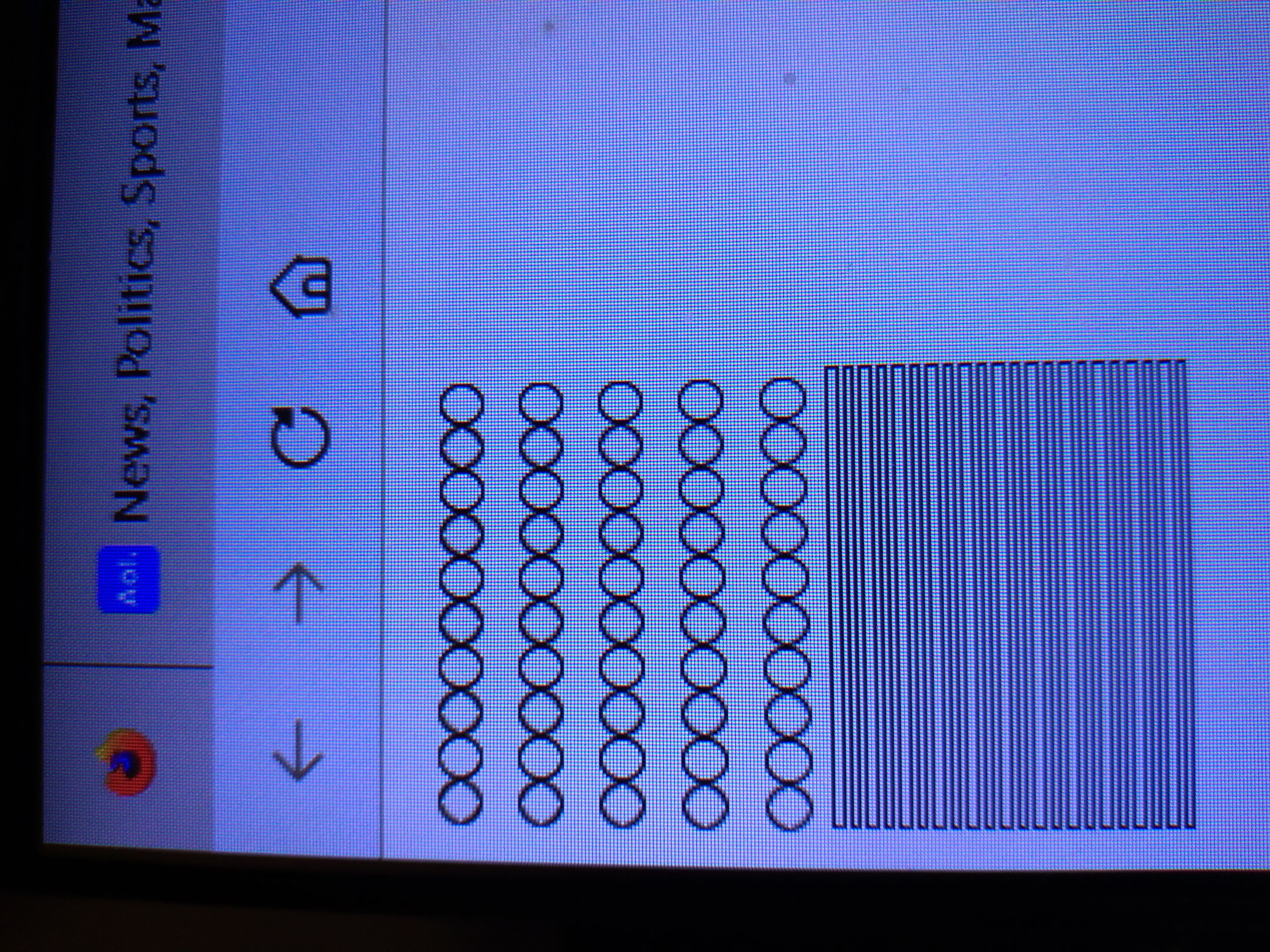External monitor displays blotchy text with new pc
I have the same issue as this guy https://support.mozilla.org/en-US/questions/1402931#question-reply Exceptions. I have a new Dell pc and my Mozilla browser is 118. I have had this issue from the time that I purchased the new pc and attached it to my old Dell monitor. I've had Dell and Geek Squad involved both before and after I found this guy's fix in the Mozilla faq's. Before finding that I have had the new pc checked, the old and new monitor checked. All turned out fine system wise. So first suggestion from Dell - new cord - HDMI to VGA - didn't help. New monitor. Didn't help. Finally after much purchasing of technology and no changes a Dell tech was on using Edge browser. I realized that the monitor was perfect and told them so. So they tried Chrome and still the monitor text was fine. Firefox - back to blotchy. That's when I did the search in Mozilla faq's and found this other issue and "fix". I talked a Geek Squad tech into changing my display setting to "Extend Display" in Windows. Text totally disappeared from the monitor. So I've run out of options other than to set up everything under Chrome or Edge which I really don't want to do. But I may have to. In the meantime I've proved that I didn't need a new monitor or a new cord.
The image below is a camera picture of text on the monitor.
Help!!!
Alle antwurden (8)
Does it still happen in Troubleshoot Mode?
I don't know. I looked at running in Troubleshoot Mode using your link. I went as far as the help selection, but didn't choose troubleshoot because I was already beyond my comfort zone and afraid I might do something that would cause more problems than I have already. If I do restart in troubleshoot mode can I exit after checking a document display on the monitor using Firefox? I looked at the if/then statements after restarting in troubleshoot and I am not that tech savvy with this to try that.
Try to start Firefox in Troubleshoot Mode to see if that works.
- Windows: hold down the Shift key while starting Firefox
- Mac: hold down the Options key while starting Firefox
You can try to disable hardware acceleration in Firefox.
- Settings -> General -> Performance
remove checkmark: [ ] "Use recommended performance settings"
remove checkmark: [ ] "Use hardware acceleration when available" - https://support.mozilla.org/en-US/kb/performance-settings
Close and restart Firefox after modifying the setting to apply changes.
You can check if there is an update for your graphics display driver and check for hardware acceleration related issues.
I took a printout of these suggestions to Geek Squad along with my new pc, my external monitor, and apparatus since all of this is above my pay scale. Tech's exact word's "You don't want to be trying to mess with this. This is working with the regiesters" right before he said that they would not do anything with changing software.
So the answer is after 20 years or so with Mozilla I am unfortunately forced to move to another browser or give up my monitor. So Chrome it is.
Does it still happen with hardware acceleration disabled?
zero knight - I have no idea what you're referring to. If it is in trouble shooting that's above my pay grade and geek squad tech advised me to stay out of trouble shooting.
I've put all of the information that I have in here. It's a Dell monitor, not a new one, manufactured in 2011. It's a new pc manufactured last year or this year - also Dell replacing 3 year old pc that had no problem with this monitor. not dual display if you mean 2 monitors. 1 monitor. no clue what a chipset is. I have solved my issue. I have changed my browser to Chrome slowly but surely after purchasing 3 new pc's (one lenovo Yoga which I didn't like, but which actually worked and 2 dell), a hdmi to vga cord, a new monitor (Dell). So all but one Dell pc have been returned for refund since they didn't solve the issue. Perhaps I'm being naive to think that when I replace a pc in a simple set up that the browser should be able to handle it. It's handled every pc I've purchased over the last several years - and Chrome and Edge are apparently fine with it also. So basically I set this up to let Mozilla know there's an issue with the browser not handling at least two of the new Dell laptops if they're being used with an external monitor. I'm almost totally off Mozilla. Yes, Geek Squad is pretty useless here and that's what the tech told me. They don't mess with fixing software and neither do I.
First one is at original pc display setting 1920 X 1200
Second one is at 1920 X 1080 to match the setting on the monitor.