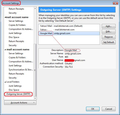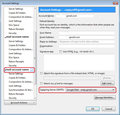Can I delete an e mail identity with the same outgoing server as my working e mails without deleting the others, which have the same outgoing server?
Hello, I recently deleted an e mail alias on my GoDaddy host. I then deleted that alias in my Thunderbird. Now, I cannot send e mails out on my main biz account on this computer, without Thunderbird asking for the password to the account I deleted! I went into the outgoing server settings and found the old e mail alias, with the title "Your Wild West Domain", and I would like to delete it. However, it has the same outgoing server as all my other e mail aliases. Will I delete all my e mail accounts' outgoing servers if I delete just that alias? Thanks!
Alle antwurden (7)
If you delete the smtp server that all the other accounts are currently using, they will revert to using the Default smtp. But if the one you want to delete is the Default, you can't remove it - you have to set another smtp as Default. If there isn't another smtp, add it, set it as Default, then remove the one you want to delete.
Afterwards, select each account in the left pane of Account Settings, then check the Outgoing Server (SMTP) drop-down in the right pane to see that the correct smtp is selected.
Dear sfhowes,
Thanks for your answer! I am confused about two things:
1) Did you mean to say if there IS another smtp in this sentence? "If there isn't another smtp, add it, set it as Default, then remove the one you want to delete".
2) How do I know if there is another smtp? How would I find it?
Thanks so much! Have not been able to send any e mails from my work computer for days!
Judy
Each email address usually has their own outgoing smtp server because even if server settings are the same the username and password are not.
But, there are occasions when you can send using different email address through one outgoing smtp server.
If you only had one outgoing smtp server and setup all your godaddy hosted email addresses through that one smtp server, when you deleted the mail account, it also deleted the smtp outgoing server. Now all remaining email addresses/mail accounts cannot send because they were probably set up to use the other mail account smtp server.
So, how many outgoing smtp servers do you see when you look here:
- Right click on mail account name in Folder Pane and select 'Settings'.
- Bottom of left pane you should see 'Outgoing server (SMTP)'
- click on 'Outgoing server (SMTP)' to see the list of your outgoing servers.
See first image below as guide. In the example it shows there are three outgoing smtp servers. The 'Description' field is really useful because you can type anything you like to help you differentiate between similiar server details - even an email address etc.
You can select an outgoing server and click on 'Edit' to manually alter any setting, even if you only edit the 'Description'. click on ok when done.
Q: What have you got in your list of outgoing servers ?
In the example, the details are shown in the lower section. Notice there is a 'username', the username would be an email address and it means that the mail account for that email address should be using that outgoing smtp server.
If you do not have anything listed, then you need to create them.
Click on 'Add'
Enter the details for an outgoing server for a mail account/email address you are currently using.
click on Ok
Repeat as necessary.
The first one will probably get set as default, but you can modify if required.
Now make sure the mail accounts/email addresses are actually using the correct outgoing smtp server.
How to force a mail account to use the correct outgoing smtp:
- Select the mail account name in the left pane
bottom right, it will say 'Outgoing server (SMTP)' and there will be a drop down option to choose the correct smtp.
- click on the drop down and select the correct smtp for that mail account.
See second image as guide. Notice how the 'Description' field is helping.
When finished ensuring all email addresses are using correct smtp servers, click on OK to save and close the Account Settings.
Hi Toad-Hall,
Thanks for your reply but I think I need to clarify.
I have 7 e mail aliases. One is the one with which I am having trouble, in that Thunderbird is asking me for it's PW. All 7 e mails have the same outgoing server: smtpout.secureserver.net. The only difference in the 7 aliases is that I did not put in that "Wild West" user name. That's the one I want deleted.
How do I pick another outgoing server so I can delete that problematic alias?
Thank you!
Judy
Please tell the forum: What have you got in your list of outgoing servers (smtp)? How many outgoing servers are listed?
Is there an outgoing server smtp listed which has the same 'username' as the email address for the account from which you are trying to send an email?
If you do not have an outgoing server smtp in the list which has the same 'username' as the email address you are trying to send, then create one by clicking on 'Add'.
Put in a useful Description eg the email address. Enter the same server settings which I believe are:
- Server name : smtpout.secureserver.net
- port: 465
- Connection Security: SSL / TLS
- Authentication method: Normal Password
- In the 'username' enter the full email address for the mail account - it is the email address you want to use when sending.
- Click on OK
Then force that mail account/email address to use the correct outgoing smtp which you have just created. See earlier comment on how to do it.
The next time you want to send from that email address, it will ask for password and you use the same password which you would use to access the webmail account for that specific email address.