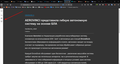How to make the sidebar in Firefox Reader View Mode another (dark) color? Because I made a dark background and browser themes doesn't affect the color panel.
I made a dark background in Firefox Reader View and default browser theme doesn't affect the color panel. Addons Reader View Mode don't have the functionality that I need.
Keazen oplossing
Try this code in userContent.css as a start. I don't know that other elements need to be included and whether you want to add :hover and and pseudo class rules.
@-moz-document url-prefix("about:reader?"){
.toolbar.reader-toolbar {
background-color: #222 !important;
}
.toolbar.reader-toolbar :-moz-any(.button,.dropdown-popup) {
color: white !important;
background-color: #222 !important;
}
}
See also this file for code that is used:
- chrome://global/skin/aboutReader.css
.button:hover,
.font-size-buttons > button:hover,
.font-type-buttons > button:hover,
.content-width-buttons > button:hover,
.line-height-buttons > button:hover {
background-color: #ebebeb;
}
.dropdown.open,
.button:active,
.font-size-buttons > button:active,
.font-size-buttons > button.selected,
.content-width-buttons > button:active,
.content-width-buttons > button.selected,
.line-height-buttons > button:active,
.line-height-buttons > button.selected {
background-color: #dadada;
}
It is not that difficult to create userContent.css if you have never used it.
The first step is to open the "Help -> Troubleshooting Information" page and find the button to access the profile folder.
You can find this button under the "Application Basics" section as "Profile Folder -> Open Folder". If you click this button then you open the profile folder in the Windows File Explorer. You need to create a folder with the name chrome in this folder (name is all lowercase). In the chrome folder you need to create a text file with the name userContent.css (name is case sensitive). In this userContent.css text file you paste the text posted. On Mac you can use the TextEdit utility to create the userChrome.css file as a plain text file.
In Windows saving the file is usually the only time things get more complicated because Windows can silently add a .txt file extension and you end up with a file named userContent.css.txt. To avoid this you need to make sure to select "All files" in the dialog to save the file in the text editor using "Save File as".
You need to close (Quit/Exit) and restart Firefox when you create or modify the userContent.css file.
Dit antwurd yn kontekst lêze 👍 1Alle antwurden (3)
Hi, I think this will require using a custom style rule in a userContent.css file. If that was complete gibberish to you, it's understandable, and volunteers can help.
I have to leave the keyboard now, but for reference, this is the kind of style rule I have in mind:
@-moz-document url-prefix("about:reader"){
body.dark > ul,
body.dark > ul li,
body.dark > ul button:not(.light-button):not(.sepia-button) {
color: #f8f8f8;
background-color: #111;
}
}
Keazen oplossing
Try this code in userContent.css as a start. I don't know that other elements need to be included and whether you want to add :hover and and pseudo class rules.
@-moz-document url-prefix("about:reader?"){
.toolbar.reader-toolbar {
background-color: #222 !important;
}
.toolbar.reader-toolbar :-moz-any(.button,.dropdown-popup) {
color: white !important;
background-color: #222 !important;
}
}
See also this file for code that is used:
- chrome://global/skin/aboutReader.css
.button:hover,
.font-size-buttons > button:hover,
.font-type-buttons > button:hover,
.content-width-buttons > button:hover,
.line-height-buttons > button:hover {
background-color: #ebebeb;
}
.dropdown.open,
.button:active,
.font-size-buttons > button:active,
.font-size-buttons > button.selected,
.content-width-buttons > button:active,
.content-width-buttons > button.selected,
.line-height-buttons > button:active,
.line-height-buttons > button.selected {
background-color: #dadada;
}
It is not that difficult to create userContent.css if you have never used it.
The first step is to open the "Help -> Troubleshooting Information" page and find the button to access the profile folder.
You can find this button under the "Application Basics" section as "Profile Folder -> Open Folder". If you click this button then you open the profile folder in the Windows File Explorer. You need to create a folder with the name chrome in this folder (name is all lowercase). In the chrome folder you need to create a text file with the name userContent.css (name is case sensitive). In this userContent.css text file you paste the text posted. On Mac you can use the TextEdit utility to create the userChrome.css file as a plain text file.
In Windows saving the file is usually the only time things get more complicated because Windows can silently add a .txt file extension and you end up with a file named userContent.css.txt. To avoid this you need to make sure to select "All files" in the dialog to save the file in the text editor using "Save File as".
You need to close (Quit/Exit) and restart Firefox when you create or modify the userContent.css file.
cor-el said
Try this code in userContent.css as a start... You need to create a folder with the name chrome in this folder (name is all lowercase). In the chrome folder you need to create a text file with the name userContent.css... You need to close (Quit/Exit) and restart Firefox when you create or modify the userContent.css file.
And I created new style, like
@-moz-document url-prefix("about:reader") {
.toolbar{
background-color: #383C4A !important;
}
.button {
color: #ccc !important;
background-color: #383C4A !important;
}
}
Now I comfort read, thank you. :)