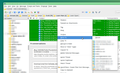Download email from GoDaddy, delete GD account - What happens to TB?
I'm deleting a GoDaddy email account, which I've downloaded to my computer with TB. Once it's gone from GD, will the emails stay on TB on my computer? Thanks Tom
Valittu ratkaisu
The right-click|Move to method has to be used with individual messages.
I'm surprised you can't drag-and drop folders. Try it one folder at a time; I'm wary of this method because if you grab and drag the top level of a nested set of folders you could be picking up hundreds or even thousands of messages, and this isn't a good match to the purpose for which email protocols were designed. I'm also nervous because if you move message from an IMAP account to an external store, this has the effect of removing that message from the server. All well and good if all works well, but potentially destructive to the store on the IMAP server if any of the transfer fails at the client.
Normal email traffic is "little and often", but in moving a nest of folders you're asking it to handle a huge number of messages, and maybe a complex folder structure in one big hit.
You could try taking Thunderbird offline, and then copy the folders (ctrl+drag?) to Local Folders. This would cut the server out of the operation and save you a lot of internet traffic, but I would be nervous that not all of the messages would be fully represented in Thunderbird's folders. IMAP as a protocol expects to be online, so if a message is absent or incomplete it can be fetched ad-hoc.
Some implementations of IMAP download headers and fetch the complete message only when you open it. In this case, the messages stored in an email client would not be complete.
Lue tämä vastaus kontekstissaan 👍 1Kaikki vastaukset (14)
Generally, you store messages inside an account. When you remove the account from Thunderbird, it is, well, removed. So the messages vanish because the folders they are stored in are no longer visible.
I am deliberately saying "visible" and "vanish" cause they are not actually erased, unless you answer in the affirmative when asked about removing the stored data when you remove the unwanted account.
If you want messages to remain accessible, move them into the Local Folders account in Thunderbird before removing the unwanted account.
My question is..... What happens when I delete the originating GoDaddy email account? TB will see there's no longer an account there (empty?). Will it then empty all the folders & mail in TB that it copied on my computer? Intention is to remove the GoDaddy account, while archiving the old emails in TB on my computer.
Tom1234 said
My question is..... What happens when I delete the originating GoDaddy email account?
The account will stop working in Thunderbird.
TB will see there's no longer an account there (empty?).
Yes.
Will it then empty all the folders & mail in TB that it copied on my computer?
Yes, if the account uses IMAP and you leave the messages in the original folders.
No, if the account uses POP.
In either case you'll get a warning that Thunderbird cannot connect to the account. I'd want to prevent error messages and I'd want to keep my messages. So I'd move them into Thunderbird's Local Folders account.
Intention is to remove the GoDaddy account, while archiving the old emails in TB on my computer.
Fine. If you want messages to remain accessible, move them into the Local Folders account in Thunderbird before killing off the GoDaddy account.
Muokattu
OK - I think I've got it. Not to belabor this subject.... I'm curious about the 'download'. In the setup, all the emails in the various folders were downloaded - 1,000s of them. So, where did they go, presumably on my computer within TB.? If so, what is the function of the "Local Folder"? Thanks.
It all hinges on the account type: IMAP or POP?
If it's IMAP they are not really downloaded.
But I don't see any mention of "download" in Thunderbird, so I need to be clear what you think has happened.
I appreciate your help in getting me to understand how TB works. I set up TB, and linked to my GoDaddy email via IMAP, as previously suggested. TB set up matching folders to what I have in GD. When I clicked on the TB inbox, it downloaded all the emails. It now matches what I have in the GD inbox. (Watched in progress bar) I did the same for the other folders to match in GD - ie.: sent, trash, templates, etc. TB now mirrors exactly what is in my GD email account. At the bottom of the TB window, there is horizontal message bar which shows "unread" & "total" - in the right corner, which is correct. These numbers were updated as the green progress bar indicated the download. So - I assume that on setup, all the emails are now on my computer. I want to delete the GD email account to be used for something else, but want to retain the old emails on my computer - that's why I've subscribed to TB. (Old emails just as an archive, not to be used anymore.) So - I've tried to move the TB email account (inbox + others) to the "Local Folders", but I don't see a mechanism to accomplish this. But - to my question - since the emails are 'downloaded' - somewhere, (I assume on my computer under the TB program, Do I need to them move to 'local folders'? If so why & how? I'm only concerned that since the original GD email account won't exist anymore - all those emails will be preserved on my computer under the TB program.
Thanks for bearing with me.
IMAP makes temporary copies in Thunderbird. These are to allow you to search faster and browse your email while offline. But they are synchronized to the server and reflect changes made on the server. The best way to make these permanent is to copy or move them to Local Folders.
Regardless of whether you use IMAP or POP, the best thing to do when closing an account is to move the messages from it to Local Folders. You avoid error messages relating to failed connections, and in the case of IMAP you make actual copies that you own on your own hard disk. The copies in the IMAP account are transient and somewhat unreliable as a form of long term storage.
I keep saying it; move what you want to keep into Local Folders.
OK..... So - I've tried to move the TB email account (inbox + others) to the "Local Folders", but I don't see a mechanism to accomplish this
Looked in help = no help.
Many users seems to be successful using drag-and drop to move folders.
I prefer multi-select, right-click and Move to. Yes, I have to manually create the target folders first.
Also: I've unchecked the boxes... Check for new messages at startup Check for new messages every xxx Allow immediate server notifications when new messages arrive
Would this get around error messages, and eliminate synching to GD server?
Thx
Tried drag & drop - doesn't work. Right click doesn't have a 'move to' option. That's the first thing I tried.
Sorry - I tried drag & drop for the entire email folder (including inbox & sent, etc.) That didn't work, but tried moving inbox, then the others after creating an additional subfolders in 'local folders' That works!
Thank You.
Valittu ratkaisu
The right-click|Move to method has to be used with individual messages.
I'm surprised you can't drag-and drop folders. Try it one folder at a time; I'm wary of this method because if you grab and drag the top level of a nested set of folders you could be picking up hundreds or even thousands of messages, and this isn't a good match to the purpose for which email protocols were designed. I'm also nervous because if you move message from an IMAP account to an external store, this has the effect of removing that message from the server. All well and good if all works well, but potentially destructive to the store on the IMAP server if any of the transfer fails at the client.
Normal email traffic is "little and often", but in moving a nest of folders you're asking it to handle a huge number of messages, and maybe a complex folder structure in one big hit.
You could try taking Thunderbird offline, and then copy the folders (ctrl+drag?) to Local Folders. This would cut the server out of the operation and save you a lot of internet traffic, but I would be nervous that not all of the messages would be fully represented in Thunderbird's folders. IMAP as a protocol expects to be online, so if a message is absent or incomplete it can be fetched ad-hoc.
Some implementations of IMAP download headers and fetch the complete message only when you open it. In this case, the messages stored in an email client would not be complete.
Thanks Again.
It did work when I right clicked on the individual folders. There are no subfolders in inbox, sent, etc. Additionally, I didn't download from GD. Since they were already in TB, the copy to local folders was almost instant. So - no worries about internet traffic. When I did the original download to TB, this did take a fair amount of time.
All Good - Thanks