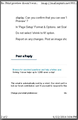Print preview doesn't work. Print works OK for everything except emails. For Emails, I get very tiny print in a narrow vertical band. What to do?
Just started using Win10 with Thunderbird, upgraded from Win7Pro64. Documents print correctly on Brother HL-2270DW laser mono printer. In Win7, Emails used to print OK... but now emails print in a very tiny (virtually unreadable) font in a narrow vertical strip on the printed page. One "normal size" one-page print job now takes several pages. Also, Print preview doesn't work. Brother tech support says it's not the printer because it prints documents correctly. To work around, I'm highlighting and copying email text and pasting into a Word document which then prints correctly. I think it might be a setting in Thunderbird, but I can't find it. Help, please?
Valittu ratkaisu
frfx: although 'Print Preview' is not working...do you have all the printing going to left side leaving what looks like a wide margin on the left?
Report bugs here:
Lue tämä vastaus kontekstissaan 👍 0Kaikki vastaukset (18)
What version of Thunderbird are you running? There were print problems with some users running version 45. Version 45.1 claims to have fixed those.
Thanks for the try. I'm running 45.1.0 and these problems still exist.
Not sure if you have just updated, but can you confirm this is working or not: select the email so it shows in Message Pane. File > Print Preview or Menu icon > Print > Print Preview
Please post this info: Help > Troubleshooting information click on 'Copy text to clipboard' in this forum question, right click in a 'Post a REply' text box and select 'Paste'.
Edit/remove all info except anything relating to printers. So only printer info is displayed.
If "print preview" worked properly, I shouldn't have to do the clipboard "fix"!
Is there a way to "reset" the printer subroutine like in Firefox?
frfx: There is no such thing as the clipboard "fix"!. That was request for information so the forum would understand all current settings for printer. It might explain why all text was moved to far left.
I would check what the right margin setting is saying. This off course you can locate when in print preview, but it would seem there may be an issue which was thought to have been resolved.
check page setup settings via menu icon. Menu icon > Print > Page setup Format & Options. start by selecting Scale: 100% uncheck 'shrink to fit page width' for now.
Select 'Margins & Header/Footers' tab If Margins (millimeters) : set top, right, left, bottom to 12.7 (Twelve point seven)
If Margins (inches) set top, right, left, bottom to 0.5 (zero point five)
click on 'OK'
Thank you for sending feedback.
My 'Margins & Header/Footers' settings were exactly as you suggested they should be set, but the "print preview bug" persists.
Thunderbird 45.1.1 needs fixing! Thunderbird 44.x did not have this problem!!
Valittu ratkaisu
frfx: although 'Print Preview' is not working...do you have all the printing going to left side leaving what looks like a wide margin on the left?
Report bugs here:
Hi there,
Actually I have all the printing centered in very narrow pages, with equal width white bands on either side. Also, in spite of being centered, the printing is chopped (missing words) on the right hand side.
It almost sounds like the right margin is not reading 12.7, but is reading it as 127. I could be wrong but could you try something.
Please try a couple of tests and report on results. What happens if you change the right margin to:
- 12 (twelve) ?
- 0.12 (zero point one two)
Hi,
Tried, but no go! Problem is I still get the preview in a very narrow page display. The margins don't seem to be the problem, but rather the total width of the preview page!
You mention I still get the preview in a very narrow page display. Can you confirm that you can see 'Print Preview' ?
In 'Page Setup' Format & Options. set Scale: 75%
Do not select 'shrink to fit' option.
Report on any changes. Post an image showing issue.
That's what I see...(attached image)
That image does not look like A4 or letter size.
I am assuming that you have selected to use 'A4' or Letter size in the printer properties which is invoked when you select to print. Please confirm that when you click on 'Print', a small window opens. Confirm you have selected the correct printer. click on 'Properties' and confirm you have selected eg: A4.
Thunderbird remembers what selections you have made, so it is important that those settings have actually been selected.
It would be useful to post the 'clipboard' info so the forum knows your current printer selections as stored in Thunderbird.
- Help > Troubleshooting information
- click on 'Copy text to clipboard'
- in this forum question, right click in a 'Post a Reply' text box and select 'Paste'.
- Edit/remove all info except anything relating to printers. So only printer info is displayed.
Check this is set: 'Tools' > 'Options' > 'Advanced' > 'General' tab or 'Menu icon' > 'Options' > 'Options' > 'Advanced' > 'General' tab
click on 'Config editor' button - it will say be careful :) In top search type: print.printer check these lines:
- print.printer_'Name of printer'_Series.print_paper_height;
Height should say: 11.00
- print.printer_'Name of printer'_Series.print_paper_width;
Width should say: 8.50
Make changes as required and close the window. Click on Ok.
Thank you for mentioning to use "A4" in printer properties; somehow, after printing a photograph, the printer did not reset to default parameters. Now the "preview" function displays the page image properly.
Requested correct printer parameters:
print.print_printer: Brother MFC-240C print.printer_Brother_MFC-240C_USB_Printer.print_bgcolor: false print.printer_Brother_MFC-240C_USB_Printer.print_bgimages: false print.printer_Brother_MFC-240C_USB_Printer.print_colorspace: print.printer_Brother_MFC-240C_USB_Printer.print_command: print.printer_Brother_MFC-240C_USB_Printer.print_downloadfonts: false print.printer_Brother_MFC-240C_USB_Printer.print_duplex: -2122317693 print.printer_Brother_MFC-240C_USB_Printer.print_edge_bottom: 0 print.printer_Brother_MFC-240C_USB_Printer.print_edge_left: 0 print.printer_Brother_MFC-240C_USB_Printer.print_edge_right: 0 print.printer_Brother_MFC-240C_USB_Printer.print_edge_top: 0 print.printer_Brother_MFC-240C_USB_Printer.print_evenpages: true print.printer_Brother_MFC-240C_USB_Printer.print_footercenter: print.printer_Brother_MFC-240C_USB_Printer.print_footerleft: &PT print.printer_Brother_MFC-240C_USB_Printer.print_footerright: &D print.printer_Brother_MFC-240C_USB_Printer.print_headercenter: print.printer_Brother_MFC-240C_USB_Printer.print_headerleft: &T print.printer_Brother_MFC-240C_USB_Printer.print_headerright: &U print.printer_Brother_MFC-240C_USB_Printer.print_in_color: true print.printer_Brother_MFC-240C_USB_Printer.print_margin_bottom: 0.5 print.printer_Brother_MFC-240C_USB_Printer.print_margin_left: 0.5 print.printer_Brother_MFC-240C_USB_Printer.print_margin_right: 0.5 print.printer_Brother_MFC-240C_USB_Printer.print_margin_top: 0.5 print.printer_Brother_MFC-240C_USB_Printer.print_oddpages: true print.printer_Brother_MFC-240C_USB_Printer.print_orientation: 0 print.printer_Brother_MFC-240C_USB_Printer.print_page_delay: 50 print.printer_Brother_MFC-240C_USB_Printer.print_paper_data: 265 print.printer_Brother_MFC-240C_USB_Printer.print_paper_height: 11.00 print.printer_Brother_MFC-240C_USB_Printer.print_paper_name: print.printer_Brother_MFC-240C_USB_Printer.print_paper_size_type: 0 print.printer_Brother_MFC-240C_USB_Printer.print_paper_size_unit: 0 print.printer_Brother_MFC-240C_USB_Printer.print_paper_width: 8.50 print.printer_Brother_MFC-240C_USB_Printer.print_plex_name: print.printer_Brother_MFC-240C_USB_Printer.print_resolution: -2105540592 print.printer_Brother_MFC-240C_USB_Printer.print_resolution_name: print.printer_Brother_MFC-240C_USB_Printer.print_reversed: false print.printer_Brother_MFC-240C_USB_Printer.print_scaling: 0.75 print.printer_Brother_MFC-240C_USB_Printer.print_shrink_to_fit: false print.printer_Brother_MFC-240C_USB_Printer.print_to_file: false print.printer_Brother_MFC-240C_USB_Printer.print_unwriteable_margin_bottom: 0 print.printer_Brother_MFC-240C_USB_Printer.print_unwriteable_margin_left: 0 print.printer_Brother_MFC-240C_USB_Printer.print_unwriteable_margin_right: 0 print.printer_Brother_MFC-240C_USB_Printer.print_unwriteable_margin_top: 0
print.printer_Brother_MFC-240C.print_bgcolor: false
print.printer_Brother_MFC-240C.print_bgimages: false
print.printer_Brother_MFC-240C.print_command:
print.printer_Brother_MFC-240C.print_downloadfonts: false
print.printer_Brother_MFC-240C.print_edge_bottom: 0
print.printer_Brother_MFC-240C.print_edge_left: 0
print.printer_Brother_MFC-240C.print_edge_right: 0
print.printer_Brot
My problem is that if I print to A5 paper say and then go to another email which I want to print to A4 paper, the Preview still looks as if I am printing to A5 and the print out does not match the paper size. The same happens when I swap from A4 to A5. Only when I print another job does the Preview seem to wake up to the change. Can this be rectified?
When you select to print in A5 Thunderbird remembers this, so when you select an email and select print preview it will use the last setting you selected because thunderbird cannot guess what you want to use next, so it uses what you used last. After you selected Print Preview, you can click on 'Print' and then 'Properties' to alter the paper etc settings.
Thanks for reply but had tried that in the past, itdoes not sort the problem. The settings only change again once you print. I.e. You change 'Properties' but cannot go back to 'Preview' after that. The only option then is 'Print' which means you are unable to see what it will print like on the new size.