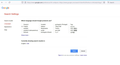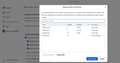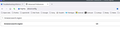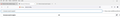Mozilla Firefox default language setting to English not working
Hello Support Team,
Please help me to set the language for Firefox in google.com, every time when I set the Google search in English, it will change to the current local language once restarted,
Please prove a solution for this Attached screenshots
All Replies (9)
Are you keeping Google cookies and site settings as that is where your preferences are stored?
@Terry - can you share the screenshot of the Mozilla settings which i can check the above mentioned settings?
Settings > Privacy & Security > Cookies and Site Data ... button labelled Manage Data and possibly also the button labelled Manage Exceptions.
check the attached, do i need to remove all.
What country are you in and what do you have here? see screenshot Where did you download Firefox from?
Hi @Jonzn please check the attached , its United Arab Emirates
Where did you get Firefox?
Modified
From here ; - https://www.mozilla.org/en-US/firefox/new/
You can use these steps to make a website recognize and remember you.
- create a cookie allow exception with the proper protocol (https:// or http://) to make a website remember you
You can check that you aren't clearing important cookies.
- using "Delete cookies and site data when Firefox is closed" keeps cookies with an allow exception
- using "Clear history when Firefox closes" to clear cookies clears all cookies including cookies with an allow exception you may want to keep
- clearing "Site Preferences" clears exceptions for cookies, images, pop-up windows, and software installation and exceptions for passwords and other website specific data
- Settings -> Privacy & Security
Cookies and Site Data: "Manage Exceptions" - Settings -> Privacy & Security
Firefox will: "Use custom settings for history":
[X] "Clear history when Firefox closes" -> Settings