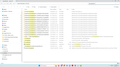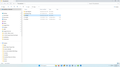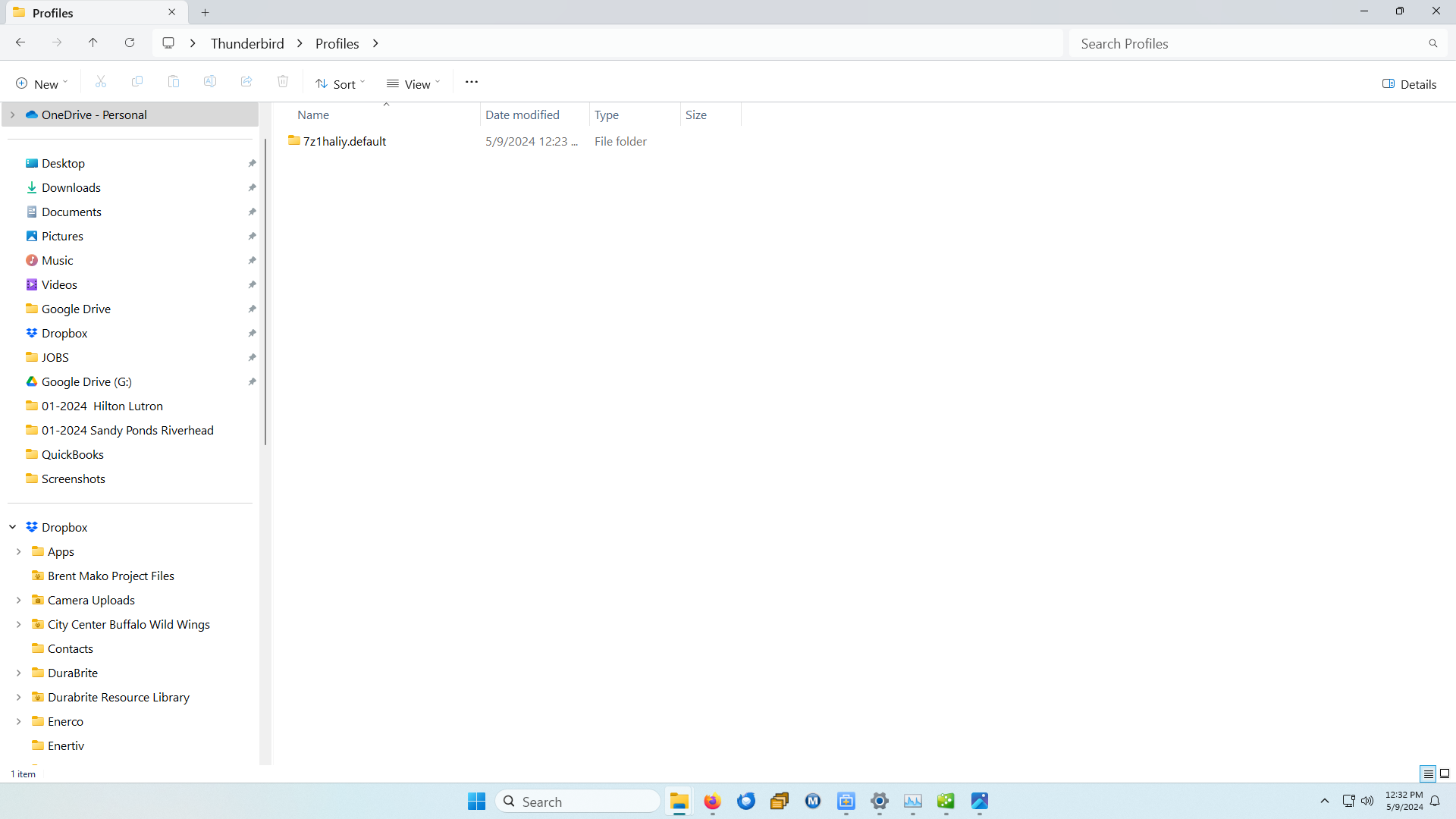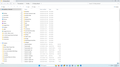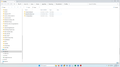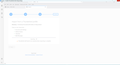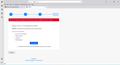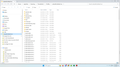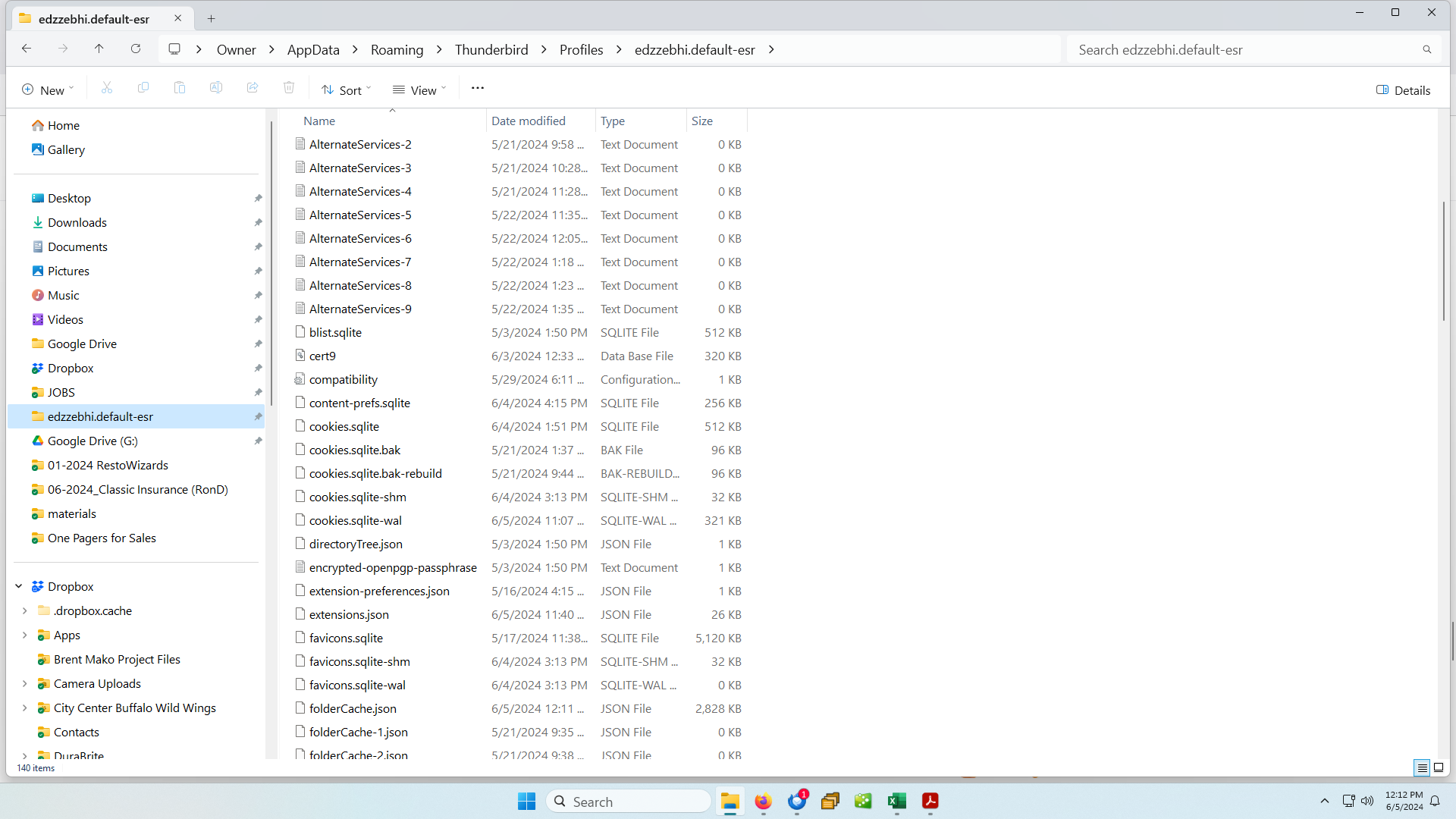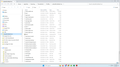Crashed Drive: What folder/file contains my Thunderbird info (folders, layout, etc)?
Hi. My hard drive crashed. I have a new pc and the old drive is readable in a drive enclosure hooked up to new PC via usb. I have done the typical search for the appdata profile file, but I am not sure what I have here. I have attached a screenshot of the old drive and a global search on "Thunderbird". I am not sure where the profile file is residing. Any advice would be welcome. Thanks.
All Replies (20)
Typically the profile would reside underneath C:\Users\<your_user_id>\AppData\Roaming\Thunderbird. However, your drive letter assignment looks different, so I have no idea.
From your screenshot, it appears to be the 7th line from the bottom.
Hi David: Thank you. That is what I thought. I copied it to a folder on the desktop of the new PC. When I look into it I can see a Profiles folder. When I go into that one there is an ImapMail folder that seems to contain all of the folders from the previous machine. So, what do I do with this entire Profiles folder? Can you advise or point me to instructions? Thanks again. Mark
If thunderbird is already installed, and you want to use this profile, then
- copy the contents of the profile folder as shown in your screenshot and paste it to overlay the contents of the current profile to locate the current profile, - start thunderbird and click help>troubleshootinginformation - scroll down to 'profile folder' and click 'open profile' - now, exit thunderbird - you are now in the profile, note the profile name - now copy the contents of your profile and paste it to replace current contents. - restart thunderbird
Fantastic. I'll do this tonight. Thank you very much!
Hi David:
Thank you for your help! To be clear, when you say "now copy the contents of your profile and paste it to replace current contents" does that mean copy the file I saved from the old PC and move it to the current profile folder and then rename the old file so it does not get used?
Also, do I rename the current one so that the old one (the one I want) takes over? The one I want is "7z1haliy.default". Thanks again.
The profile "edzze..." is the current profile.
Let's try the easy way: - click tools>import>import from another thunderbird installation>choose a profile folder and then select the desired profile. - Let me know how that goes.
Hi David: This seems to be a great solution but it crashes Tbird. I am on the latest version, rebooted pc, etc. I have tried several times. Mark
Screenshot
Darn. Ok, lets' do per my earlier post of locating the profile and exiting thunderbird and copying and pasting. Yes, copying current profile for backup is a good move. You will be replacing the content and not renaming the profile. That ensures that Thunderbird will locate the profile immediately.
Could we do a phone call?
David, would deleting Tbird from my PC, then reinstalling it as new, and then importing the profile folder that I want be a possible solution?
I think you're almost there. You do not need to rename anything. In windows file explorer with thunderbird not running, - copy the current thunderbird elsewhere for safety - open your desired profile and highlight all components and copy to clipboard - click to open the current thunderbird profile and paste the contents there. that's it.
Reminder: if you are unsure of which folder is the active profile, do this: - click help>troubleshootinginformation - scroll down to 'profiles' and click 'open folder' - note the name and location of the folder. This is where you will paste your old profile.
Hy David: Thank you for all of your responses. I have been busy with work so I have not totally resolved this matter. I found that my old profile is HUGE and it took up such a large amount of room on the new C: drive (500MB solid state) that I kept getting warnings. So, I copied to another drive and deleted it from the C: drive. Now, I think the best solution (that is where I am looking for input) is to delete Thunderbird from my C drive, install it on my D drive (which is much larger but not the boot drive), and then copy the old profile to the new location. Does this sound like a decent plan? Thanks again. Mark
I suggest first looking at the profile from File Explorer, as there may be a lot of trash there. Look for NSTMP files. If any, just delete them. Thunderbird does not need to reside on the same drive as the profile. If the profile is on another drive, you can use it by this: - click help>troubleshootinginformation - scroll down to 'profiles' and click 'about:profiles' - click 'create profile' in upper left - click next - enter a name for the profile, such as MYPROFILE - after doing that, click the browse button to locate and select your profile wherever it is - proceed to finish and activate the profile.
Can I rename the old profile?
Screenshots of profile
Yes, the name of the profile is irrelevant to thunderbird.