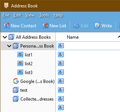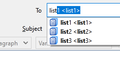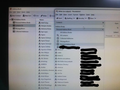Contact addresses and address lists
I have spent three days preparing an address list for a large mailing and created it within the 'contacts' section which I was able to access from any of my accounts. I can no longer find the address list and when I call up write in any account I only get one option - Address Book. I no longer get the 'contact' list or any other address lists which were sub-folders of the 'contacts' list. They are just not showing. How can I retrieve access to these address lists. I am approaching desperation!
Valitud lahendus
Is the Directory Pane hidden in Address Book? If so, enable it under View/Layout; press Alt if the Menu Bar is hidden.
Loe vastust kontekstis 👍 1All Replies (11)
Valitud lahendus
Is the Directory Pane hidden in Address Book? If so, enable it under View/Layout; press Alt if the Menu Bar is hidden.
Thank you very much. So simple when you know how! Aliant
Unfortunately I have hit another problem. Although all the address lists are listed by your method in the Address Book, the Mail Toolbar still only shows one button "Addess Book" and this button does not open up the full list of Address Lists (i.e. Personal Address Book, contacts & sub folders of 'contacts' which are the specific address lists I have created i.e. the ones created as sub folders of 'contacts'. If I create the full list using your method I still do not get the contacts folder to show the sub folders. Please can you dig a bit deeper. Aliant.
The mailing lists in the address books are displayed by clicking the twisty to the left of the address book, or selecting the book and then Enter (see picture). Maybe you should post a picture of what you see.
Thank you! It has partly solved the problem but not entirely. It would be much easier if I could send pictures to explain but, if I do a 'Print Screen', where on my computer do I find the image to send to you. Incidentally I couldn't read the picture you sent below your message and couldn't find a quick way to enlarge it on the screen! (I did save it to Word and then enlarge the image but it was very blurred.) As you will have gathered, my computer skills are very basic.
On W10, the easiest way to make screenshots is with Snip & Sketch. Click the Start button, type snip.
I have email listings in my address book. I was used to typing the name of the addresslist in the "to" field and the correct mailinglist was selected. This seems no longer to be possible. Anyone had this problem and could solve it? Im using Thunderbird 78.5.0 (32bits) on windows10.
jo.vankerkhove said
I have email listings in my address book. I was used to typing the name of the addresslist in the "to" field and the correct mailinglist was selected. This seems no longer to be possible. Anyone had this problem and could solve it? Im using Thunderbird 78.5.0 (32bits) on windows10.
It works here (see picture). Check that autocomplete is enabled in Options/Composition/Addressing. Try safe mode (hold Shift when launching TB) to test for incompatible add-ons etc.
Dear, I upgraded Thunderbird to version 78 (for my wife) but I am unable to view the address books when I write an email. On the attached picture you can see “contacts (5)” in the list "Address Book" but this one does not show up when I write an email. Second there is no drop down list in the address bar when I start typing. And third changes made to the other address books do no appear when I write an email. Thanks and best regards.
Image for previous post.
aliant said
Unfortunately I have hit another problem. Although all the address lists are listed by your method in the Address Book, the Mail Toolbar still only shows one button "Addess Book" and this button does not open up the full list of Address Lists...
Aliant, maybe you are talking about "Contacts Side Bar" when writing a new message? Contacts side bar is a miniature version of the address book which can be shown in the composition window. Press Alt+F9 to toggle visibility of contacts side bar (show when hidden, hide when shown). Or from main menu in "Write" window, use "View > Contacts Side bar".
For more information, see Addressing an Email