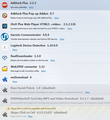Google Search overrides Bing or any other search engines that I choose, so how can I delete Google's search engine?
I deleted Google as a search engine via the Manage Search engines window, and even though I select Bing, Google still functions as my search engine.
Todas las respuestas (12)
In order to change the default search engine or the order of search engines in the top right search box in Firefox, please perform the following steps:
- Move the mouse cursor inside the search box at the top right of the Firefox window and click the down arrow next to the provider's logo.
- If you would like to select another search engine, simply pick the engine from the dropdown list.
In order to change the order of the search engines, do this:
- From the dropdown list, select Manage Search Engines....
- In the upcoming window, you have all your search engines listed. To change the order, simply click one search engine and then select Move up or Move down from the buttons on the right side in order to change the order of the search engines.
Where are you searching from when that happens?
The URL bar? Or?
That's what I did--doesn't solve the problem. Even though Google isn't listed, it still functions as my default engine!
I use the search window, not the main URL window.
Try Firefox Safe Mode to see if the problem goes away. Safe Mode is a troubleshooting mode, which disables most add-ons.
(If you're not using it, switch to the Default theme.)
- You can open Firefox 4.0+ in Safe Mode by holding the Shift key when you open the Firefox desktop or Start menu shortcut.
- Or open the Help menu and click on the Restart with Add-ons Disabled... menu item while Firefox is running.
Once you get the pop-up, just select "'Start in Safe Mode"
If the issue is not present in Firefox Safe Mode, your problem is probably caused by an extension, and you need to figure out which one. Please follow the Troubleshoot extensions, themes and hardware acceleration issues to solve common Firefox problems article for that.
To exit the Firefox Safe Mode, just close Firefox and wait a few seconds before opening Firefox for normal use again.
When you figure out what's causing your issues, please let us know. It might help other users who have the same problem.
Modificadas por iamjayakumars el
In order to change the default search engine or the order of search engines in the top right search box in Firefox, please perform the following steps:
- Move the mouse cursor inside the search box at the top right of the Firefox window and click the down arrow next to the provider's logo.
- If you would like to select another search engine, simply pick the engine from the dropdown list.
In order to change the order of the search engines, do this:
- From the dropdown list, select Manage Search Engines....
- In the upcoming window, you have all your search engines listed. To change the order, simply click one search engine and then select Move up or Move down from the buttons on the right side in order to change the order of the search engines.
Safe Mode did not solve the problem.
Did you look for extensions that could of caused the problem, I know from experance that a lot of Windows Programs install search plugins that are outdated and mess up your web browser. The plugins spy on you and make your Firefox Installlition insecure. Please paste a list of your extensions.
See also:
You can check for problems with preferences and try to rename or delete the prefs.js file and possible numbered prefs-##.js files and a possible user.js file to reset all prefs to the default values.
Here's a screen shot:
Which search(es) are you referring to?
- searching via the location bar (pref: keyword.URL)
- search bar on the Navigation Toolbar
- search bar on the about:home page (pref: browser.search.defaultenginename)
- other search bar (e.g. added by extension)
I use this one: search bar on the Navigation Toolbar