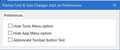I need help to make my message inbox list font larger because I can't hardly read it.
I installed that Theme font & size changer but it doesn't show up in the toolbar and it doesn't help with the actual list of inbox emails. I need the font to be large on my folder list and my emails list.
Todas las respuestas (5)
re :I installed that Theme font & size changer but it doesn't show up in the toolbar
Which 'Theme and Font changer' addon did you use? Both shoulder work with TB versions up to 60.
Did you restart Thunderbird after installing?
I didn't realize there two add ons. Could you give me links?
I didn't restart TB after installing, but it's been restarted several times since then.
The current release in Thunderbird is : 52.9.1 Both have been recently updated to work on versions up to 60.
The original version by author which has a lot more information about how to use. THUNDERBIRD USERS: Statusbar Bar Button: Click on the Theme Font & Size Changer button inside your Thunderbird status-bar. Tools Option: Choose Tools menu from Thunderbird Menu Bar and click on the Theme Font & Size Changer option. It will open up Theme Font & Size Changer settings panel. https://addons.mozilla.org/en-US/thunderbird/addon/theme-font-size-changer-for-tb/
A version slightly modified by another person: https://addons.mozilla.org/en-US/thunderbird/addon/theme-font-size-changer-fixed/
There are two ways of installing:
Installation for Thunderbird:
Please follow Tools > Add-ons pathway from Thunderbird Menu at the top.
- Add-ons page will open up.
- Click Extensions at the left sidebar.
- Click Search box at the top right and type Theme Font Size Changer. Press Enter.
- Find the Theme Font & Size Changer add-on in the search results.
- Click Install button.
Alternative: Download the *.xpi file to your computer.
- Menu icon > Addons
- select 'Extensions (jigsaw icon)
- click on gear wheel icon and select 'Install addon from file'
- locate the downloaded xpi file and click on 'Open'
- Thunderbird will install addon.
- Then restart Thunderbird at prompt.
This was helpful, but I still have a problem. It works on my 32-bit desktop computer with Win 10, but on my laptop I can't get to the settings so I can use the program. It appears under Tools/Add on options. When I click on it all I get is the box shown in the attached screenshot.
I have to get to the settings in order to use it. How do I do that?
You mention: It appears under Tools/Add on options.
But According to the addon link page. The information you are looking for does not mention 'Tools' > 'Addons' says: THUNDERBIRD USERS: Statusbar Bar Button: Click on the Theme Font & Size Changer button inside your Thunderbird status-bar. Tools Option: Choose Tools menu from Thunderbird Menu Bar and click on the Theme Font & Size Changer option. 'Tools' > 'Theme Font & Size Changer' (not Tools/Add on) It will open up Theme Font & Size Changer settings panel.