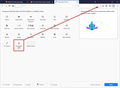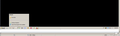Firefox automatically upgraded and my favorites are GONE?? Where??
Firefox auto upgraded today and I am not happy. WHERE DID MY FAVORITES GO?????????????? I cannot find them. Tried bookmarks, but no saved favorites there. In the pocket? No idea how to navigate that. Why did you mess with success?? Just might be time to go to Linux Mint.
Solución elegida
Mkll said
Hello! Fear not your favorites are still there >> Hamburger Menu >> Customize Firefox >> Drag Bookmark Menu to UI. Click on it >> Show all bookmarks -- your favorites should be there!
The op is trying to retrieve her Favorites not her Bookmarks. Bookmarks that were not in a Favorites folder are shown in the new version.
Leer esta respuesta en su contexto 👍 2Todas las respuestas (3)
Hello! Fear not your favorites are still there >> Hamburger Menu >> Customize Firefox >> Drag Bookmark Menu to UI. Click on it >> Show all bookmarks -- your favorites should be there!
Solución elegida
Mkll said
Hello! Fear not your favorites are still there >> Hamburger Menu >> Customize Firefox >> Drag Bookmark Menu to UI. Click on it >> Show all bookmarks -- your favorites should be there!
The op is trying to retrieve her Favorites not her Bookmarks. Bookmarks that were not in a Favorites folder are shown in the new version.
Here's something you can do for now: 1. Open Internet Explorer 2. Click on the C: drive 3. Click on Users 4. Click on the User name that you use 5. Hover your pointer over Favorites, then hold the left click down on your mouse while you drag the Favorites folder to the Task Bar then release the mouse button. Have no fear, this just creates a shortcut to the Task Bar.
If you click on the folder it will open Internet Explorer but if you right click the folder it will display your Favorites.