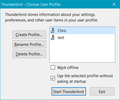Reinstall Profile
I' m using Windows 10 & I have copied my T.Bird Profile to an external drive, & I intend to update this weekly. But I'm concerned on how to reinstall the profile if needed. I've read this:- "Tell Thunderbird where to find your Profile Folder, by using the Profile app. For example, in Windows 10, a) Close Thunderbird, b) Right-click the Start icon, c) Click Run, d) Enter this in the Open box (without the quote signs): "thunderbird.exe -p" ,
But I can't understand the next para. In the Profile app, create a new Thunderbird Profile for your new Profile Folder: a) Click the Create Profile button, b) Click Next, c) Enter a name for your new Thunderbird Profile (this does not need to be the same as the name of your Profile Folder), d) Click the Choose Folder button, e) Navigate to and select your new location's Profile Folder that was set up in Step 2, f) Click Select Folder, g) Click Finish
Where is the Profile app.?
Todas las respuestas (6)
Do you have a link to that article? I wouldn't have referred to the profile manager as an "app".
Whatever we call it, it would appear when you do what is given above:
"Enter this in the Open box (without the quote signs): "thunderbird.exe -p""
However, you may in fact have to give the full path to the thunderbird program. Here on this windows PC it would be
"C:\Program Files (x86)\Mozilla Thunderbird\thunderbird.exe" -p
and I'd consider the quote marks mandatory to manage the spaces in that command line.
Modificadas por Zenos el
Zenos said
Do you have a link to that article? I wouldn't have referred to the profile manager as an "app". Whatever we call it, it would appear when you do what is given above: "Enter this in the Open box (without the quote signs): "thunderbird.exe -p"" However, you may in fact have to give the full path to the thunderbird program. Here on this windows PC it would be "C:\Program Files (x86)\Mozilla Thunderbird\thunderbird.exe" -p and I'd consider the quote marks mandatory to manage the spaces in that command line.
Thanks, this is the link https://support.mozilla.org/en-US/kb/moving-thunderbird-data-to-a-new-computer
See section 4 that quotes "app"
Yes. I see. Thank you. Sadly it uses the now-common practice of calling just about anything an "app" so as not to frighten users. It isn't an "app", in my book, because it doesn't have any independent existence. It's just an additional dialogue box that helps you to choose which profile Thunderbird opens up with.
I am also surprised, and pleased, to find that
thunderbird -p
will launch it. You don't seem to need the full path. Or the quotes.
Zenos said
Yes. I see. Thank you. Sadly it uses the now-common practice of calling just about anything an "app" so as not to frighten users. It isn't an "app", in my book, because it doesn't have any independent existence. It's just an additional dialogue box that helps you to choose which profile Thunderbird opens up with. I am also surprised, and pleased, to find that thunderbird -p will launch it. You don't seem to need the full path. Or the quotes.
OK, I have T.Bird running & no problems But I'm trying to understand in case I get problems I've right clicked on the windows start icon/selected run/entered thunderbird.exe -p/clicked OK, & the system goes to my T.Bird set up. If I had a current problem this not occur & would I then get the image you showed in previous post & would copy/paste my profile into this?
We now have three variants of this command line and I have checked all three of them.
This one does not work:
thunderbird.exe -p
These two do:
thunderbird -p
"C:\Program Files (x86)\Mozilla Thunderbird\thunderbird.exe" -p
So this is another respect in which that article needs fixing.
Modificadas por Zenos el
Zenos said
We now have three variants of this command line and I have checked all three of them. This one does not work: thunderbird.exe -p These two do: thunderbird -p "C:\Program Files (x86)\Mozilla Thunderbird\thunderbird.exe" -p So this is another respect in which that article needs fixing.
Zenos, I've tried both of these:-
thunderbird.exe -p
& thunderbird -p
& both of them bring up the "New Profile Box" if T.Bird is closed down. So if I have a problem I assume I 1 Go to windows icon/click right/select new/enter either of the above & paste my profile from external drive Correct?