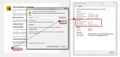How do I get past the "connection untrusted" pop-up for Facebook?
For Facebook, as well as FB apps like Words with Friends and Trivia Crack, I keep getting the "Connection is Untrusted" pop-up. I have to keep going out and coming back in, many times as often as a dozen tries, before the game app or the FB home page will load. How can the sites be "untrusted" when I'm in there 20 to 30 times a day? I want to override the "untrusted" decision.
Solución elegida
I don't understand about 90% of what you said! However I seem to have solved the problem. There seems to be a compatibility issue between Windows 8 or 8.1 and Constant Guard's Fast Connect feature. I uninstalled Fast Connect and rebooted. There are still a few glitches and some slowness, but at least I am now able to get into the apps that were having the connection problems. Sometimes the best fix is the easiest.
Leer esta respuesta en su contexto 👍 0Todas las respuestas (4)
hi carole12245, firefox will show this error for a reason. please note that this erro doesn't mean that the site is untrustworthy but that the connection is untrusted (which can be caused by malware on your system among other things, so it is important to figure out this issue).
a possible solution depends on different factors:
- what is the error code shown under technical details on the error page?
in case the error code equals sec_error_unknown_issuer, please attempt to add an exception on the bottom of the error page & inspect the certificate (see the screenshot attached for instructions):
- which issuer information does the certificate contain?
please report back to us with this information. thank you!
This is what appears under Technical Details:
preguntados.com uses an invalid security certificate. The certificate is only valid for the following names: oascentral.comcast.net, www.oascentral.comcast.net (Error code: ssl_error_bad_cert_domain)
I don't know where to find the issuer information, unless it is preguntados.com
The preguntados.com site works fine for me.
Open this chrome URI by pasting or typing this URI in the location/address bar to open the "Add Security Exception" window and check the certificate:
- chrome://pippki/content/exceptionDialog.xul
In the location field type/paste the URL of the website
- retrieve the certificate via the "Get certificate" button
- inspect the certificate via the "View..." button
Subject: CN = *.preguntados.com OU = Domain Control Validated Issuer: Go Daddy Secure Certification Authority
Try to rename the cert8.db file (cert8.db.old) and delete the cert_override.txt file in the Firefox profile folder to remove intermediate certificates and exceptions that Firefox has stored.
If that has helped to solve the problem then you can remove the renamed cert8.db.old file. Otherwise you can rename (or copy) the cert8.db.old file to cert8.db to restore the previously stored intermediate certificates. Firefox will automatically store intermediate certificates when you visit websites that send such a certificate.
If that didn't help then remove or rename secmod.db (secmod.db.old) as well.
You can use this button to go to the currently used Firefox profile folder:
- Help > Troubleshooting Information > Profile Directory: Show Folder (Linux: Open Directory; Mac: Show in Finder)
- http://kb.mozillazine.org/Profile_folder_-_Firefox
You can remove all data stored in Firefox from a specific domain via "Forget About This Site" in the right-click context menu of an history entry ("History > Show All History" or "View > Sidebar > History") or via the about:permissions page.
Using "Forget About This Site" will remove all data stored in Firefox from that domain like bookmarks, cookies, passwords, cache, history, and exceptions, so be cautious and if you have a password or other data from that domain that you do not want to lose then make sure to backup this data or make a note.
You can't recover from this 'forget' unless you have a backup of the involved files.
It doesn't have any lasting effect, so if you revisit such a 'forgotten' website then data from that website will be saved once again.
Solución elegida
I don't understand about 90% of what you said! However I seem to have solved the problem. There seems to be a compatibility issue between Windows 8 or 8.1 and Constant Guard's Fast Connect feature. I uninstalled Fast Connect and rebooted. There are still a few glitches and some slowness, but at least I am now able to get into the apps that were having the connection problems. Sometimes the best fix is the easiest.