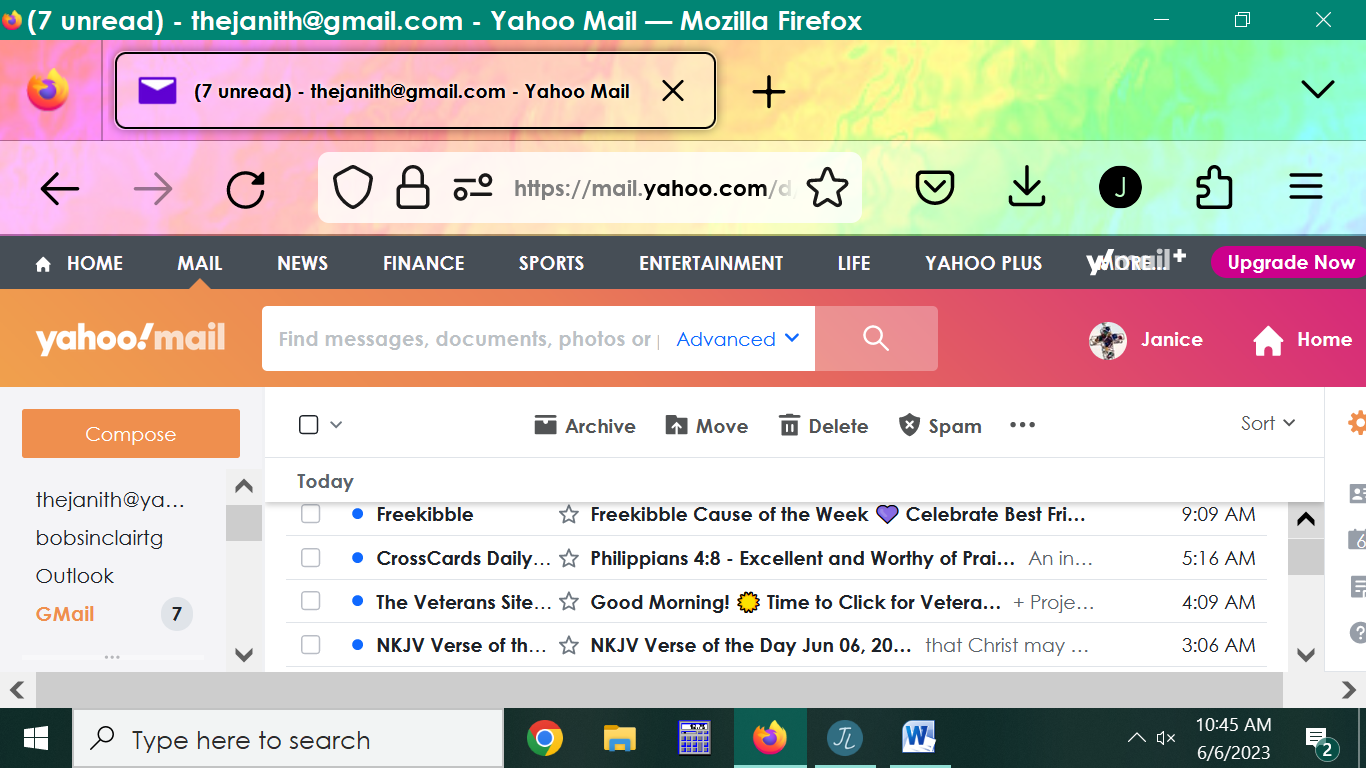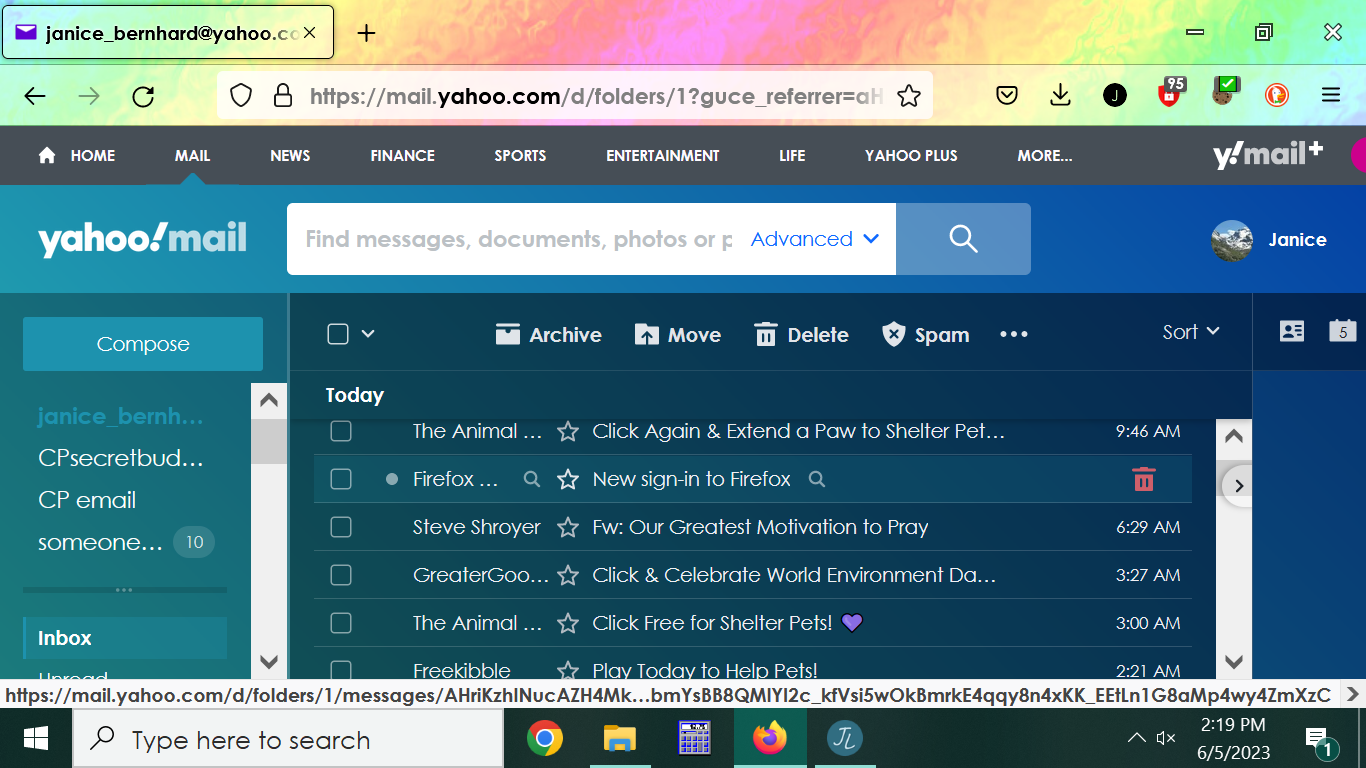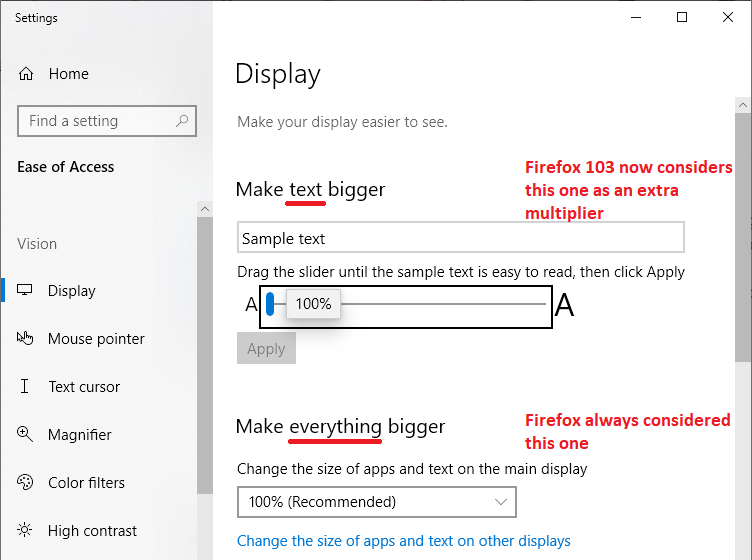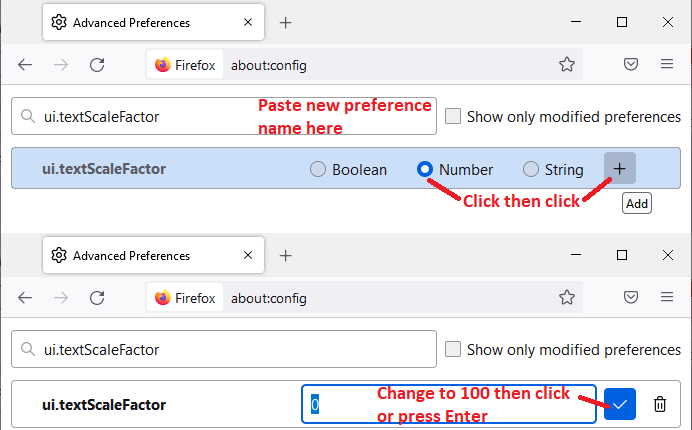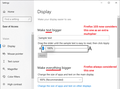Can I make compact mode even more compact
I recently got help (thank you, Cor-El!!) and was able to put Firefox into compact mode. It's still not enough. Is there anyway to make even compact mode smaller? After websites add their own headers and all, it now leaves me about 2 inches of working space; it's better than one inch but isn't enough to see things.
I've been trying to keep going back to version 99 (darker attached screenshot in blues) but it isn't being allowed. The other screenshot (lighter, in oranges and pinks) is the current version in compact mode. It's a bit better, but still is not good.
Is there any way I can change the height of the headers myself? Or can I ask someone else to do it? I'd like it about half to 2/3 the size it is now, even in compact mode. Can I do that? If so, how?
Or, can I switch things around so the headers are at the side of the screen? This is a standard 15" diagonal screen laptop currently running Windows 10.
All Replies (5)
I see the earlier discussion here: https://support.mozilla.org/questions/1414914
When did you notice this change? Firefox 103 began using the Windows "Make text bigger" setting as a zoom multiplier (Release Notes).
Here is my old response text on that change -- I don't know what might be different now:
Your options:
(A) If you do not need "Make text bigger" for other applications, the simplest thing you can do is reset that to 100% to resolve the issue:
(B) Firefox 103 has 3 interrelated hidden settings that control the overall zoom level and whether it considers information from the system.
First-Level Tweak
(1) In a new tab, type or paste about:config in the address bar and press Enter/Return. Click the button accepting the risk.
More info on about:config: Configuration Editor for Firefox. The moderators would like us to remind you that changes made through this back door aren't fully supported and aren't guaranteed to continue working in the future.
(2) In the search box in the page, type or paste os-zoom and pause while the list is filtered
(3) Double-click the browser.display.os-zoom-behavior preference to display an editing field, and change the value to 0 then press Enter or click the blue check mark button to save the change.
For reference, these are the accepted values:
- 0 => Ignore the OS-level scaling
- 1 => Apply OS-level scaling as proportional zoom [default in Firefox 103]
- 2 => Apply OS-level scaling as text-only zoom
Second-Level Tweak
If the above doesn't resolve the issue, this is the one to try next:
(1) In a new tab, type or paste about:config in the address bar and press Enter/Return. Click the button accepting the risk.
More info on about:config: Configuration Editor for Firefox. The moderators would like us to remind you that changes made through this back door aren't fully supported and aren't guaranteed to continue working in the future.
(2) In the search box in the page, type or paste ui.textScaleFactor and pause while the list is filtered.
Normally, Firefox will display a bar with Boolean Number String and a plus button. If Firefox displays a row that already has a number value, skip to step 5.
(3) Click the circular button in front of Number and then click the + button to create a new preference. (See composite screenshot below.)
(4) Firefox should display an editing field, and show a value of 0 -- edit the value to 100 then press Enter or click the blue check mark button to save the change.
(5) If the current value of ui.textScaleFactor is NOT 100, then double-click the preference to display an editing field, and change the value to 100 then press Enter or click the blue check mark button to save the change.
Thank you for your answer, but please let me try again. I didn't do very well the first time, apparently. It's not the text I need to make bigger. Believe me, I have plenty of experience with that. Thank you, though; I just didn't explain it well.
What I would like to do is make all the HEADER stuff at the top of the screen SMALLER. I would like to have space left on the rest of the screen to see more than one line of an email at a time. I would like to see a whole photo without having to download it.
At the moment, as you can see in my screenshot in pink and orange, I have about two inches at the bottom of the screen to work in. The rest is wasted space with the Firefox header and the website's own header. The Firefox header was much smaller in versions 99 and earlier. I noticed the problem as soon as it went to version 100+ for the first time. The header was huge and I couldn't do anything. I got an answer on how to get back to the old version, and have been using it since.
Unfortunately, I've had to reinstall twice this week, as the update takes over and installs the new version when I don't want it to do that. I'd like to stay with Firefox but I also want space on my screen that I can actually work in, so I'm trying to find a way to make the Firefox headers smaller at the top of the screen.
Any help you can give on that would be greatly appreciated. Compact mode helps a little, but it isn't compact enough.
I understand the problem. Please check the settings I mentioned because Firefox uses Make Text Bigger to Make Everything Bigger.
You can set layout.css.devPixelsPerPx to 1.0 (default is -1) on the about:config page. Adjust its value in 0.1 or 0.05 steps like 1.1 to enlarge or 0.9 to reduce until icons/text looks right. You may need values above 2.0 if you have a high resolution display but make sure not to use values too large or too small.
- modifying layout.css.devPixelsPerPx affects user interface and webpages (global zoom)
Firefox has a Zoom section in Settings to set the default zoom level for webpages.
- Settings -> General -> Language and Appearance -> Zoom
You can open the about:config page via the location/address bar. On the warning page, you can click "Accept the Risk and Continue" to open about:config.
Hi!
Thank you so much for your time and for really answering my questions. I accidentally discovered something that might be just the additional space I need. I was going back to where you said to find Compact Mode to see if there was anything else there. I discovered I could lose the Title Bar and tried that. It makes the new version in Compact Mode take up only a titch more space than the older versions.
Thanks for really listening and answering so well. I had no idea Compact Mode existed. Thanks again!