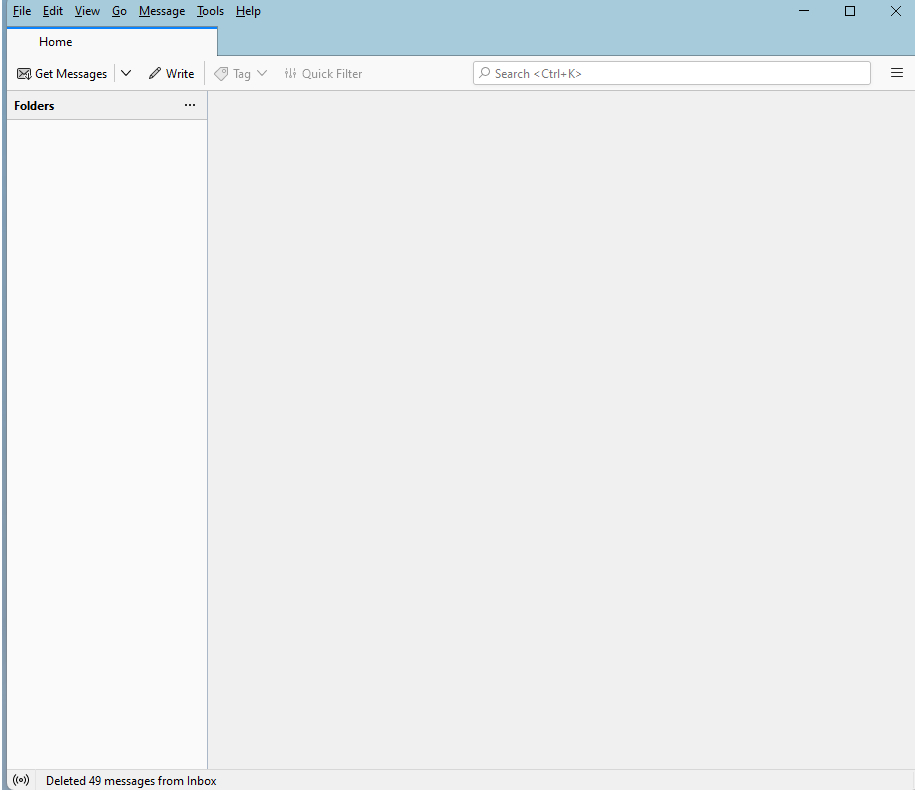Nothing displayed in Folders Panel
I have just finished installing Thunderbird 102.9.1 (64-bit) on my system after a massive disk failure which required my rebuilding my MS Windows 11 system and finally reloading Thunderbird (newest current version). I created my accounts in Thunderbird for both my GMail and YahooMail accounts but neither are showing in the left Folders panel. Nothing else is displayed either (i.e. local folders, etc.) in the Folders panel.
- Have removed Thunderbird install twice, including renaming Thunderbird folders to allow a clean install
- I have checked and confirmed that my accounts are in Thunderbird (using "Help->Troubleshoot Mode" and "Help->More Troubleshooting Information") but the accounts are not being displayed in the Folders panel so of course I have no access to my mail folders.
Attached is a screen shot of my Thunderbird screen.
Modified
All Replies (12)
Do the folders appear in safe mode (Help - Troubleshoot Mode, or hold Shift when launching TB)?
No. Even in Safe Mode there is nothing listed in the Folders column.
FYI: I just installed an older version of Thunderbird, 78.13.0, and it displays my accounts and folders fine.
You can try updating from 78 to 91 and see if it remains correct, and then to 102. Note that running an older version on a profile that has been opened by a newer version is not straightforward, so backups at each update stage are recommended.
I have installed version 91 and it also is working correcly. Is this an ongoing issue with newer versions of Thunderbird?
TB 102 on W11 works fine here, and if it didn't there would be a flood of reports in this and other forums. There might be something about your hardware or software environment that is causing issues. Try creating a new profile, from Help/More Troubleshooting, about:profiles, and see if the problem remains.
I have recreated my profiles several times (after removing the TB load) and the problem seems to exist for me on any version 102+. Not sure what is going on. Never had a problem similar to this with TB. Will keep trying and experimenting with versions 102+ hoping to find solution.
You might try running Windows in safe mode to see if some startup app or device driver is a cause.
I already tested TB in Safe Mode with the same results as noted on 20230409. I keep thinking it is some kind of configuration problem but I cannot find the setting that is incorrect.
Enable hardware acceleration in Settings/General, restart TB, and see if it helps. Acceleration is disabled in TB safe mode, and in most cases it should be disabled in normal mode. But there are rare cases where it should be enabled.
Thank you for the though but, though I can open the Account Settings when I attempt to open Thunderbird Settings nothing happens so I see no way of Enabling hardware acceleration. Please note that when I open Account Settings both of my accounts are listed with the correct server information and the "More Troubleshooting Information" page lists both accounts as well as my calendar settings.
If you can't open Settings, there is a way to enable acceleration by closing TB, opening prefs.js in the profile folder with a text editor, and adding this line:
user_pref("gfx.direct2d.disabled", false);
If the pref. is already there, with the value true, it means acceleration is disabled in normal mode.