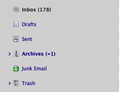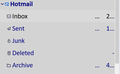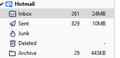How to increase folder pane font size?
The folder tree font size is now too small for me to easily read. I would like to enlarge the font size for this pane. I have reviewed the many other people who have had this problem and the previously proposed solutions. So far, I have had no success.
Version: 68.10.0 (64-bit) OSX
Here are some of the things I tried:
- Various settings for fonts in the preferences menu, including Display->Default font->Size, Display-> Default font -> Advanced (all font size fields)
This had no effect.
- Setting up custom userChrome.css file, including #folderTree >treeChildren, #folderTree treechildren::-moz-tree-cell-text, and a few others that I found in old posts
I was able to set the background color, so I know this is the right part of the hierarchy, but setting font-size only has the effect of spacing the folders out vertically, not changing the actual font size.
- Looking for extensions. All the ones I found either don't work for this version of TB or don't allow to change this setting.
Does anyone know any way to solve this?
All Replies (9)
What exactly did you have in your userChrome.css file? Try this:
/* Folder Pane font */
#folderTree > treechildren {
font-size: 12pt !important;
font-family: Verdana !important;
background-color: lightgrey !important;
color: navy !important;
}
The color declarations can be omitted if you like.
Thanks sfhowes. I put the text below into userChrome.css. I modified your suggestion to use 20pt so it would be obvious if it worked. I am attaching a screenshot to show what is the result. You can see that the grey background worked, as did the navy text, but the font size only has the effect of spacing the rows out without actually changing the font size. Does this work for you?
@namespace url("http://www.mozilla.org/keymaster/gatekeeper/there.is.only.xul");
/* Folder Pane font */
- folderTree > treechildren {
font-size: 20pt !important; font-family: Verdana !important; background-color: lightgrey !important; color: navy !important;
}
Applying your code produces the result in the first picture. The second picture shows the Folder Pane without any customization. This is with W10, and I don't have a Mac to test it, but have not heard of Macs not allowing different font sizes. Maybe it accepts px instead of pt?
I tested px for setting the size, and it has the same effect - spreads the rows out. Note that I am able to successfully change the font size in the messages list using settings for .tree-rows.
In your screenshot, I cannot tel if the font size is actually changed between the two examples. Can you tell me did it change?
Thanks for looking into this. If anyone has a Mac who can test this out, please let me know if it is reproducible.
My two pictures show exactly what is on my screen, at 1680x1050 resolution. To me, the font size is clearly different.
Tried adding the text to my userChrome.css file and it makes no difference. Adjusting the font size (Tools>options>general>Language&appearance> font size) makes no difference either.
Allow a me a few remarks. I've just been rooting around and have found bugzilla reports on this issue going back ten years, and I've found posts about it on various tech support forums.
Anyway for me and some other people editing a .css is not a problem but not everyone is comfortable with this. This should not be asked of usual, non technical users.
Add-ons? Yes I get that. I've just checked the recommended ones and of course '...this add on is not compatible with your version.'
It would appear that what has been needed for many years is a simple font size adjustment for all message panes that works, like a simpe '- / +' button at the top of each pane or something, or an option at set up.
I've been using TB for over twenty years an it's without doubt the best email client. Just can't get past the fact that this simple functionality, and sensitivity to the needs people with less than perfect vision are lacking.
Modified
I, too, wish to change the character size in the folder pane. When I updated to version 78.4.3 (32-bit), the characters shrank and spacing between lines increased. Is there any way to increase character sizes and reduce line spacing, other than editing a css file?
Line spacing and font are best controlled through css, but if you want to zoom everything by changing a single preference, see this topic.
sfhowes, Thanks! I added the /* Threads Pane font */ info to .../Data/profile/CHROME/userChrome.css. (You responded five minutes after I posted my question! I appreciate that.)