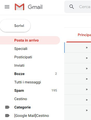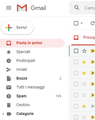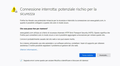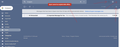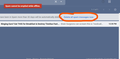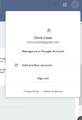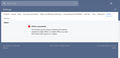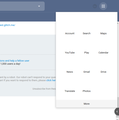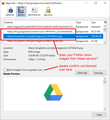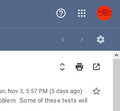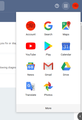Gmail icons not showing in Firefox
Firefox doesn't show Gmail icons. I've tried to uninstall completely, removing temporary folder, appdata folders, and then install again but it doesn't work. I'm using the latest version on Windows 10. The first image shows gmail site in Firefox (icons aren't shown properly), the second one in Chrome (icons are shown properly). Is there any solution to this issue? Thank you.
a.
All Replies (20)
Interesting. Your Firefox displays the main logo at the top from
https://ssl.gstatic.com/ui/v1/icons/mail/rfr/logo_gmail_lockup_dark_1x.png
but it's missing the icon on the large Scrivi button:
https://www.gstatic.com/images/icons/material/colored_icons/1x/create_32dp.png
and the red Inbox icon:
https://www.gstatic.com/images/icons/material/system/1x/inbox_gm_googlered600_20dp.png
Can you open either of those images from that second server in your Firefox?
If I try to access the links of the images (Scrivi button and red Inbox icon), the browser report me a security alert (see image below).
Hi al3sim, that's strange. Could you click the Avanzate button and view the further details about the problem. Usually there is an ERROR_CODE and a related section in this article:
I reboot the pc and now everything works fine. Problem solved but I cannot figure how. Thanks a lot, anyway.
Alessandro
ry the Firefox SafeMode to see how it works there.
A troubleshooting mode, which disables most Add-ons.
(If you're not using it, switch to the Default Theme.)
You can open the Firefox 4.0+ SafeMode by holding the Shft key when you use the Firefox desktop or Start menu shortcut. Or use the Help menu item, click on Restart with Add-ons Disabled... while Firefox is running.
Don't select anything right now, just use "Continue in SafeMode."
To exit the Firefox Safe Mode, just close Firefox and wait a few seconds before using the Firefox shortcut (without the Shft key) to open it again.
If it is good in the Firefox SafeMode, your problem is probably caused by an extension, and you need to figure out which one.
http://support.mozilla.com/en-US/kb/troubleshooting+extensions+and+themes
I have an issue with Gmail icons in top right hand corner. My google account & profile picture are missing. The settings button is missing.If i hover cursor over settings button it shows the word "settings" but it won't access Settings. If i hit the (delete all Spam messages now) i get a pop up message in Red saying "cannot delete spam while offline".
The following list may help you fix or diagnose the problem. Some of these tests will help narrow the problem down if they don’t solve it so it’s important to test and answer each one. They all assume you are using the Gmail web interface logged in at https://mail.google.com/
Have you tried clearing your browser's cache and cookies, and then re-starting it? https://support.google.com/accounts/answer/32050
What browser and version are you using? Have you updated your browser to the latest supported version? https://support.google.com/mail/answer/6557
Have you tried performing the task in another supported browser AND on another computer on a different network to see if it behaves the same?
Have you tried both the Standard, and Basic-html (https://mail.google.com/mail/h/) versions of Gmail to see if anything changes?
Have you tried disabling any browser extensions or add-ons? Have you tried running in Safe Mode (Firefox) or using an incognito window (Chrome)?
Have you tried temporarily disabling your anti-virus scanner to see if the behavior changes? It’s critical you also try disabling any internet or e-mail related extensions/add-ons it has. Don't forget to re-enable it after the test.
Have you tried disabling any other monitoring or internet protection programs (like Net-Nanny) which could be blocking Gmail?
Hi chrizzoclark, the message that you are "offline" could indicate a connectivity issue or a "blocker" gone awry. The Gmail page uses data pulled from several different Google servers, so perhaps the issue doesn't affect all the servers?
Your photo should be retrieved from googleusercontent.com. Can you see mine:

If not, try right-click > View Image and see whether Firefox displays any further information.
Hi.Yes i can see your photo. When i click on the link googleusercontent.com i get the following from Firefox.
Hmm. We’re having trouble finding that site.
We can’t connect to the server at googleusercontent.com.
If that address is correct, here are three other things you can try:
Try again later. Check your network connection. If you are connected but behind a firewall, check that Firefox has permission to access the Web.
Sorry, googleusercontent.com is not a valid address; that doesn't work for me, either. The image server is https://lh3.googleusercontent.com/ (there's nothing at that "home page" address).
Since you can see my image, I imagine you also should be able to see yours. If you right-click the blank area, do you get an image context menu? It would have items like View Image and View Image Info.
No i cannot see my image.The area is blank.I attached screenshots of my Gmail page in my last msg. If i click on the blank area where my profile picture should be i get the following (see attachment)
Also the Settings Button does nothing.
Hi chrizzoclark, if you haven't already, could you test in Firefox's Safe Mode? In its Safe Mode, Firefox temporarily deactivates extensions, hardware acceleration, any userChrome.css/userContent.css files, and some other advanced features to help you assess whether these are causing the problem.
If Firefox is not running: Hold down the Shift key when starting Firefox. (On Mac, hold down the option/alt key instead of the Shift key.)
If Firefox is running: You can restart Firefox in Safe Mode using either:
- "3-bar" menu button > "?" Help button > Restart with Add-ons Disabled
- (menu bar) Help menu > Restart with Add-ons Disabled
and OK the restart.
Both scenarios: A small dialog should appear. Click "Start in Safe Mode" (not Refresh).
Any improvement?
Hi Mate. I did a restart using your guidance. (menu bar) Help menu > Restart with Add-ons Disabled
No difference I'm afraid.
(See the following screenshot i was able to take)
I was only able to get into the settings if i refreshed Gmail & very quickly hit the settings button before it disappears again.
Hi chrizzoclark, is storage working normally in your Firefox? The following diagnostic page tests several categories of storage:
Overview: Storage is working. This is your first visit or all storage was automatically cleared. Specific Subsystem Statuses:
LocalStorage
Good: Totally Working. (fullyOperational)
QuotaManager
Good: Totally Working. (fullyOperational)
IndexedDB
Good: Totally Working. (fullyOperational)
Cache API
Good: Totally Working. (fullyOperational)
Here is a screenshot of what my Gmail apps look like.
Just for giggles i tried re-adding my profile picture again to my gmail/google account & it didn't take.
Could you check the Page Info dialog. Either:
- right-click a blank area of the page and choose View Page Info
- (menu bar) Tools menu > Page Info
Along the top, click the Media icon.
Firefox should list all the images in the page in a box, with a preview area below. I have no idea what order you'll find, but if you click the first image URL and use the down arrow, can you find the menu icons or your user picture?

You are a Legend jscher2000. It seems to be fixed. I followed your instructions & went into the Page info,then clicked Media. from there i simply un-Ticked anything that was Ticked (blocked). I refreshed Gmail page & everything came back (see attachments)
Thank you for your perseverance on this. I hope it stays this way..I don't understand why this happened in the first place but i'm happy it's fixed.Thanks again for your patience. Chris