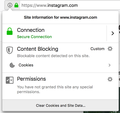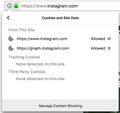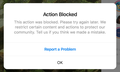Firefix MAC blocks clicking LIKES in INSTAGRAM.
Firefox MAC is blocking clicking LIKE on Instagram suddenly 1-2 weeks ago. I share Firefox browser settings automatically so this blocking also happens on my Macbook Pro. It does NOT happen using SAFARI or mobile cellphone app - ONLY Firefox browser. Everytime I click LIKE, this message window pops up: "Action Blocked This action was blocked. Please try again later. We restrict certain content and actions to protect our community. Tell us if you think we made a mistake." I included screenshots of green lock notification in address bar. HELP - any suggestions?
All Replies (6)
This is the pop-up error. Some setting in Firefox causing this to be generated
Hi bestfather, thank you for the screenshots. Firefox's Content Blocking feature doesn't seem to be kicking in there, so it must be something else.
Cache and Cookies: When you have a problem with one particular site, a good "first thing to try" is clearing your Firefox cache and deleting your saved cookies for the site.
(1) Clear Firefox's Cache
See: How to clear the Firefox cache
If you have a large hard drive, this might take a few minutes.
(2) Remove the site's cookies (save any pending work first). Warning: this will log you out.
While viewing a page on the site, click the lock icon at the left end of the address bar. After a moment, a "Clear Cookies and Site Data" button should appear at the bottom. Go ahead and click that.
In the dialog that opens, you will see one or more matches to the current address so you can remove the site's cookies individually without affecting other sites.
Then try reloading the page. Does that help?
Testing in Firefox's Safe Mode: In its Safe Mode, Firefox temporarily deactivates extensions, hardware acceleration, and some other advanced features to help you assess whether these are causing the problem.
If Firefox is not running: Hold down the Shift key when starting Firefox. (On Mac, hold down the option/alt key instead of the Shift key.)
If Firefox is running: You can restart Firefox in Safe Mode using either:
- "3-bar" menu button > "?" Help > Restart with Add-ons Disabled
- (menu bar) Help menu > Restart with Add-ons Disabled
and OK the restart.
Both scenarios: A small dialog should appear. Click "Start in Safe Mode" (not Refresh).
Any improvement?
YESSSSSSSSS !!!! It worked !!!!!!!!! Thank you soooo very much. I REALLY appreciate your fast reply and perfectly correct solution. Thanks, Jimmy
Hi Jimmy, in the end, which step was successful for you?
Unfortunately, I performed both recommendations before restarting so I'm not sure. After that, it worked perfectly.
SPECIFIC SOLUTION: I forgot I had this same issue on my laptop macbook Pro and tried clearing the cache first & restarted it - did NOT work. Then cleared the cookies and it id FIXED - WORKS !!!! CLEARING COOKIES IS THE SOLUTION.